The Stape Conversion Tracking Salesforce CRM app is a tool that allows users to connect Salesforce CRM with the required platforms (which support server-side tracking). It sends Lead status updates to the platforms through a secure server-side integration. Additionally, the app supports sending offline conversion data.
The app serves as a Salesforce data connector. Once the app is configured, it automatically begins monitoring the status of your Leads in Salesforce. Any status changes are sent as conversion events to Meta CAPI Gateway, Signals Gateway, or a server GTM container where they are processed. After it, the data is transfered to your destination.
By receiving detailed data on how Leads that interacted with an ad progressed afterward, the platforms can more effectively analyze user behavior and identify audiences that are most likely to convert into customers.
How Stape Conversion Tracking app works
The Stape Conversion Tracking app for Salesforce is useful for businesses that:
This app will be helpful for companies focused on generating leads through Facebook Lead Ads. When someone submits a Facebook form, their details are automatically sent to Salesforce. The app also sends updates on Lead statuses back to Meta, helping the platform optimize your campaigns.
For businesses that close sales through phone calls, consultations, or in-store transactions after running ads online, this app is highly beneficial. When a purchase is recorded in Salesforce, the app automatically forwards that conversion data to the platform you need, acting as a connector between Salesforce and the platform you need. In this way, you can be sure that offline sales contribute to campaign optimization and give you a complete view of ad performance.
| Benefit | What's in it for you? |
|---|
| Automated data flow | The app automatically sends conversion data from Salesforce to platforms that support server-side tracking. No need to manually upload CSV files. |
| Data enrichment | Using server-side GTM as the configuration method, you can share data with any platform that supports this tracking method. |
| Track offline conversions | Easily transfer offline conversion data (in-store sales or phone call conversions) from Salesforce to the platform you need. |
| Flexible integration methods | The app offers several integration options to suit your setup: Meta Conversions API Gateway, Signals Gateway, or server-side Google Tag Manager. |
1.2 Give the app the scopes it requires.
Once you click Allow and Install, the app configuration page is displayed.
Integration method depends on your tracking setup and goals, and/or on your current experience with Stape. Click on the section below that corresponds to the tracking method you use:
Make sure you have an active Stape account with Meta Conversions API Gateway
If you don't have an account on Stape, please create one or log in if you already have. In the main menu click More Gateways → Meta CAPIG → Create CAPIG on the top right.
Add name, email, and server location for new CAPIG. Then, choose the subscription plan and add billing details.
After creating Meta Conversions API Gateway in your Stape account, connect your Meta Dataset (Pixel) - just click Add data source → authorize in Meta → select the Business Manager and Dataset (Pixel) you want to connect.
To increase the events match quality, please enable Automatic advanced matching.
Enable Automatic advanced matching
The setting process can be divided into two parts:
- Meta and Stape accounts data
- Salesforce CRM fields
Meta and Stape accounts data
You will need to fill in the following fields:
- Meta Dataset (Pixel) ID - a unique identifier that is used to configure integrations and view events in Events Manager. You can find it in your Meta account in Data Sources' Settings tab. See the detailed instruction on how to find Meta Dataset (Pixel) ID.
- CAPIG API Key - an alphanumeric string value that is needed for app identification. Find CAPIG API Key in the CAPIG settings section of your Stape account. See the detailed instructions on where to find CAPIG API Key.
Next you need to map your CRM fields to conversion event parameters.
- (Optional) Pick a field where Meta Lead ID is stored. Note dropdown will only reflect custom fields.
- Configure additional User data you'd like to send to Meta, by choosing a parameter in the left dropdown and selecting an appropriate field in the right-side one.
Application sends conversion Events based on stages of your Leads, whenever an opportunity reaches a stage you define, a corresponding event will be sent towards your Meta Dataset (Pixel).
In the left-side dropdown select a Lead stage to trigger an event, in a box to the right type the event name you’d like to send to Meta.
Once done, click Save and Connect. Once you see a success message your installation is complete and the application will send conversion events in the background based on your settings.
Make sure you have an active Stape account with Signals Gateway
If you don't have an account on Stape, please create one or log in if you already have. In the main menu click Signals Gateway → Create Signals Gateway on the top right.
Create Signals Gateway on Stape
Add name, email, and server location for new Signals Gateway. Then, choose the subscription plan.
Status "Running" in the Signals Gateway
The setting process can be divided into two parts:
- Signals and Stape accounts data
- Salesforce CRM fields
Signals and Stape accounts data
You will need to fill in the following fields:
- Signals Gateway Pixel - a unique identifier that is used to configure integrations and view events in Signals Gateway. You can find it in your Signals Gateway account in the Data Sources tab. See the detailed instruction on how to find Signals Gateway Pixel ID.
- Signals Gateway API Key - an alphanumeric string value that is needed for app identification. Find Signals Gateway API Key in the Gateway settings section of your Stape account. See the detailed instructions on where to find Signals Gateway API Key.
Show Signals Gateway API Key
Next you need to map your CRM fields to conversion event parameters.
- (Optional) Pick a field where Meta Lead ID is stored. Note dropdown will only reflect custom fields.
- Configure additional User data you'd like to send to Signals Gateway, by choosing a parameter in the left dropdown and selecting an appropriate field in the right-side one.
Fields configuration in Signals Gateway
Application sends conversion Events based on stages of your Leads, whenever an opportunity reaches a stage you define, a corresponding event will be sent towards your Meta Dataset (Pixel).
In the left-side dropdown select a Lead stage to trigger an event, in a box to the right type the event name you’d like to send to Meta.
Once done, click Save and Connect. Once you see a success message your installation is complete and the application will send conversion events in the background based on your settings.
Configuration with Signals Gateway
Make sure you have an active Stape account with a server GTM container hosted on Stape.
If you don't have an account on Stape, please create one or log in if you already have. In the main menu click sGTM → Create container on the top right.
Add your container name, Container Configuration that you copied from your Google Tag Manager Server Container, and select server location. Click Create Container.
The setting process can be divided into two parts:
- Stape accounts data
- Salesforce CRM fields
You will need to fill in the following field:
- Container API Key - an alphanumeric string value that is needed for app identification. Find Container API Key in the Container settings section of your Stape account. See the detailed instructions on where to find Container API Key.
Container API Key in the Container settings section
Next you need to map your CRM fields to conversion event parameters.
- (Optional) Pick a field where Meta Lead ID is stored. Note dropdown will only reflect custom fields.
- Configure additional User data you'd like to send to server GTM, by choosing a parameter in the left dropdown and selecting an appropriate field in the right-side one.
Fields configuration in server GTM
Application sends conversion Events based on stages of your Leads, whenever an opportunity reaches a stage you define, a corresponding event will be sent towards your Meta Dataset (Pixel).
In the left-side dropdown select a Lead stage to trigger an event, in a box to the right type the event name you’d like to send to Meta.
Select a Contact stage to trigger an event
Select the Send all stages checkbox if you want to send all Contacts stages as events to server GTM. Events are then named automatically and consist of a Contact status name. You can also select stages to ignore in this case.
Once done, click Save and Connect. Once you see a success message your installation is complete and the application will send conversion events in the background based on your settings.
Configuration with server GTM
If you have some changes in the funnel or you want to change the events sent to Meta, you can always edit your app configuration.
To do this, navigate to your Salesforce Home page and either use the App Launcher search or click on the Stape Conversion Tracking tab in the navigation menu:
"Stape Conversion Tracking" tab in the Salesforce navigation menu
Using the Stape Conversion Tracking Salesforce app provides a simple and convenient way to send lead status data from Salesforce to the platforms you need. To get started, you'll need a Stape account and set up one of the supported server-side tracking methods: server-side GTM, Meta Conversions API Gateway, or Signals Gateway.
Want to start on the server side?Register now!



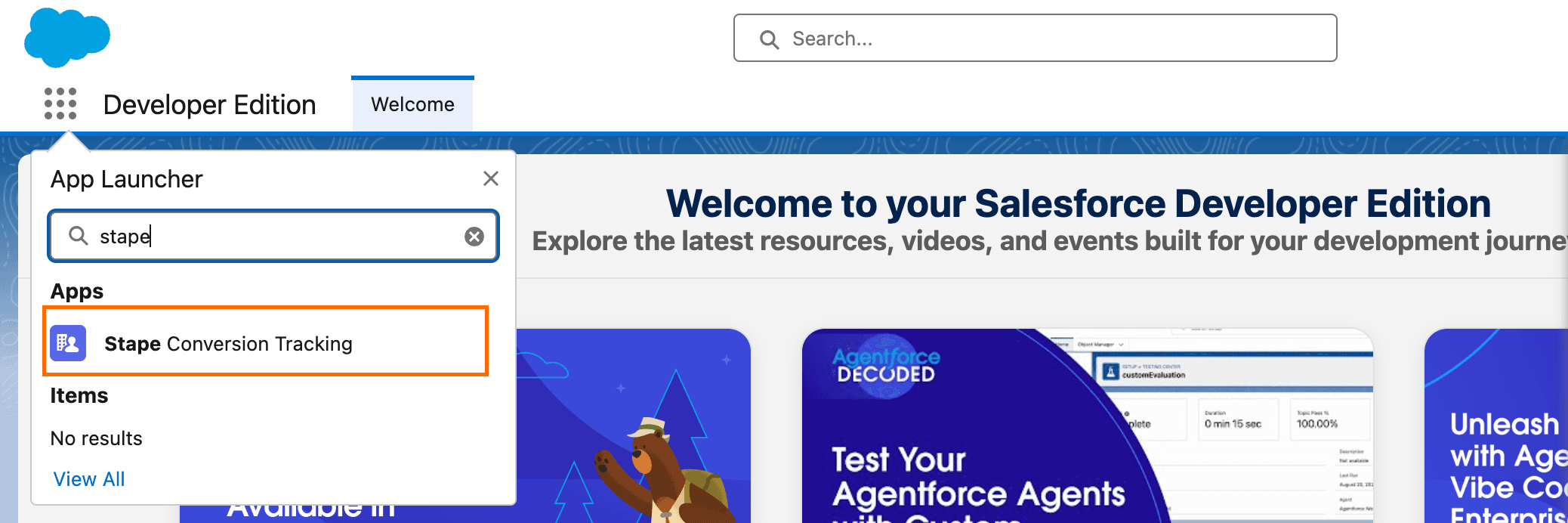
Comments