Setting up server-side tagging might seem tricky at first, but with the right tools, it becomes much easier. You’ll need time and resources to set up a cloud server and learn the basics of server-side tracking. To make things simpler, we created Stape hosting for Google Tag Manager. With Stape, anyone can quickly and easily set up server-side tagging confidently, no matter their technical skill level.
With Stape, you can set up tagging server URL in 1 click - it's super simple. Plus, it's a wise financial choice. Stape’s hosting is around five times cheaper than GCP, saving you significant costs without compromising quality.
Stape's sGTM hosting concerns more than just its price point and simplicity. It's about the multitude of benefits of server-side tagging it offers, which ensures that anyone, regardless of their technical knowledge, can confidently set up cloud hosting for the Google Tag Manager server-side.
But besides its cost and simplicity, Stape has multiple other advantages. In this post, we will cover all the benefits Stape hosting for sGTM offers.
Regarding server-side Google Tag Manager hosting, businesses often compare Google Cloud Platform with Stape, a popular alternative that offers simplicity and cost savings.

Want to learn why Stape is the better choice over GCP for server-side tagging? Check out our blog post for a detailed comparison and see the advantages Stape offers!
We’re proud of our ever-growing gallery of Stape power-ups that make server-side tracking easier and more fun.
There is a detailed guide on understanding Stape power-ups, their key features, and how to use them.

Let us give you a quick overview of Stape power-ups and the goals you can reach with them.
Custom GTM and GA4 Loader from Stape changes the loading paths of GTM and GA4 scripts to bypass ad blockers and ITPs, ensuring reliable tracking. It is available for all plans.
These power-ups offer greater control, data security, and customization for your server-side tracking setup.
After the container creation, you can easily connect your custom domains via Entri.
This is the simplest way to link your custom domain.
Check the full list of supported DNS providers by Entri.
Just log in with your DNS provider credentials and grant Stape one-time permission to connect your custom domain. Once authorized, Stape will handle the rest, ensuring a seamless integration without any manual configuration. This feature saves you time and effort, making the process quick, efficient, and hassle-free.

Stape has two types of accounts:
Using agency accounts, you can manage and create containers for clients. This feature can be handy for agencies. Let’s say you want to set up server-side tracking for your client and ask a client to add payment. You can do it using a Stape agency account, just create a container and send an invite to a client via email. The client can add their billing while you still can manage and set up their container. If you would like to apply for an agency account, just send an email to support@stape.io
You can also join the Stape partner program and show your audience the new way to track users on their site or app. Give them a special link to sign up and earn up to a 40% recurring commission for life.
Single Sign-On lets your team use the same company login for Stape that they already use at work. Instead of creating a new password, users are redirected to an identity provider each time they sign in. To get access to SSO, simply send a request through your account settings on Stape.
Once the setup is complete, Stape switches all accounts with your domain to SSO. Everyone is logged out and will need to sign in again through SSO.
If someone with your domain signs in through SSO but doesn’t yet have a Stape account, one is created automatically in the same region (Global or EU) as the master account.
N.B.
You can share access to your stape.io account with other people. Once you've shared access, another person will fully access your account. They will be able to view and edit all containers.
To share access, click Account Settings → Shared Access → Share Access.

A flexible Google Cloud environment will autoscale your sGTM from at least 3 to 6 servers. When Google notices that your server GTM needs more resources, it automatically autoscales. sGTM may require more resources for several reasons: traffic to your website may increase, you've updated the server-side tagging setup and are sending more events, etc.
Autoscale has both pros and cons. The good thing is that sGTM will receive more space when it needs it and will continue functioning. However, there might be situations when cloud hosting stops working without autoscale, and you need to update it manually.
The bad thing is that autoscale means a higher price for sGTM hosting. Three Google servers will cost USD 120, while six will cost around USD 240.
On Stape, we autoscale servers when you need them. If our system notices that your server requires more CPU or memory, we add it. If you’ve subscribed to the Pro plan, you will still pay USD 20, server GTM will get more CPU and memory when needed for 3 days. Our billing is connected to requests only.
We're always looking for ways to expand our platform, so we've added API access.
Account API Key can be found in the Settings section of your account:

If you are interested in building an integration with Stape and want more information on how it works or what the requirements might be, then just send us an email to support@stape.io
By default, the GCP deployment uses just one server suitable for testing with low traffic. When you're ready to move to production, upgrade to a flexible app engine environment.
After the upgrade, Google will provide at least three servers per container for better reliability.
Here are two critical things to consider when upgrading from a test GCP deployment to a flexible App Engine environment:
The default configuration requires modifying Google Analytics 4 clients to load GA from your server URL. You’ll also need to add a Google Tag Manager Web Container client to load gtm.js from a custom subdomain.
Loading gtag.js and gtm.js from your tagging server URL will give full advantages to server-side tracking and first-party cookies.
Stape hosting does everything automatically. You must add the transport URL to the GA4 and UA tags inside the web Google Tag Manager container. Setting up additional clients or making other configurations in the server Google Tag Manager container is unnecessary.
We have several hosting zones and are constantly expanding server locations. You can find detailed information about them on our HelpDesk. If you have users from multiple locations, you can opt for the Global multi-zone server location option. This feature automatically directs incoming requests to the closest available zone determined by the user’s IP address.
The server GTM container is set up using automatic provision, which takes a long time to load. Stape’s hosting solves this problem by using brotli to optimize the loading speed and using Nginx instead of node.js since Nginx is faster in cached file serve.


The Store is Stape’s built-in database that allows you to write, read, and sync data within the Google Tag Manager server hosted on Stape. It is available for Pro plan users and higher.
The functionality and design of the Stape Store are highly similar to Firebase. You can store JSONs of data organized in documents. One MB - the maximum size of one document.

Monitoring power-up lets you set custom alerts to track sGTM and server-side tag performance. Alerts notify you when certain conditions are met.
Typical uses include tracking 4xx/5xx status codes and event count changes on platforms.
Available for Business plans and above. Alert limits per plan:

Access logs show the requests received by your GTM server. If request and response logs exist, they can be queried when viewing the logs.
Logs are available only for the last 10 days.

Stape Analytics is a feature of the Stape platform designed to simplify the measurement of server-side tracking performance.
The feature can be found in your container in the section Analytic" next to Power-Ups. Stape Analytics is available for everyone who uses Stape Custom Loader (a free power-up by Stape that makes GTM scripts more resistant to ad blockers).

The Website Tracking Checker by Stape is a free tool built to help you spot what’s wrong with your tracking setup and learn how to fix it. In just two minutes, you’ll get a full breakdown of what’s working, what’s missing, and what you can do to optimize it across both web and server-side tagging.

You don’t need to be technical to use it - simply enter an URL, and we’ll do the rest. The checker scans your site for analytics and advertising scripts, cookie behavior, and SEO-impacting scripts. Based on what it finds, you’ll get a tracking score, categorized feedback, and clear, step-by-step recommendations on how to improve your setup. Whether you're troubleshooting GA4 setups or trying to get better data quality for Meta CAPI - this tool has your back.
What the checker reviews:
After the scan, you’ll receive a clear set of personalized recommendations tailored to your current tracking setup. Each recommendation includes a brief explanation and practical steps to implement.

Once you’ve followed the suggested improvements, rerun the scan and track your progress. It’s that simple. Bonus? Cleaner tracking setups can lead to:
Setup Assistant is a free tool developed by Stape, designed to make data tracking setup easier. It scans your tech stack and the platforms you use, then generates ready-to-use Google Tag Manager container templates. Once created, these templates are automatically imported into your web and server GTM containers.

You don’t need to be a technical expert to configure data tracking for your website. With Setup Assistant, the configuration process can take minutes. You can select the tools you use (our solution can create a template for the most popular, such as GA4, Google Ads, Meta, Microsoft, etc.), fill in the necessary fields with data related to your tools, and test the templates in your GTM account.

The new Connections tab in Container settings lets you easily manage oAuth tokens for Microsoft Advertising, Google Sheets, Google Ads Offline Conversions, and Google Data Manager API. Stape simplifies Microsoft Advertising setup with an app in the Microsoft Store for automatic token refresh. It is available on Pro plans and higher. Tokens are color-coded: green for valid, red for expired.
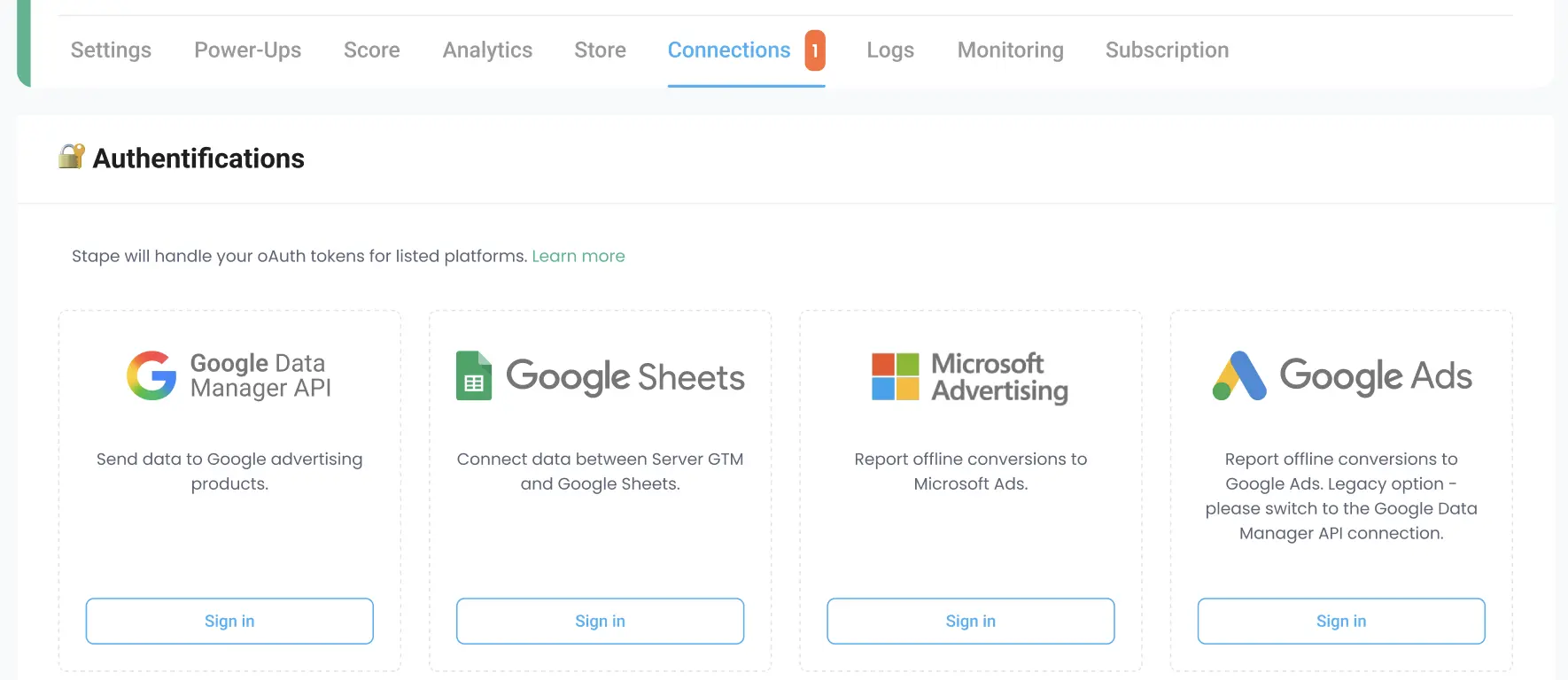
Stape has a team of experts in server-side tracking to help you get started. Setting up accurate and reliable monitoring can be challenging, so we’re here to help ensure your clients get the best possible results. Our staff has extensive experience creating and managing server-side tracking containers for various businesses, from small startups to Fortune 500 companies. Our support is also available 24/7.
Stape offers the most cost-effective and user-friendly hosting for Google Tag Manager. It provides a range of powerful features and server-side tagging solutions to simplify your tagging experience.
While our server-side GTM hosting is powered by Google Cloud, our automated tools make setup and management a breeze. You can quickly implement server-side tagging for your website without requiring time-consuming manual configurations, allowing you to focus on what matters most.
Stape has lots of tags for server GTM! Click on Try for free to register and check them all.
Comments