If you are looking for an easy way to set up Google Tag Manager (GTM) tracking for your BigCommerce website, you are in the right place. Stape’s Conversion Tracking app for BigCommerce will help to achieve this goal.
The app has additional features that enhance the tracking process and will be especially beneficial for server-side tracking. These features include accurate data tracking, bypassing ad blockers and browser restrictions, high website security, and fast website page loading.
In this article, we will consider the benefits of the Conversion Tracking app in detail and show how to set up an app for your website so you can start using all the features immediately.
The app can be used by both client-side and server-side GTM users. For client-side users, an app makes it easier to add a GTM script to a BigCommerce website, and you won’t even need the help of developers.
However, there are some limitations for those who use web GTM. Server-side tracking itself enhances the data-tracking process by providing the following benefits:
Stape's app can be used on any hosting for server GTM. However, such features as Custom Loader (it eliminates the harmful impact of ad blockers) and Cookie Keeper (it prolongs cookies' lifetime, bypassing browsers’ restrictions) are available only for those who host server GTM on Stape.
Hosting on Stape is cheaper and easier than on a popular platform like Google Cloud Platform (GCP). You can read more in our post on the difference between Stape and GCP in the blog. Start with a free Stape plan and then choose one that fits your business’s needs. The paid plans start at only $20/month, while with GCP, you will spend at least $120/month.
When you run out of resources (CPU, RAM), you won’t need to take any action, we will add them automatically to sGTM account.
2. Install the app. Click Get this app → log in to your BigCommerce account → Install.
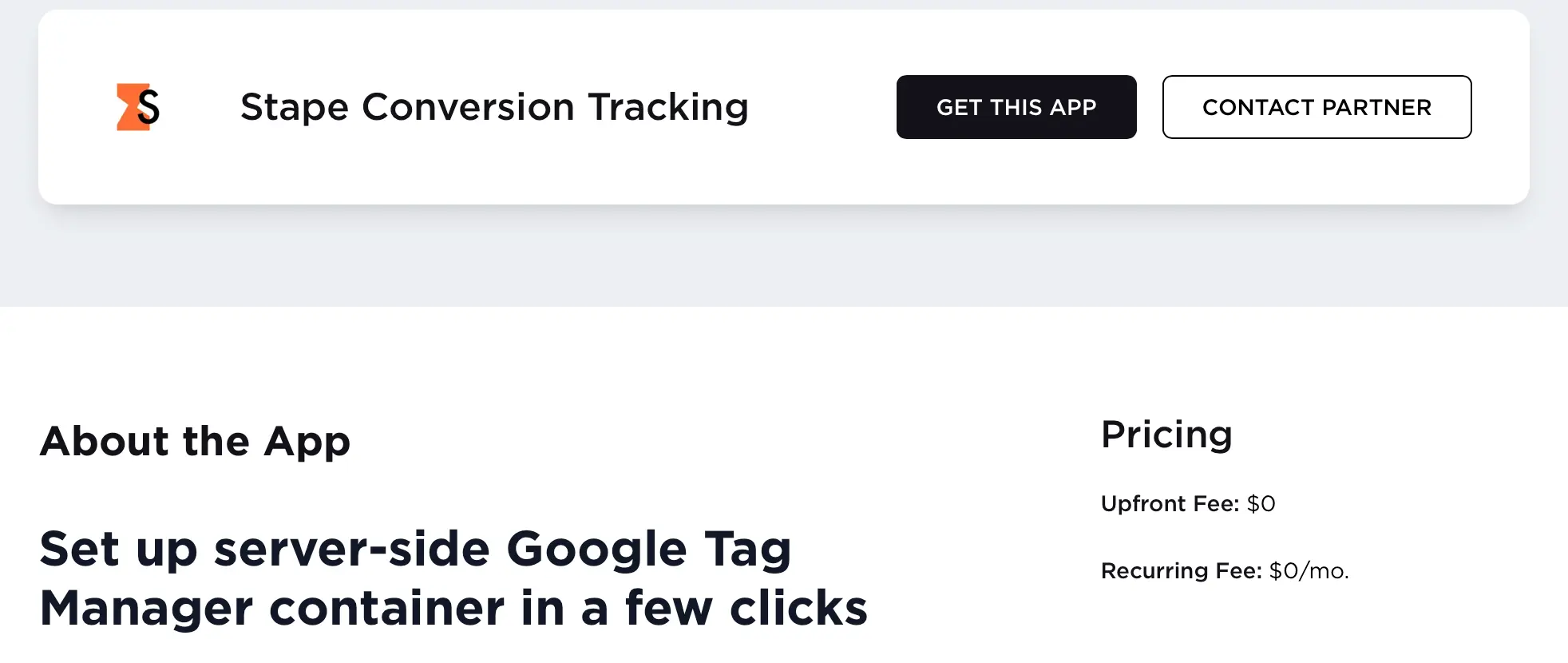
3. Then, you need to complete the settings parameters in three tabs: General, Data Layer, and Webhooks.
3.1 General tab
Here, you need to add the following data:
| If you haven’t created a subdomain yet, please see our guide on adding a custom domain to sGTM container. |
After setting all the necessary fields, click “Save”.

3.2 Data Layer tab
Here you can find a list of events and their payload, which is added via the Conversion Tracking app for BigCommerce.
In this tab, you can add two points to the settings:
Click “Save”.
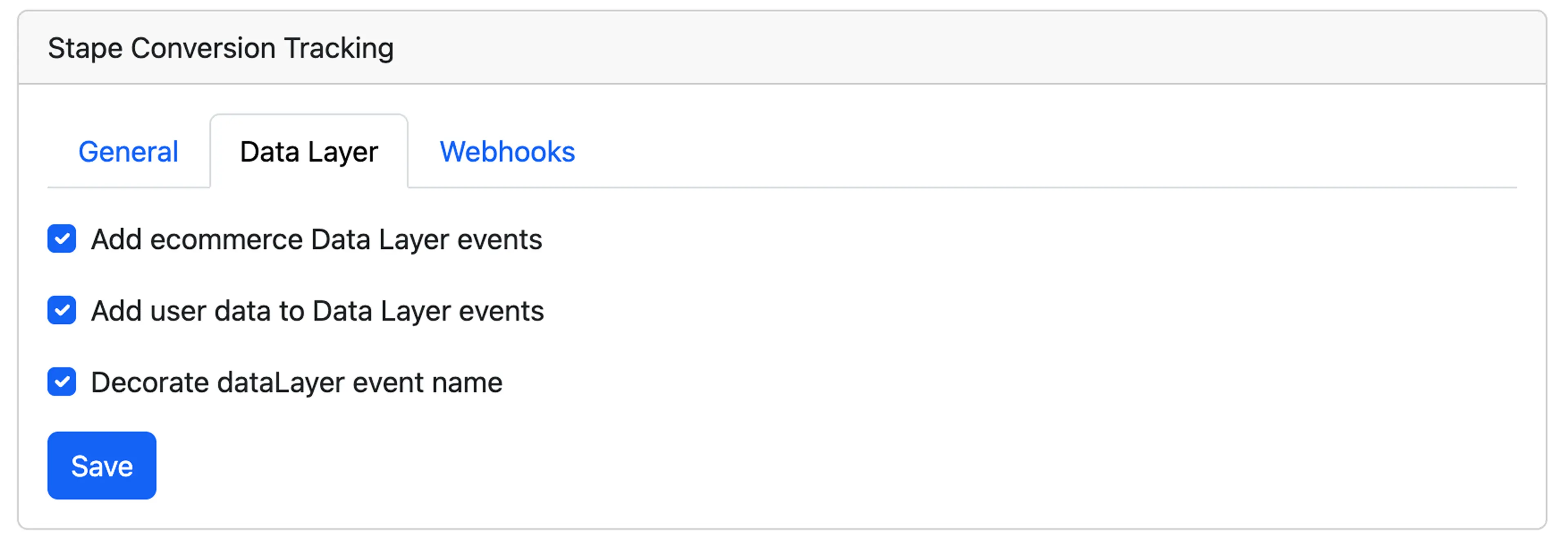
3.3 Webhooks tab
The webhooks feature will be handy if you want to track events outside your website, such as sales made by phone or in offline stores. You just add or update information on a user in CRM or CMS, and the webhook sends data in GTM.
To activate a webhook, you need to choose the type of webhook, “Purchase” or “Refund” (or both), and then you can click on “Send webhooks to server GTM container”. Then, add your GTM server container URL (the path where the webhook will be sent).
Click “Save”.
Note: If you encounter problems setting webhooks, see our blog post on debugging incoming webhooks in GTM server preview.

4. Make sure that your container is uploaded to the website.
Open the console of your browser → network tab → enter your custom domain.

Once a server GTM container is added to your BigCommerce website, you can start setting up server-side tracking for the platforms you use. We have the GTM templates and installation instructions for the most popular ones:
| See the complete list of power-ups and GTM templates on our Solution page and pick the ones that fit your needs. |
For a quick and smooth data tracking configuration, consider Setup Assistant by Stape. With its help, you can generate pre-built templates for web and server GTM containers and automatically import them into GTM containers.
Server-side tracking provides numerous benefits for data tracking, making the data you get more accurate. Stape aims to simplify users' experience with sGTM, so we created the Conversion Tracking app.
With our app, you can configure a Custom Loader and Cookie Keeper that help bypass ad blockers and browser restrictions for more accurate data collection. You can also set up webhooks to track conversions outside your website.
If you are looking for a quick and easy solution to set up server-side tracking for your BigCommerce website, Stape’s app is the right option for you.
Click Try for free , and configure your setup with Stape in no time.
Comments