If you run a store on Shopify, you will not succeed without a clear idea of how your campaigns perform. Conversion tracking is a key to success, and if you do not set it up properly, you will miss valuable data and might move in the wrong direction in the future.
One of the most effective ways not to miss as few conversions from this popular e-commerce platform as possible is to set up Shopify Google Ads tracking. This guide will take you through all the steps of setting up Google Ads tracking for Shopify in 2026 and provide you with some valuable tips and tricks that can make it more effective.
Conversion tracking on Shopify is the process of collecting information about specific customer actions that take place on your Shopify store after people click on an ad. Actions can be of various types, and which exactly you track depends on the settings of your tracking setup:
Obviously, the list of actions you can track is much longer, and which ones to configure depends only on your business's needs and personal decisions.
When you use Google Ads conversion tracking on a Shopify website, you link the results from the former with the campaigns at the latter. In such a way, you can measure your ad performance, calculate ROI, improve customer experience in your shop, and optimize your campaigns.
If you think now that Shopify can do all the analytics itself, you are partially right. It can provide you with some insights into how your business is doing. Google Ads, however, provides a more detailed view of your performance and significantly more opportunities for Google Ads conversion tracking on Shopify.
If you want to develop a data-driven marketing strategy for your business, setting up Google Ads tracking on Shopify (formerly known as AdWords) is the foundation for all your further steps. There are several significant advantages of such a setup:
All this is achieved in two simple steps: defining the needed events and placing the Google Ads Pixel for Shopify on your website. The pixel fires, the data is transferred to Google Ads, and you get your profit.
If you need an accurate and precise way for Google Ads Shopify conversions tracking, you must be aware of several tricks and approaches that can simplify your life and work significantly.
Conversion tracking with Google Tag Manager on Shopify is something we would recommend everyone try, as it gives you more control over your store’s conversion tracking without any need to dive into the code and change something there. If you want relative autonomy from the developers (who doesn’t?), this is a must-have.

There are several primary methods on how to set up Google Ads conversions tracking on Shopify: on the client’s side (using the GTM container or Google & YouTube app) and on the server (using the server GTM container).
First of all, let’s cover the creation of the Google Tag Manager container in the context of Shopify Google Ads integration. We have already mentioned that its container is a warehouse for all your tags, even those that are not connected to Google.
If you want to add conversion tracking to a Shopify store, having a GTM container is not a requirement, but it is a must if you want to get reliable and complete information. That is why we are discussing this topic before giving you a guide on how to set up Google Ads conversion tracking on Shopify. So, here is what you need to do to prepare for getting reliable and trustworthy information on conversions.
1. Create the container via the official Google service. Register a GTM account, create a container there (select Web or Server as the target platform), and save the two pieces of code you get after that for later.

2. Add your GTM container to your Shopify store. Proceed to the Online Store section, and access the Themes menu there. Select the theme you want to use, and enter the code editing mode. There, you need to paste the first piece of code from the previous step to the head section, and the second one to the body.
3. Check that everything is working correctly. Get to your GTM dashboard and click Preview. When you are asked for a link, paste your Shopify store’s URL and proceed. After that, you must see on the GTM preview tab that your container is connected.
When you finish with this procedure, you can start adding tags for Shopify Google Ads conversion tracking to your container.
If you feel the power in yourself and you know how to add Google Ads conversion tracking to Shopify, you can set up the GTM container for your store manually, as we described above. A more standard approach, however, is using the Google & YouTube app we have already mentioned above. It works independently of the GTM container and does not require you to edit the code manually.
Despite its ease of use, we must mention some Google Ads tracking issues on a Shopify website you may face if you stick to this method. First of all, as all the tracking happens on the client’s side, it is vulnerable to ad blockers and browser security protocols. They often tend to block tracking scripts, which results in wrong data about conversions. Moreover, the question of compliance with privacy policies also remains open, as there are lots of nuances about sharing data with third-party platforms nowadays.
Server-side Shopify Google Ads integration solves most of the problems its client-side colleague has. As you establish a cloud server for this approach, all the tracked data is gathered there first. On the server, the gaps in the tracked information are filled as much as possible, and private data that should not be shared with analytics is hashed or removed. In addition to that, you can extend the cookie lifetime, which boosts the quality of Google Ads conversion tracking even more.
Here is how you can set up Google Ads conversion tracking on Shopify using Stape’s infrastructure.
1. Create a server GTM container on the official Google Tag Manager website and copy its config.

2. Create an account with Stape and host the newly-created container there, using the earlier copied config.

3. Find the Stape Conversion Tracking app in Shopify’s store and add it to your store. There are several steps you need to take: get to the Sales channels and activate the app → proceed to Online Store → find your active theme → click Customize → switch to App embeds tab → activate Stape Conversion Tracking app. Do not forget to click Save when you finish.

4. If you already have GA4 events configured in your web container - great, you only need to switch them to the server one. If not, you need to set up the events in the web container manually.
5. In your server container, configure the Conversion Linker tag to trigger on all events you want to be sent to GA4.
Regularly review that all the tags fire correctly, keep an eye on GA4 updates, and you will be all good, getting the fullest possible information about your conversions.

One of the best practices for Shopify Google Ads integration is to send customer data to the analytical platform. It is also known as “Customer Match”, and it is a powerful tool that allows you to use all the advantages of first-party data to improve your ad targeting. Considering that third-party data has been falling out of favor lately, such a switch is an excellent solution for any Shopify business. Here is how you can do that with our help.
1. Preparation step. Open the required container in your Stape account. Proceed to the Connections tab and sign in with your Google Ads account linked to the Google Ads to the Data Manager API.
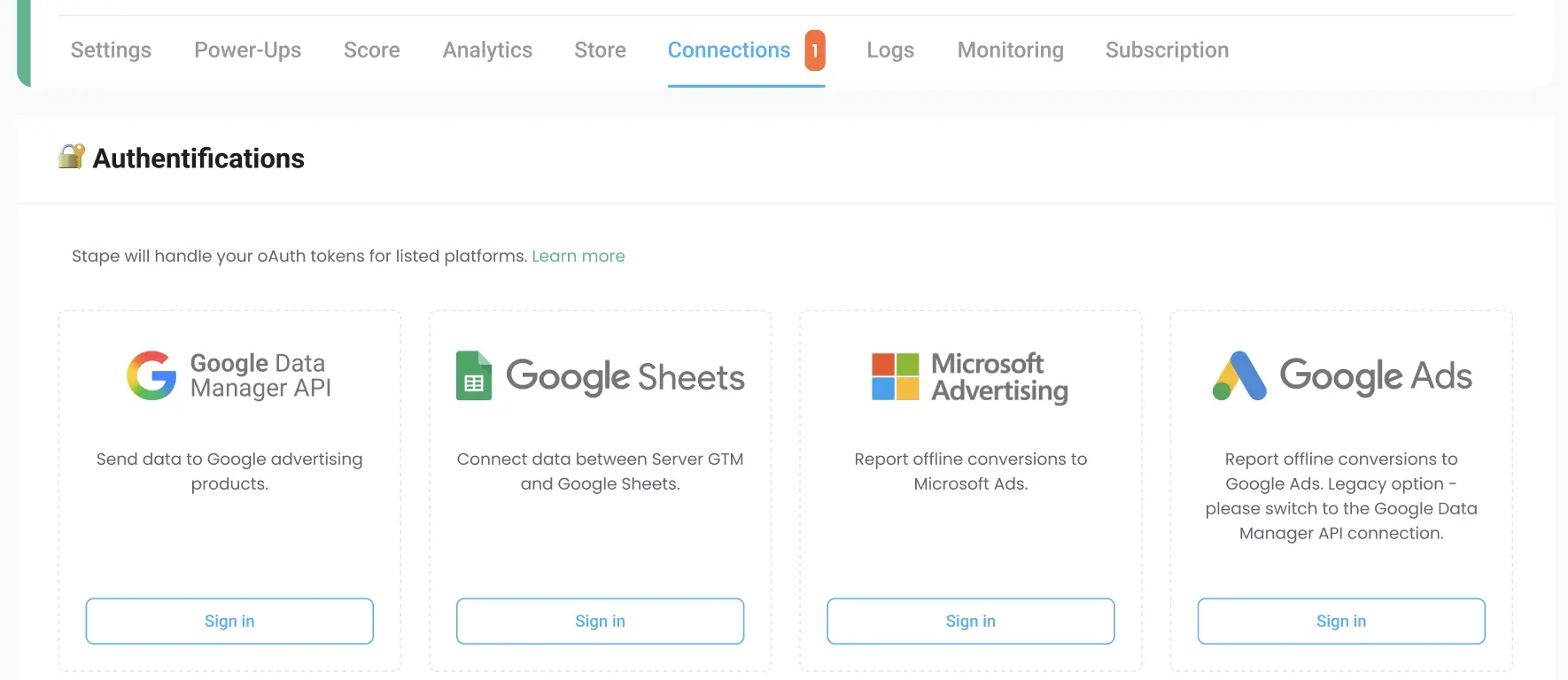
2. Install Stape Conversion Tracking. You can download it from Shopify’s App Store. Fill in all the fields on the Customer Match tab in the Shopify app.

This method will update your customer lists automatically, improving your Google Shopping conversion tracking even more.
Conversion tracking with Google Ads on Shopify has certain issues when done via the client’s browser. Many of them are solved by server-side tracking for Shopify, but there are still some points to pay attention to and keep in mind.
One of the most common problems you may encounter, even after switching to server-side tracking, is that the data sent from the web container may not reach the server. To fix this, you need to ensure that your web GTM container captures the Google Click ID (which is responsible for matching the click with the conversion) and passes it to the server container.
Another thing that often bothers those who prefer to track conversions via a server is data duplication. It happens when the same event is tracked on the server and on the client’s side. The solution here is simply to review that for the needed destination, there is only one source of data.
Overall, no matter what problems you may face using a server-side tracking setup, you still will get better and more reliable conversion data compared to client-side tracking, especially considering that the overall approach to conversion tracking on Shopify is regularly updated.
Comments