Accurate conversion tracking is crucial for optimizing campaigns and maximizing ROI in digital marketing. Google Analytics' Enhanced Conversions and Google Ads now offer advanced tracking, delivering deeper insights and more precise data on user behavior.
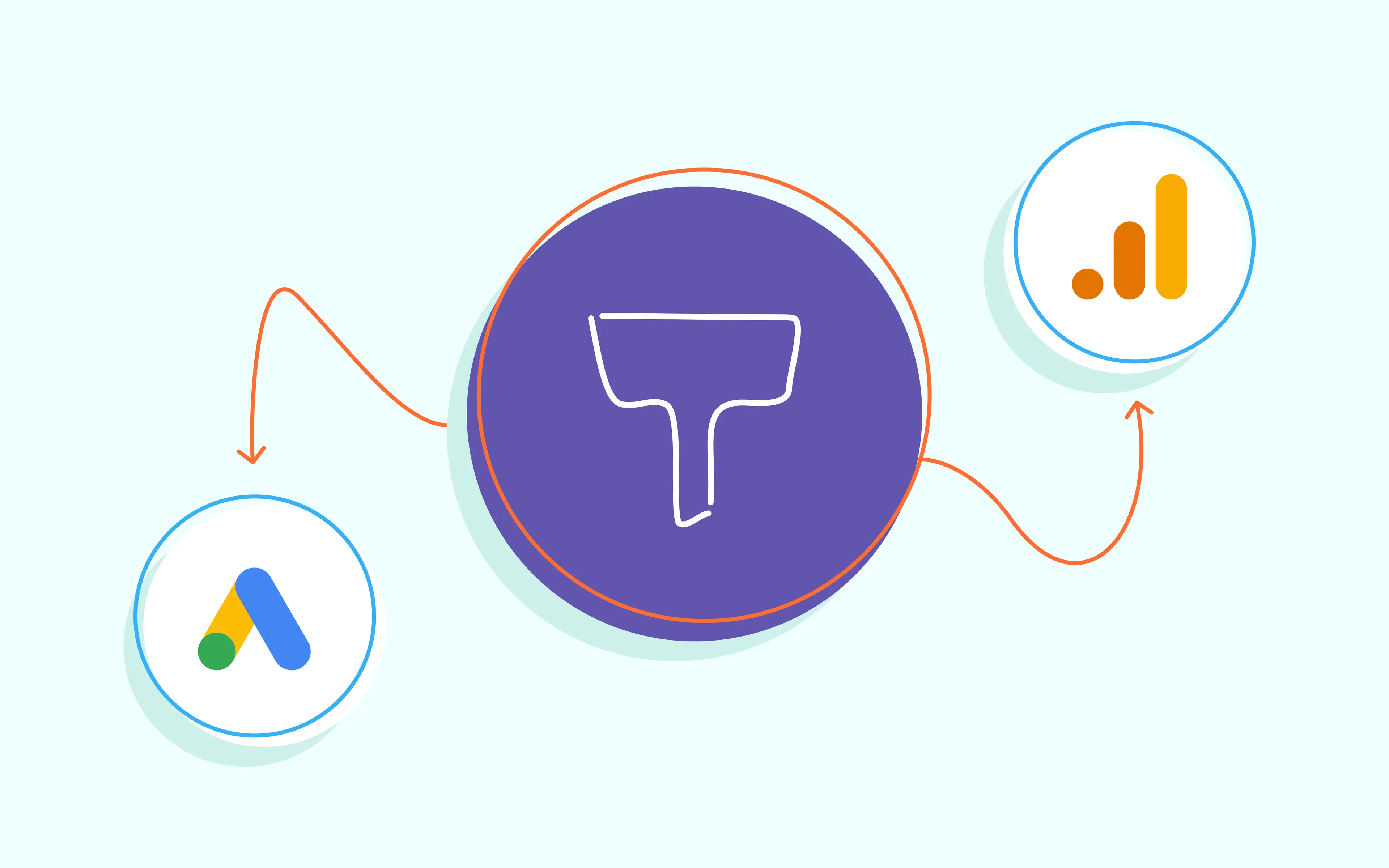
In this article, we dive deep into the process of setup for server-side GA4 and Google Ads, including tips and the latest updates from Google.
Imagine a tool that can significantly improve the accuracy of your conversion measurement and unlock more effective bidding strategies. That's exactly what Google Ads' Enhanced Conversions do. By supplementing your existing conversion tags with hashed first-party customer data, Enhanced Conversions provide a more complete and precise picture of your marketing performance.
Various reliable methods, including the Google tag, Enhanced Conversions in Google Tag Manager, or Google Ads Offline Conversions API, can be used to set up the integration. By leveraging these tools, you can be sure that you collect accurate conversion data.
Unlike traditional tracking methods, which may miss conversions due to browser restrictions or privacy settings, GA4 Enhanced Conversions use first-party data to capture every interaction. Enhanced Conversions in GA4 capture first-party customer data like emails and phone numbers, which are then hashed and sent to Google.
For example, a user clicks on your ad, visits your site, and provides their email address. Even if they don't complete a purchase immediately but do so later, the hashed email address provided during the order confirmation allows Google to link the conversion back to the original ad click. It's also effective for Enhanced Conversion in Google Ads when a user interacts across different devices; Google uses identifiers like phone numbers to link these interactions.
Note:
Let's discuss how Google Ads' Enhanced Conversion logic applies to different campaigns:
Take these campaigns to improve tracking by leveraging first-party data through Google's Enhanced Conversions API.
1. Open your GA4 property and on the left click on Admin. Go to Data Streams.

2. Choose your web data stream and scroll down to Google tag. Then click on Configure tag settings.

3. Scroll down to Allow user-provided data capabilities to begin your Enhanced Conversion GA4 activation.

4. Toggle on the Automatically detect user-provided data.
5. Select your preferred method for setting up user-provided data collection in Tag Manager:
For detailed guidance and information, refer to the full article on the Google Analytics Help page.
Google Ads uses third-party cookies but they are not reliable. So, they made your first-party data work harder. In 2025, Google rolled out several updates to make sure your tracking stays accurate and your bidding stays smart.
Here is the latest on Google Ads Enhanced Conversions:
We adore seeing these updates because they move the power away from unpredictable browsers and back into your hands. By using first-party data and server-side logic, you aren't just "fixing" your tracking – you're assuring the long-term viability of your entire marketing strategy. It's a cleaner, more secure, and much more reliable way to prove your ROI.
Stape power-up tip:
If you're using sGTM, don't forget to check your Consent Mode settings. For users in the EEA, Enhanced Conversions require the correct consent signals (ad_user_data) to function. Combining sGTM with Consent Mode is the most effective way to keep your data flowing legally and accurately
1. Enable Enhanced Conversions in Google Ads.
Log in to your Google Ads account, navigate to Tools & Settings → Conversions. If you aren't sure how to turn on Enhanced Conversions in Google Ads, simply check the Turn on Enhanced Conversions box in the settings.
2. Configure Enhanced Conversions Google Tag Manager variables in web GTM and add it to GA4 tag settings.
In web GTM, create a Data Layer Variable to capture user data (such as email, phone number, and address). Then, create a User-Provided Data Variable and associate it with the captured data.

Configure the User-Provided Data variable in web GTM and add it to GA4 tag settings. Make sure the variables are set to send user_data

3. Set up a Conversion Tracking tag.
How to set up Enhanced Conversions in Google Ads properly? In the GTM server container, create a new Google Ads Conversion Tracking tag.
You won't find the Google Ads Conversion Tracking tag in the Community Template Gallery because it is a native, built-in tag provided directly by Google. To access the tag for your Google Ads Enhanced Conversions setup, follow the steps below.
3.1. Open your sGTM container.
3.2. Go to Tags ➝ New.
3.3. Click on Tag Configuration.
3.4. You will see a list of Featured or Google tags at the top. Select Google Ads Conversion Tracking.

3.5. Fill out the tag fields. Here is a step-by-step guide on how to fill in the fields for a professional, Enhanced Conversions server-side setup:
{{Event Data: value}}) to send the dynamic purchase amount.{{Event Data: transaction_id}}) to prevent duplicate conversions.user_data parameter in your web container. You don't need to manually map every field here unless you have a custom setup.true if you need to comply with specific state laws like CCPA to limit how Google uses the data.ad_user_data and ad_storage are granted.3.6. Make sure Enable Conversion Linking is set to true. It relies on the Conversion Linker tag to maintain the GCLID (Google Click ID) across sessions.
3.7. Trigger your tag. Select the specific event that should count as a conversion, such as a purchase or generate_lead event received from your GA4 web tag.
Recommendation on how to set up Enhanced Conversions in Google Ads.
Link your GA4 property with your Google Ads account to leverage Enhanced Conversion data in your ad campaigns.
Once you have set up Enhanced Conversions, you must verify that they work correctly. To see if you've correctly figured out how to turn on Enhanced Conversions in Google Ads, check your conversion data in the Google Ads Status column.
To optimize your Enhanced Conversions, use the data to identify areas for improvement in your conversion tracking. Adjust your setup as needed.
| In case you need to adjust the conversion data after it occurred (due to cancellation, for example), check the Google Ads Conversion Adjustments tag developed by Stape. |
The Protected Audiences API introduces a new method of audience targeting and data protection. It ensures that audience targeting is not only effective but also compliant with the increasing global data privacy regulations. Google Ads' Enhanced Conversions is a part of Google's broader initiative to roll out the Protected Audience API.
Key features:
For example, a user visits an online clothing store and shows interest in a particular style of jackets but doesn't make a purchase. Later, when the user browses the internet, the Protected Audience API can enable the browser to display ads from that clothing store, specifically highlighting jackets or related items, without relying on third-party cookies.
Or here’s another use case: a user researches flights and hotels in a specific destination but doesn't book immediately. The Protected Audience API could later facilitate the display of ads for travel deals or hotel offers in that destination while the user is browsing other websites. This approach would be based on the user's demonstrated interest but done in a way that respects their privacy and avoids cross-site tracking.
Basically, it works like this:
And if you're looking for specific API methods and parameters:
joinAdInterestGroup() and generateBid().
runAdAuction().reportResult().Enhanced Conversions tracking in Google Analytics and Google Ads represents a significant advancement in digital marketing. Precise data will help you optimize your campaigns, achieve higher ROI, and stay competitive. So, mastering Google Analytics' Enhanced Conversions and Google Ads integration can become your next big win.
We've provided an overview of Enhanced Conversions, explored various use cases across different campaign types, and offered step-by-step guides for setting up Enhanced Conversions in both Google Analytics 4 and Google Ads. We hope you find this article helpful. If you need any help, don't hesitate to contact us.
Stape has lots of tags for server GTM! Click on Try for free to register and check them all.
Comments