The Stape Conversion Tracking Pipedrive CRM app is the solution that provides integration between Pipedrive CRM and the platform you need. It can send Deals' status updates to the platform through a secure, server-side connection. Additionally, the app supports sending data on offline conversions.
After configuring the app, the system automatically starts tracking the status of your Deals in Pipedrive. Any status updates are transmitted as conversion events to your Meta Dataset. The use of server-side tracking guarantees accurate, reliable, and efficient monitoring of every conversion.
By receiving data on how Deals that initially interacted with an ad behaved afterward, Meta can better analyze user behavior and identify audiences most likely to make purchases.

The Stape Conversion Tracking for Pipedrive CRM app will be helpful for businesses that:
| Feature | Description |
|---|---|
| Automated Lead Status Reporting from Pipedrive | No need for CSV file uploads - the app automatically syncs Deal status updates with Meta. |
| Meta campaign performance optimization | When the Meta receives data from a CRM account, it can analyze the behavior of various audience segments after engaging with the ad and focus on targeting users who are most likely to convert. |
| Offline conversion tracking to Meta | Send offline conversion data directly to Meta to improve audience targeting. |
| Flexible integration options | Choose the integration method that best suits your setup: Meta CAPI Gateway, Signals Gateway, or server GTM |
Install the Stape Conversion Tracking Pipedrive app.
Give the app the scopes it requires:
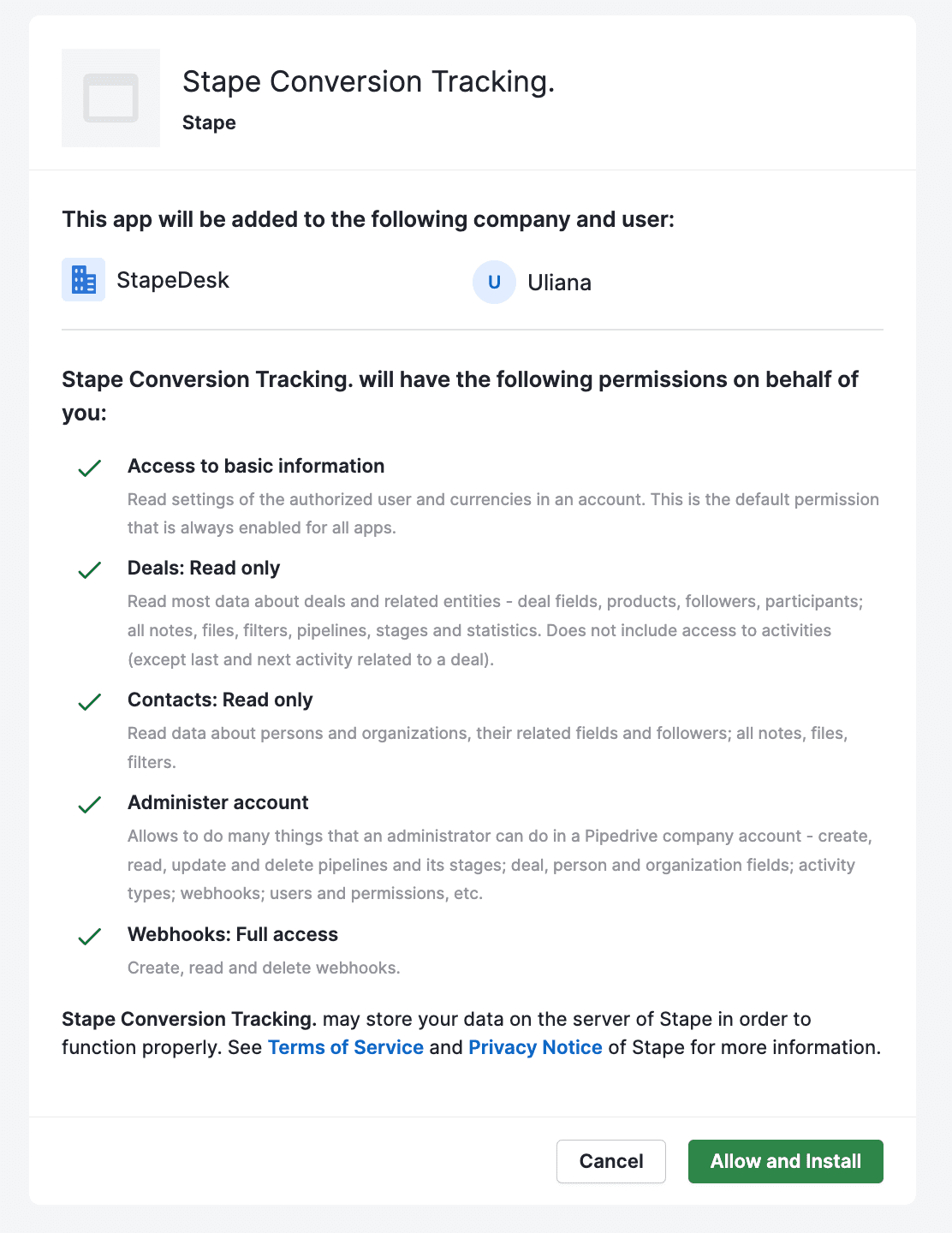
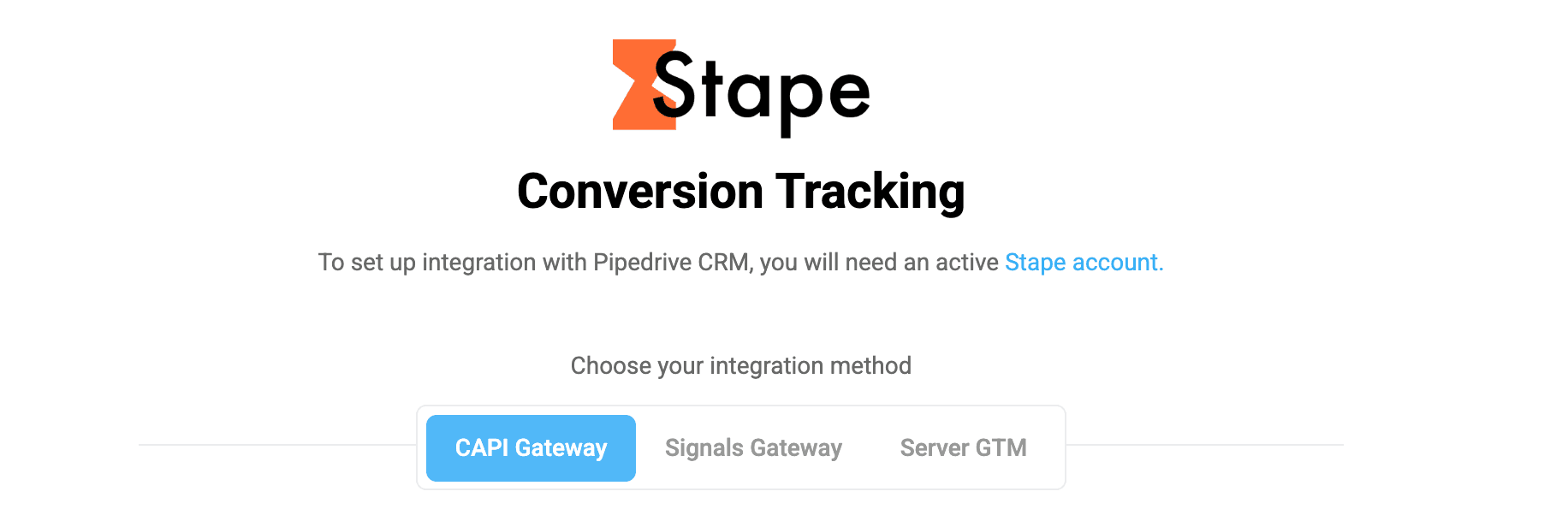
Integration method depends on your tracking setup and goals, and/or on your current experience with Stape. Click on the section below that corresponds to the tracking method you use:
If you have some changes in the funnel or you want to change the events sent to your CAPI Gateway, server GTM container, or Signals Gateway, you can always edit your app configuration.
To do this, click on the menu button, then select Tools and apps. Navigate to Installed apps, select Stape Conversion Tracking and click on the Settings tab.
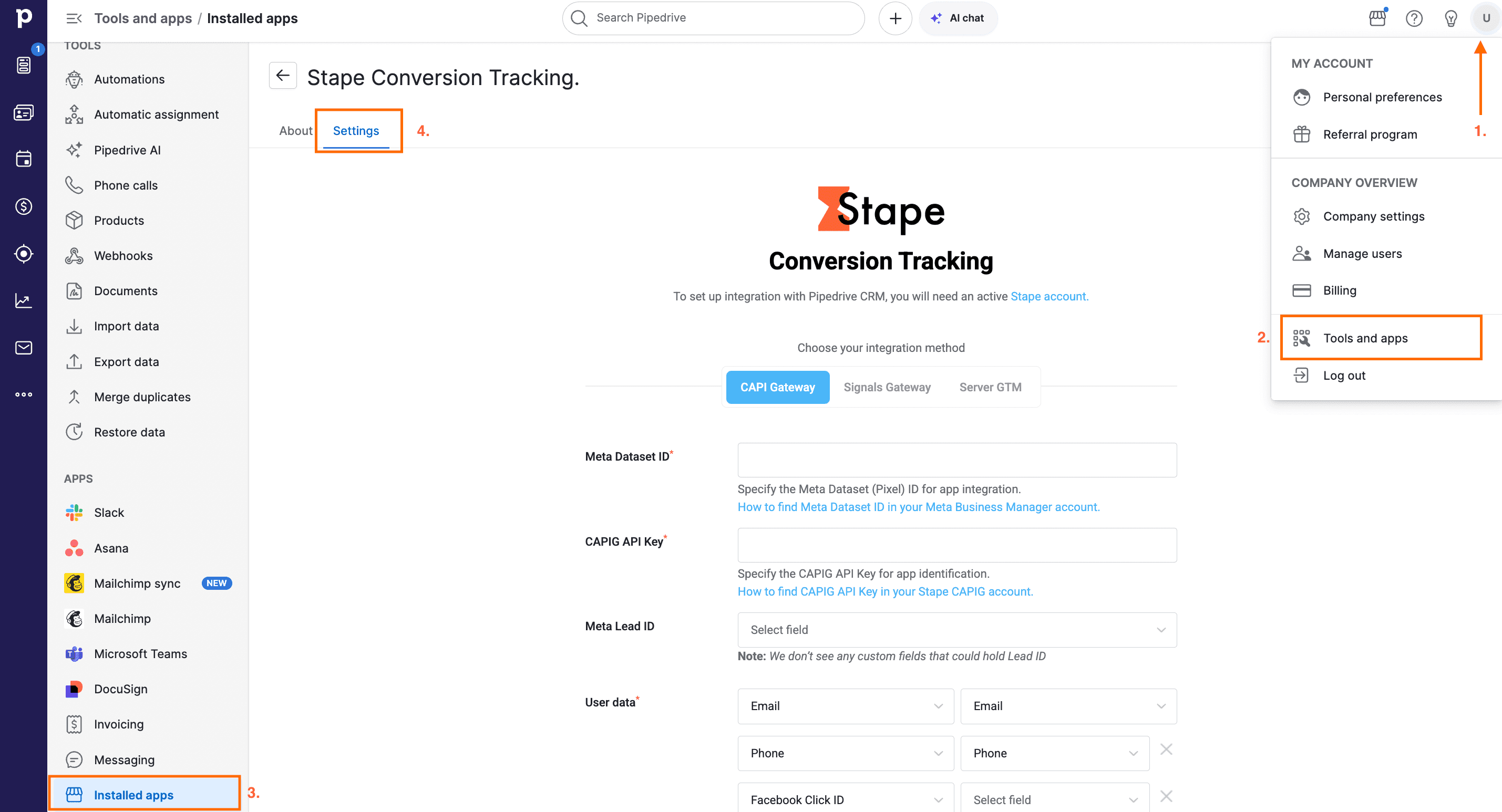
The Meta Stape Conversion Tracking Pipedrive CRM app offers a simple and convenient way to send Deals' status data from Pipedrive to the platform you need.
With just a few steps, you can update Deals' statuses, send offline conversions, and enrich the platform with CRM data.
Comments