Stape Conversion Tracking Zoho CRM app (also known as Meta Conversions API for Zoho CRM) is the solution that allows its users to integrate Zoho CRM with the required platform. The app sends Leads' statuses updates to Meta using a reliable server-side connection (you can configure the app with Meta CAPI Gateway, Signals Gateway, or a server GTM container). The app also provides the option to send data on offline conversions.
When Meta receives data on what leads did after interacting with an ad, it can analyze the behaviour and pick the audience that will more likely convert into purchases. Server-side tracking, in its turn, ensures that data will be more precise and less affected by ad blockers and browser restrictions.
Stape Conversion Tracking Zoho CRM app is an excellent solution for those businesses that are:
This type of ad campaign is targeted at lead generation using a lead ad. The process starts when a new lead is generated from a Facebook form submission. Users fill out a form, and the data is automatically sent to Zoho CRM. Then you can continue working with the lead interested in the product or service. Stape's app reports the data on the statuses of your leads to the Meta Dataset. Based on this data, Meta can optimize the campaigns to reach audiences that are more likely to convert.
Using the server GTM container, and need to send data to other platforms
Having a lot of offline conversions
Businesses that build their marketing funnel starting with online promotions on the Meta platform and have a lot of purchases from phone calls, online meetings, or from physical stores. Once you add the record about the purchase in CRM, Stape's app will automatically send it to Meta.
Already using or wanting to implement server-side tracking
The app uses a server-side approach via Stape's platform. You can select the app integration method - Meta CAPI Gateway, Signals Gateway, or server GTM. So, if you have already implemented server-side tracking or are just going to do it and use Facebook for advertising, our app is a perfect solution to collect data precisely and optimize the campaign's performance.
| Feature | Description |
|---|
| Automatic reporting of lead statuses from Zoho CRM | You don't need to upload manually CVS files with status updates; the app will automatically send them to Meta. |
| Sending offline conversions to Meta | Feed Meta algorithms with offline conversion data to improve audience targeting. |
| Multiple integration options | Select the integration method that fits your needs best: Meta CAPI Gateway, Signals Gateway, or server GTM. |
| Single-screen configuration with a user-friendly interface | The app is easy to configure and doesn't take a lot of time to complete. |
1.1 Install Stape Conversion Tracking Zoho CRM app on the Zoho CRM marketplace (also known as Stape Meta Leads for Zoho CRM).
1.2 Confirm Terms of Service and provide the app with needed access:
Confirm Terms of Service and provide the needed access
1.3 Select who should have access to the app. We recommend choosing Install for all users at this step.
Select who should have access to the app
1.4 Once you click Confirm you will be redirected to the page that is shown below, you need to reload this page.
1.5 To find the Settings of the app, you should go to Modules secton and click on Stape App:
1.6 Click the Connect with Zoho CRM button.
Click the "Connect with Zoho CRM" button
1.7 You will be redirected to a new tab; here, click Accept.
Integration method depends on your tracking setup and goals, and/or on your current experience with Stape. Click on the section below that corresponds to the tracking method you use:
Make sure you have an active Stape account with Meta Conversions API Gateway.
If you don't have an account on Stape, please create one or log in if you already have. In the main menu click More Gateways → Meta CAPIG → Create CAPIG on the top right.
Add name, email, and server location for new CAPIG. Then, choose the subscription plan and add billing details.
After creating Meta Conversions API Gateway in your Stape account, connect your Meta Dataset (Pixel) - just click Add data source → authorize in Meta → select the Business Manager and Dataset (Pixel) you want to connect.
To increase the events match quality, please enable Automatic advanced matching.
Enable "Automatic advanced matching"
The setting process can be divided into two parts:
Meta and Stape accounts data
Zoho CRM fields
You will see the app Settings page that needs to be configured:
The Meta Dataset (Pixel) ID is a unique identifier that is used to configure integrations and view events in Events Manager. You can find it in your Meta account in Data Sources' Settings tab. To find Meta Dataset ID follow the steps below.
2. In the pop-up menu, find Events Manager → Data Sources.
"Events Manager" in the popup menu
3. Go to the Settings tab and find Dataset ID.
The CAPIG API Key is an alphanumeric string value that is needed for app identification. Find the CAPIG API Key in the CAPIG settings section of your Stape account.
To find the CAPIG API Key log into your Stape account → More Gateways → Meta CAPIG → choose the right CAPIG from the drop-down menu.
In the CAPIG settings see Show CAPIG API Key.
Map your CRM fields to conversion event parameters
- (Optional) Pick a field where Meta Lead ID is stored. Note dropdown will only reflect custom fields.
- Configure additional User data you'd like to send to Meta, by choosing a parameter in the left dropdown and selecting an appropriate field in the right-side one.
- Application sends conversion Events based on statuses of your Leads, whenever a lead reaches a status you define, a corresponding event will be sent towards your Meta Dataset (Pixel). So we need to configure it by choosing one of two approaches:
In the left-side dropdown, select a Lead stage to trigger an event. In a box to the right, type the event name you'd like to send to Meta.
Select a Lead stage to trigger an event
Select the Send all statuses checkbox if you want to send all Leads stages as events to Meta. Events are then named automatically and consist of a Lead status name. You can also select stages to ignore in this case.
"Send all stages" selected
Once done, click Save and Connect. Once you see a success message your installation is complete and the application will send conversion events in the background based on your settings.
Make sure you have an active Stape account with Signals Gateway
If you don’t have an account on Stape, please create one or log in if you already have. In the main menu click Signals Gateway → Create Signals Gateway on the top right.
Create Signals Gateway on Stape
Add name, email, and server location for new Signals Gateway. Then, choose the subscription plan.
Status "Running" in the Signals Gateway
The setting process can be divided into two parts:
Signals and Stape accounts data
Zoho CRM fields
Fill out the required fields
Signals Gateway Pixel ID is a unique identifier that is used to configure integrations and view events in Signals Gateway. You can find it in your Signals Gateway account in the Data Sources tab:
1. Log into your Signals Gateway → Click Data Sources in the left-hand menu.
2. Choose your data source in the dashboard.
2. Click Setup guide → and find your Pixel ID on the top of the menu
Pixel ID on the top of the menu
The Signals Gateway API Key is an alphanumeric string value that is needed for app identification. Find the Signals Gateway API Key in the Gateway settings section of your Stape account.
Select Signals Gateway.
In the Settings section, you will see the Gateway API Key.
Show Signals Gateway API Key
Next you need to map your CRM fields to conversion event parameters.
- (Optional) Pick a field where Meta Lead ID is stored.
- Configure additional User data you'd like to send to Meta, by choosing a parameter in the left dropdown and selecting an appropriate field in the right-side one.
Configure additional User data
- Application sends conversion Events based on statuses of your Leads, whenever a deal reaches a status you define, a corresponding event will be sent towards your Signals Gateway Pixel. So we need to configure it by choosing one of two approaches:
In the left-side dropdown, select a Lead status to trigger an event; in a box to the right, type the event name you’d like to send to Signals Gateway pipeline.
Select a Lead status to trigger an event
Select the Send all statuses checkbox if you want to send all Leads stages as events to Signals Gateway pipeline. Events are then named automatically and consist of a Lead status name. You can also select stages to ignore in this case.
"Send all stages" selected
Once done, click Save and Connect. Once you see a success message your installation is complete and the application will send conversion events in the background based on your settings.
Make sure you have an active Stape account with a server GTM container hosted on Stape.
If you don't have an account on Stape, please create one or log in if you already have. In the main menu click sGTM → Create container on the top right.
Add your container name, Container Configuration that you copied from your Google Tag Manager Server Container, and select server location. Click Create Container.
The setting process can be divided into two parts:
Stape account data
Zoho CRM fields
Fill out the required fields
The Container API Key is an alphanumeric string value that is needed for app identification. Find Container API Key in the Container settings section of your Stape account: select sGTM container and in the Settings section, you will see the API Key.
Container API Key in the sGTM settings
Next you need to map your CRM fields to conversion event parameters.
- (Optional) Pick a field where Meta Lead ID is stored.
- Configure additional User data you'd like to send to server GTM, by choosing a parameter in the left dropdown and selecting an appropriate field in the right-side one.
Configure additional User data
- Application sends conversion Events based on statuses of your Leads, whenever a deal reaches a status you define, a corresponding event will be sent towards your server GTM container. So we need to configure it by choosing one of two approaches:
In the left-side dropdown, select a Lead status to trigger an event; in a box to the right, type the event name you’d like to send to server GTM.
Select a Lead status to trigger an event
Select the Send all statuses checkbox if you want to send all Leads statuses as events to server GTM. Events are then named automatically and consist of a Lead status name. You can also select stages to ignore in this case.
"Send all stages" selected
Once done, click Save and Connect. Once you see a success message your installation is complete and the application will send conversion events in the background based on your settings.
If you have some changes in the funnel or you want to change the events sent to Meta, you can always edit your app configuration.
To do this, go back to the settings page via a dedicated item in the side menu or go to the Installed Apps section of the marketplace:
The Stape Conversion Tracking Zoho CRM app bridges the gap between your CRM and Meta platform. The app automatically sends data from your Zoho CRM app to Meta on Leads' updates. With this data, Meta will optimize the campaign performance and improve audience targeting.
Want to start on the server side?Register now!

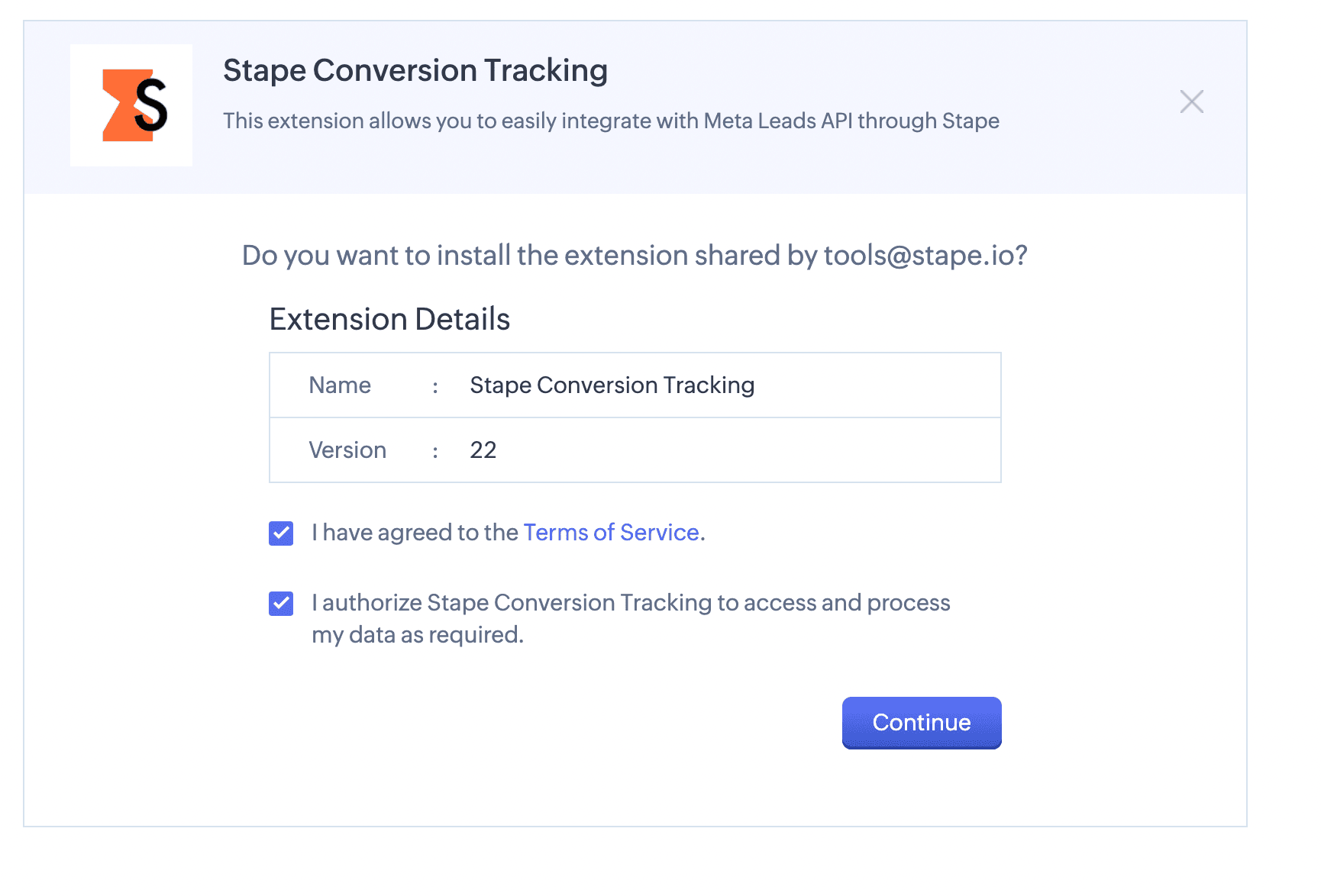
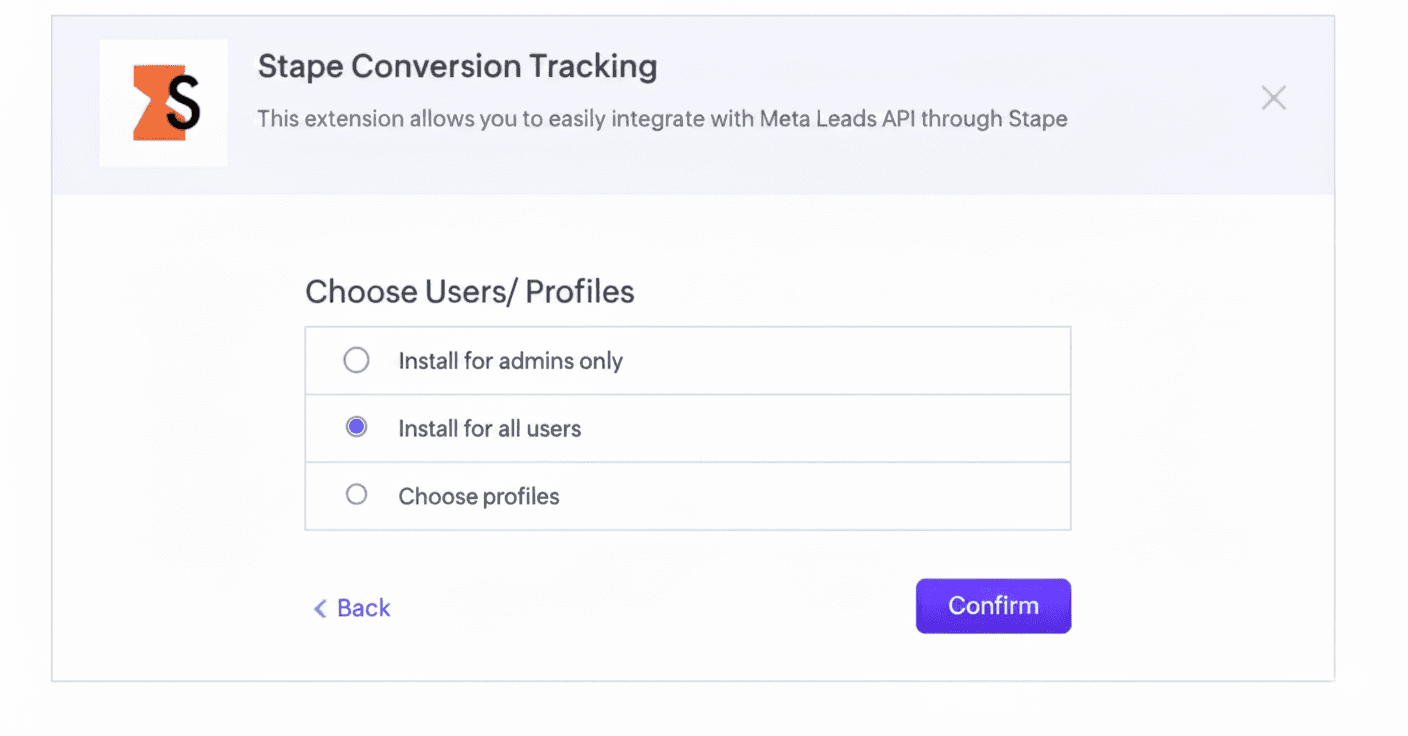
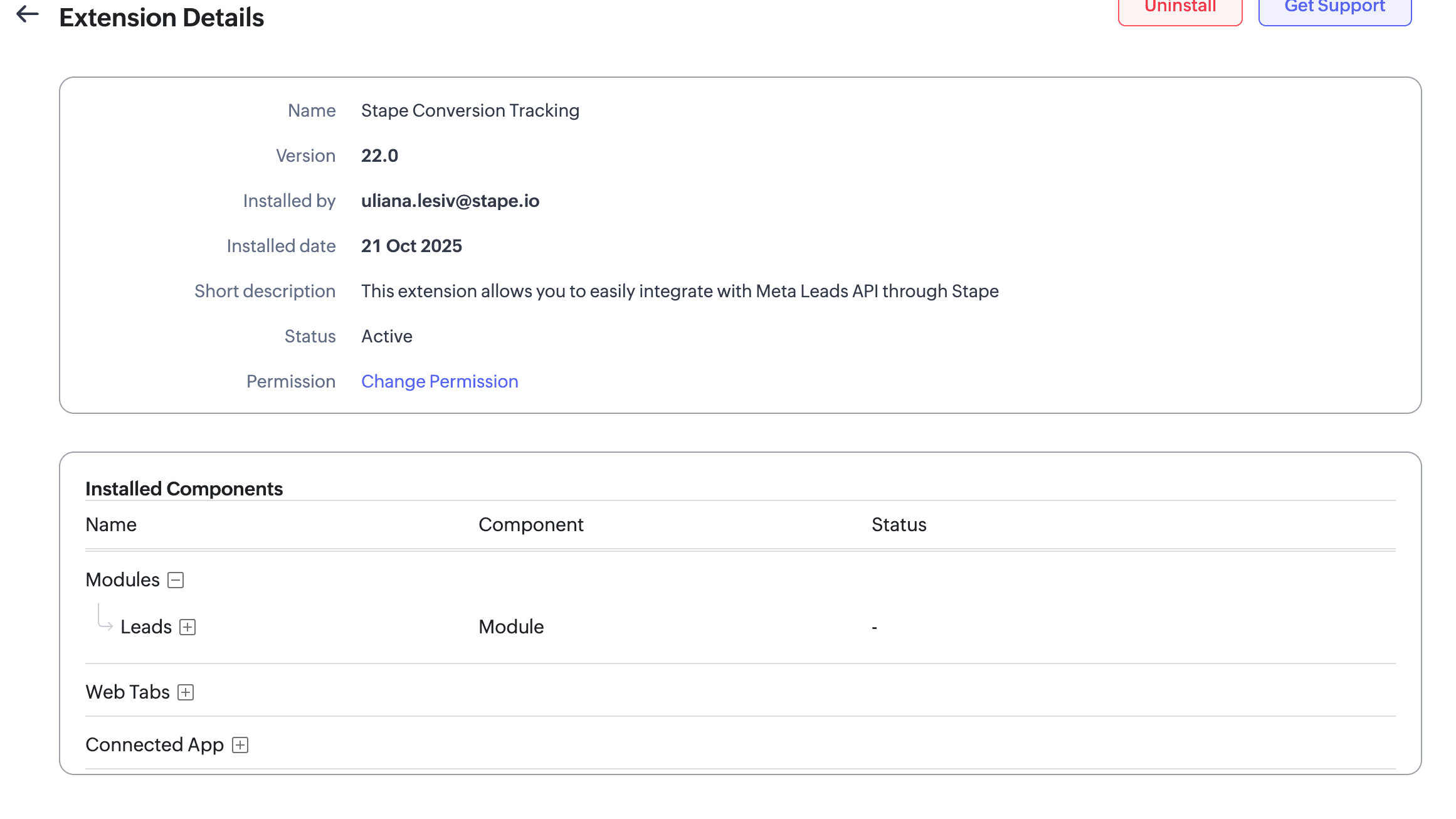


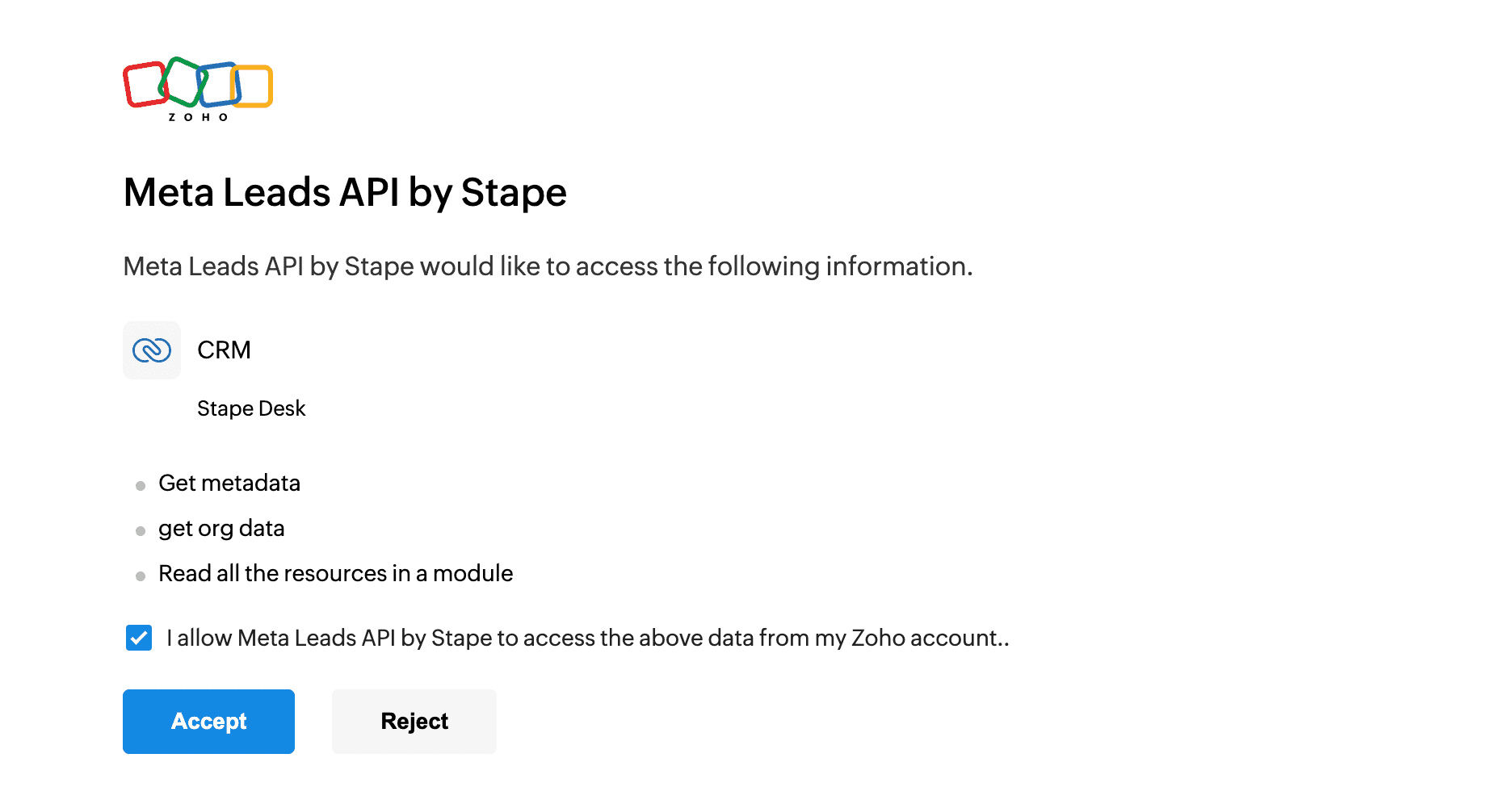
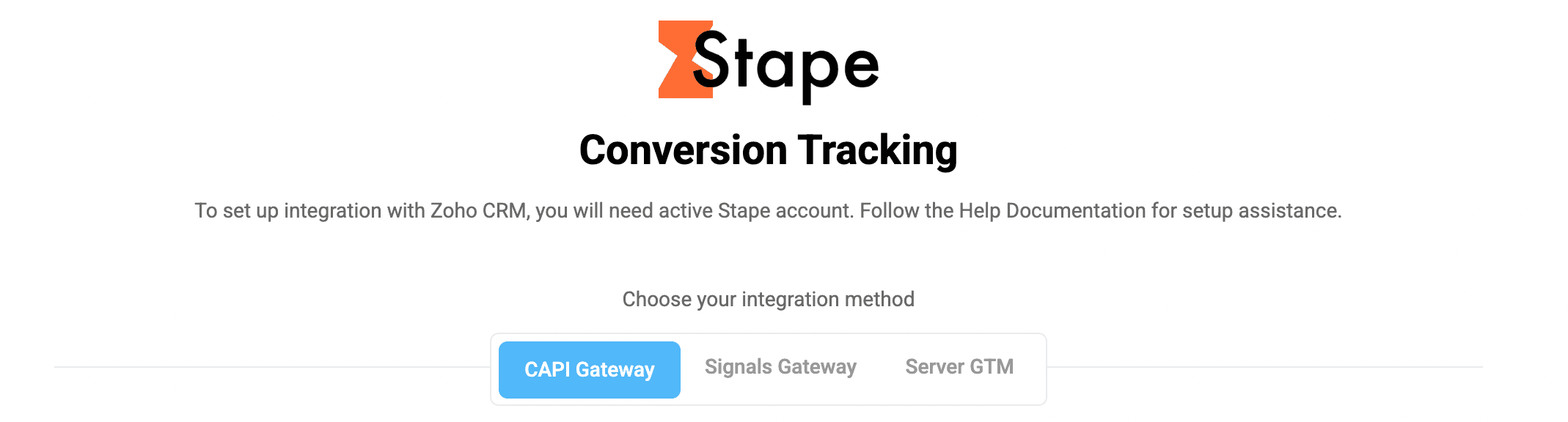
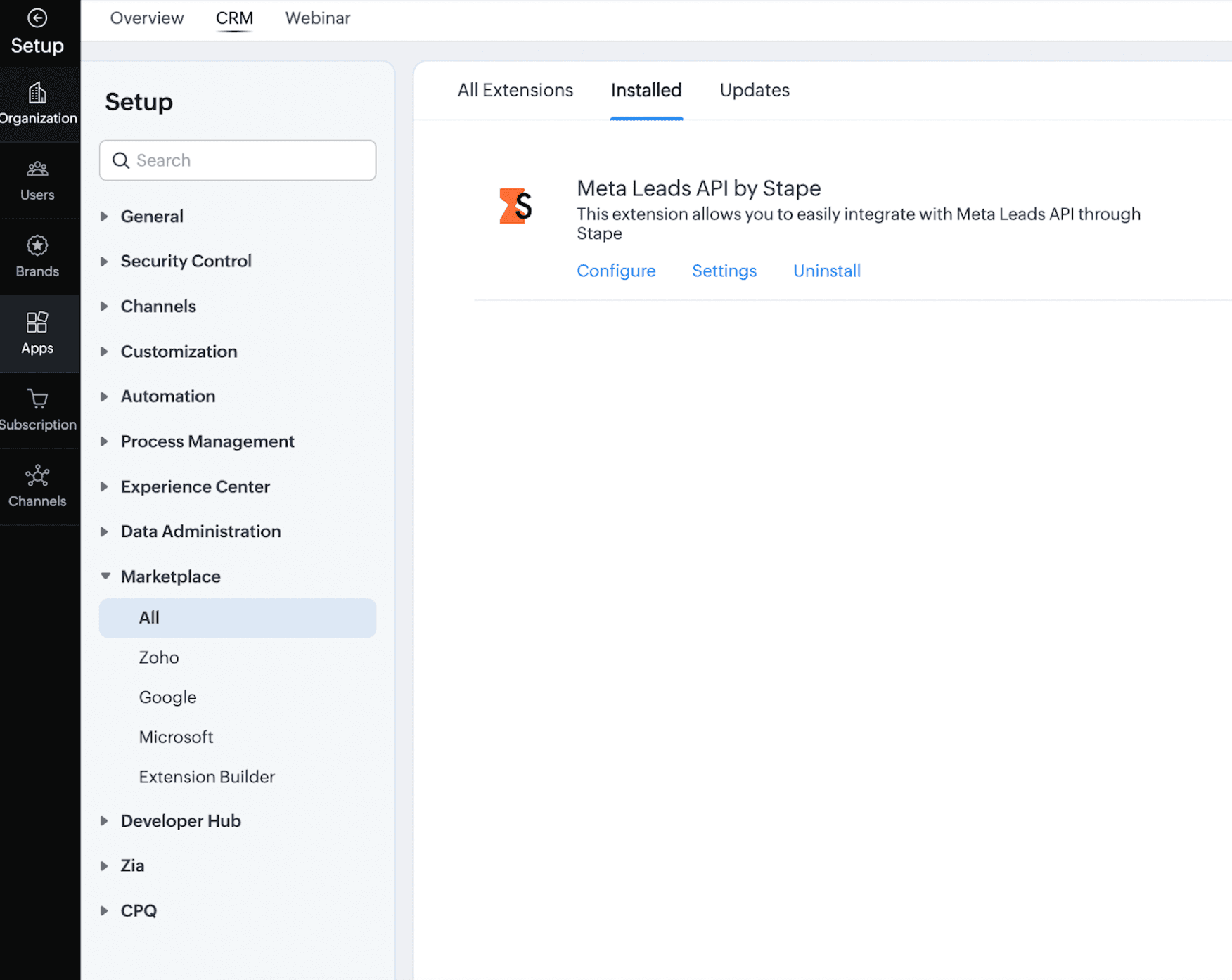
Comments