Click ID Restorer power-up
Updated Oct 13, 2025
Browser privacy updates are tightening how advertisers can track conversions. One of the most critical changes is the removal of ad click identifiers such as GCLID (Google Ads) and MSCLKID (Microsoft Ads) from URLs in Private mode in Safari and Brave. Without these identifiers, it becomes nearly impossible to connect a website conversion back to the original ad click.
That’s where Stape’s Click ID Restorer power-up comes in. Built for server Google Tag Manager (sGTM), this feature automatically recovers missing click IDs by swapping your custom query parameters with the required native ones (i.e., gclid or msclkid). As a result, even if Safari or Brave strips the original identifier, your tracking setup remains intact, ensuring conversions are logged correctly.
The Click ID Restorer power-up is available for Free to all Stape users.
Benefits of Click ID Restorer
- Accurate conversion attribution: restores lost click IDs so your Google Ads and Microsoft Ads campaigns reflect the true number of conversions. You won’t have to risk underreporting from Safari and Brave users.
- Reliable campaign optimization: with conversions tracked correctly, Smart Bidding and other automated strategies continue receiving high-quality data, helping campaigns perform at their best.
- Future-proof tracking: Click ID Restorer does its job at the server level. If there happen to be any more changes to identifiers or their formats in the future, your setup will still function smoothly.
How to set up the Click ID Restorer power-up
Note:
Step 1. Configure a backup parameter in Google Ads
First, we’ll configure a custom parameter as a backup for the original GCLID, since the browsers’ restrictions may delete the original parameter.
1. Go to your Google Ads account → Admin → Account settings → Tracking tab.
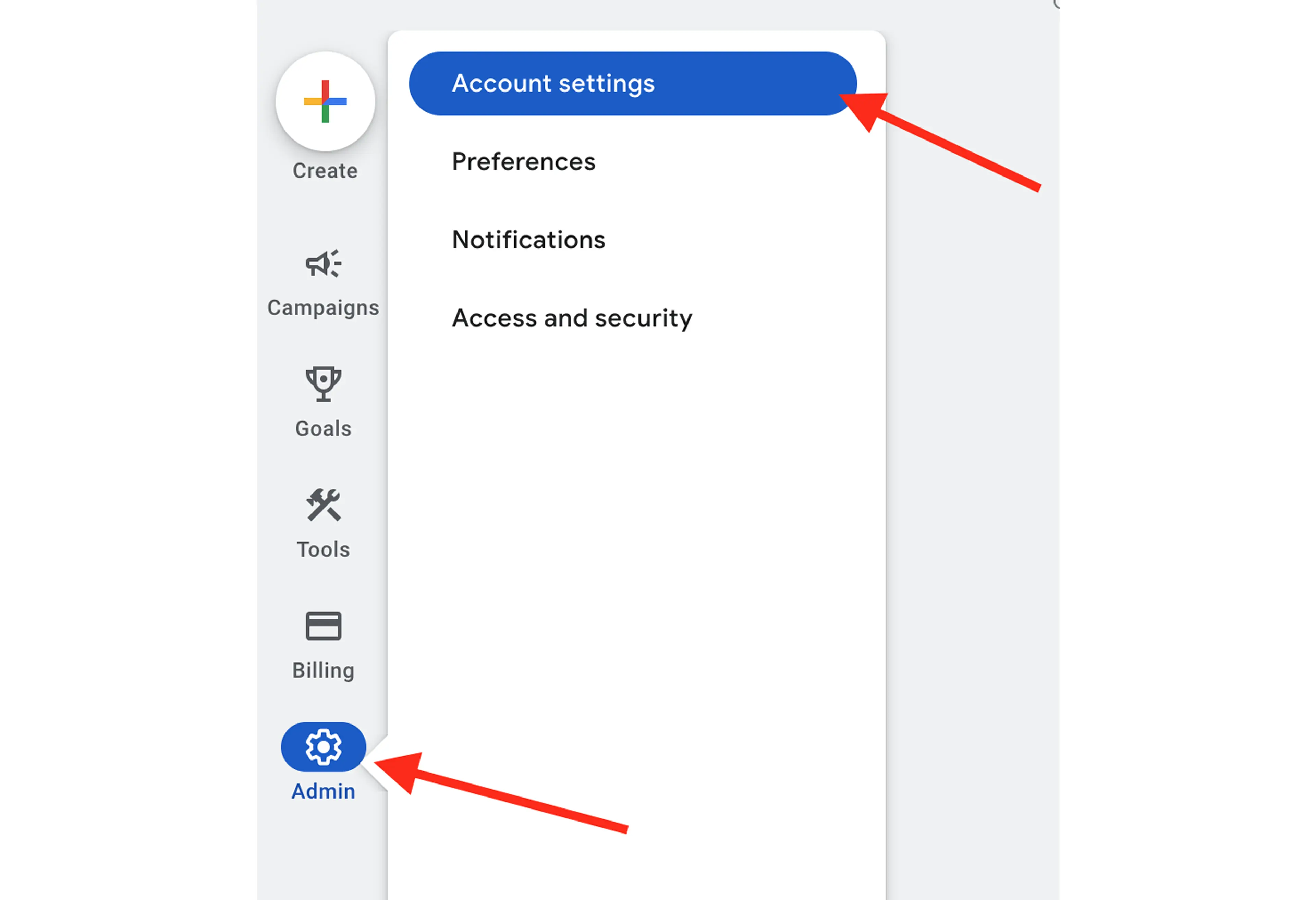
2. In the Final URL suffix field, add a custom backup parameter with the value set to {gclid}. In our example, we’ll use qwerty as the backup parameter, but you can use any parameter name.
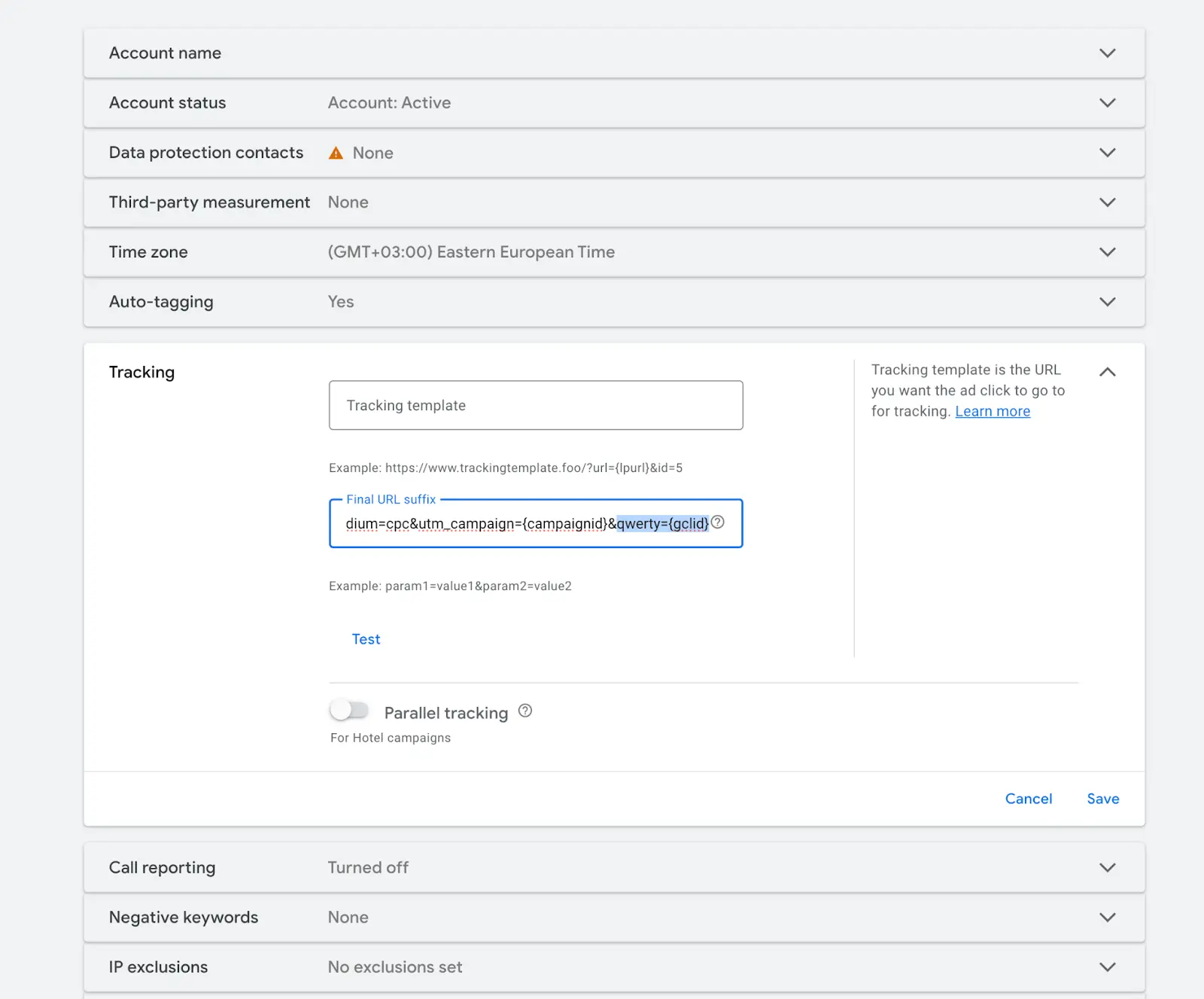
Now, every user who lands on your site will have two URL parameters containing the GCLID value:
If your browser removes the gclid parameter, the user will automatically fall back to your custom query parameter.
Step 2. Configure Click ID Restorer
1. Log in to your stape.io account.
2. Select your sGTM container on the dashboard.
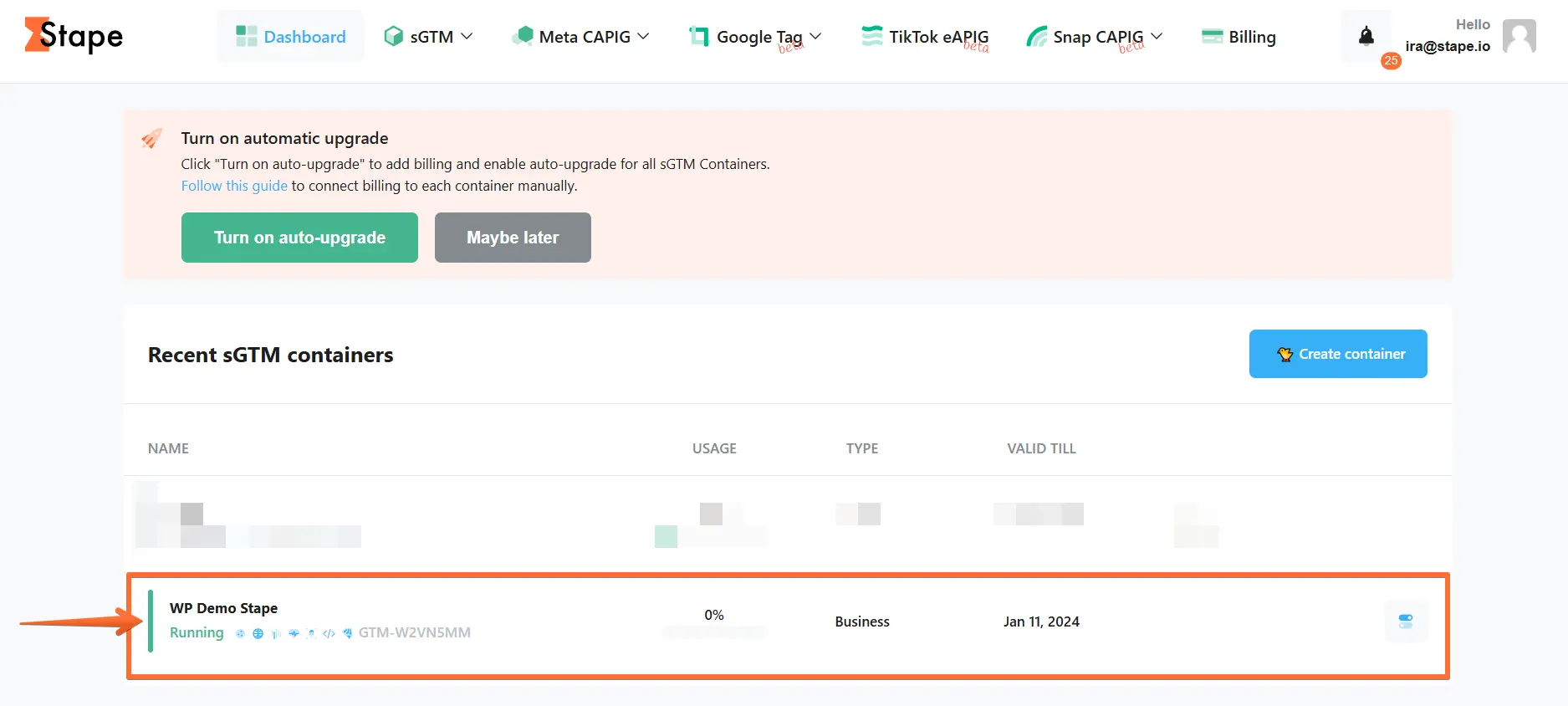
3. Click Power-ups and the Use or Configure button next to the Click ID Restorer panel.
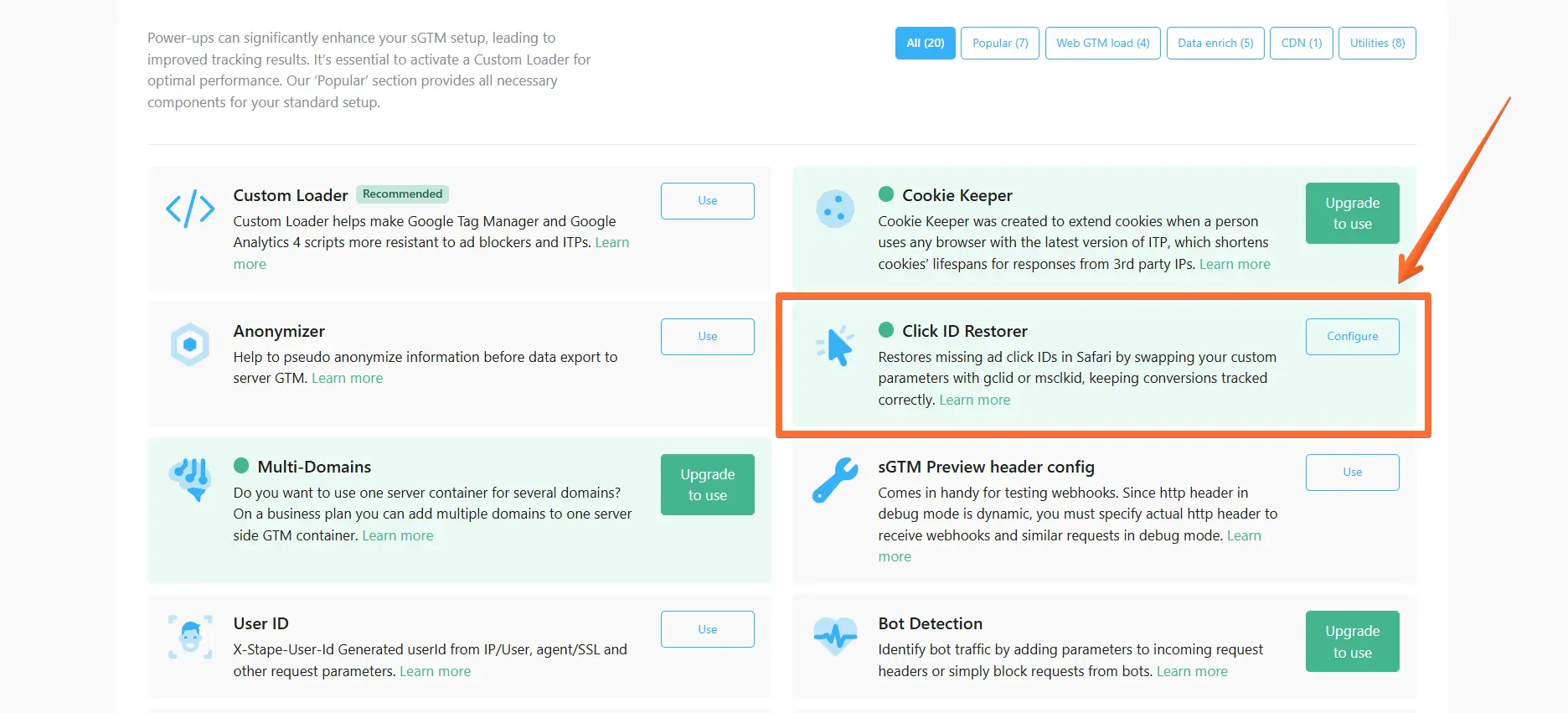
4. Toggle the Click ID Restorer switch.
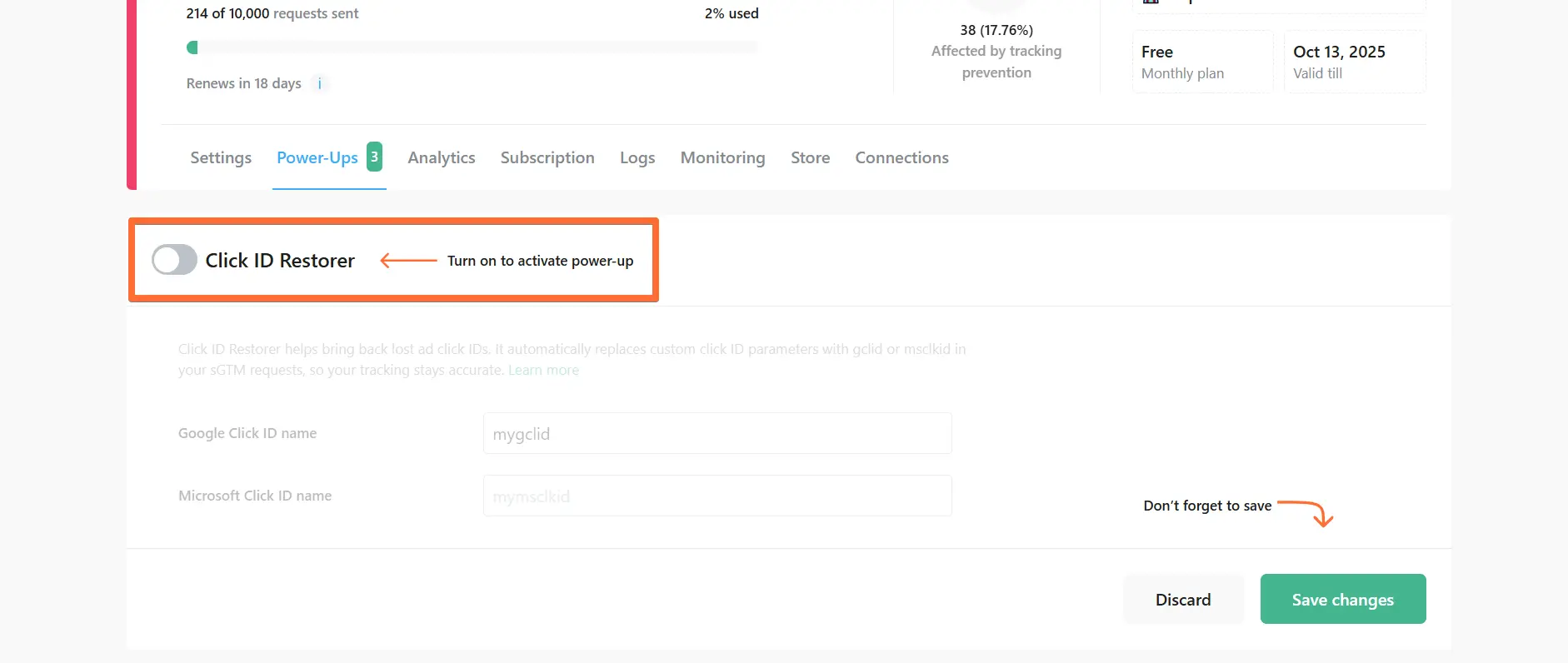
5. Enter your custom click ID query parameter name for Google or Microsoft Ads.
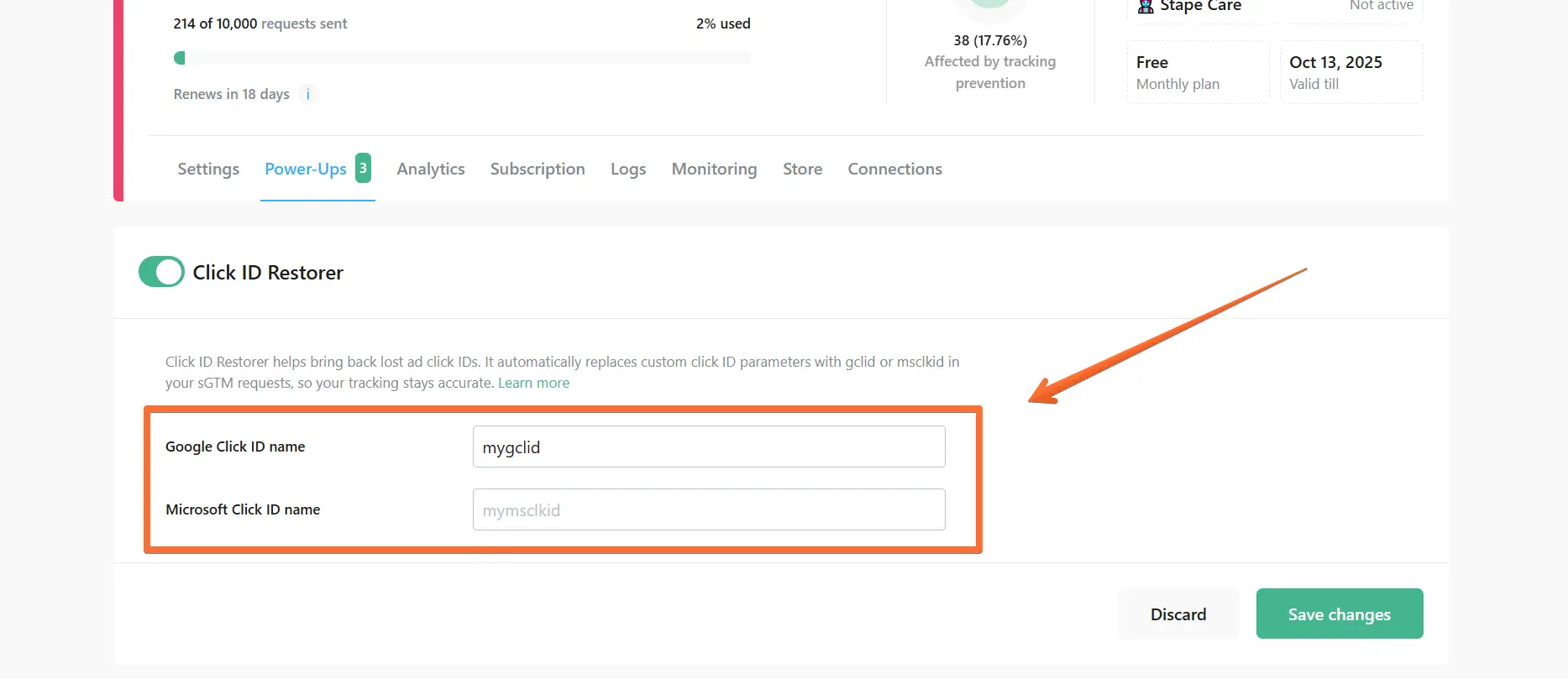
6. Click Save changes.
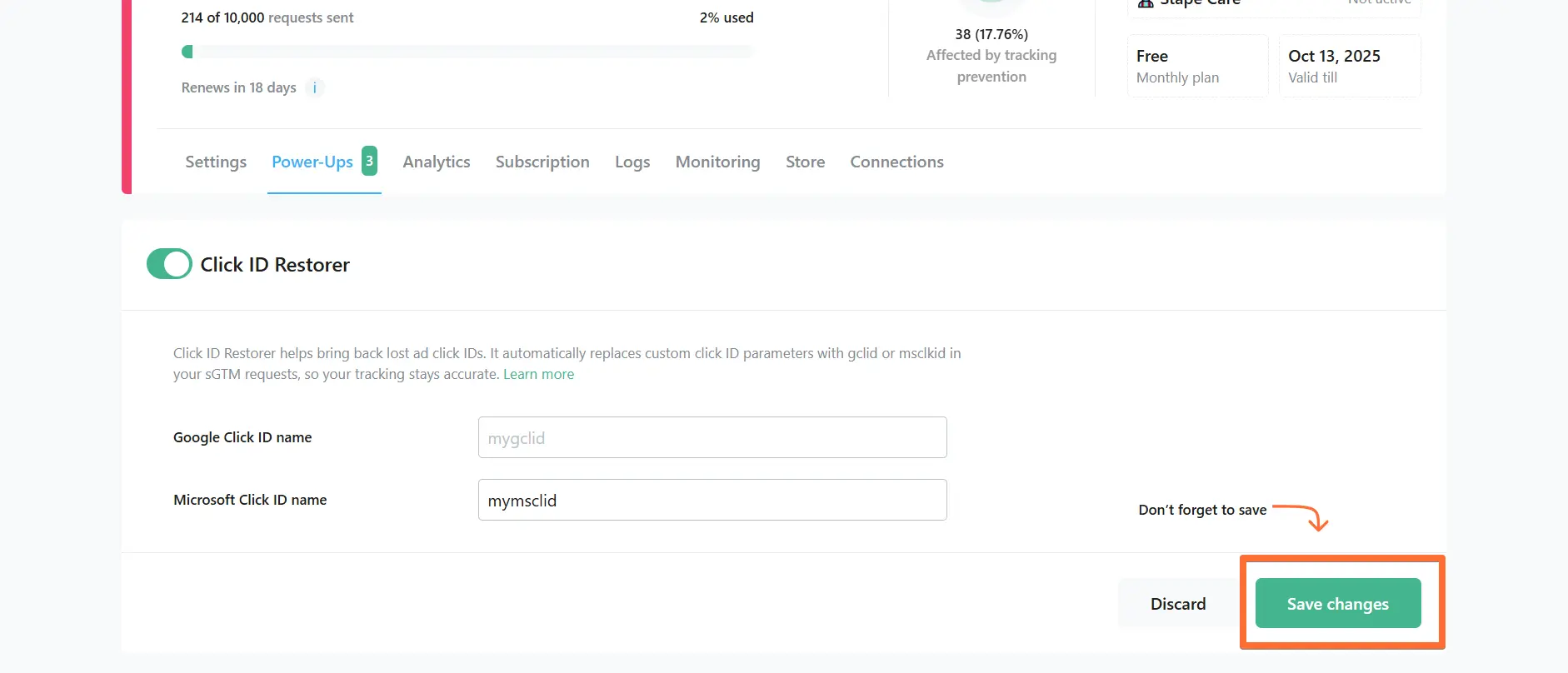
Testing Click ID Restorer
To check that the Click ID Restorer power-up works properly, open your sGTM container’s Preview mode, trigger some events on your website using the Safari or Brave browser (in Private mode), and then check if those requests include gclid or msclkid parameters.

Comments