Wix is a leading cloud platform that enables users to create websites easily, without needing technical expertise. With its drag-and-drop editor, customizable templates, and features for building everything from blogs to online stores, it's a versatile tool for anyone looking to establish an online presence.
Recognizing the increasing demand for server-side tagging on Wix, we developed Stape's Conversion Tracking app to simplify tracking setup and improve data accuracy for Wix websites.
In this article, we'll go over the solution, highlight its benefits, walk you through the setup process, and explain how to test the app configuration.
You can also take advantage of various free power-ups developed by Stape to enhance your server-side experience. They are designed to make the process as seamless as possible. Some of the popular options include:
| Additional reading: If you also monetize with ads on Wix, you may be interested in ad types, placements, tracking basics and realistic earning ranges. |
| Before you begin, make sure you have set up server GTM container and host it on Stape. |
1. Go to Wix App Market and choose Stape Conversion Tracking app.
Click “Add to Site”.
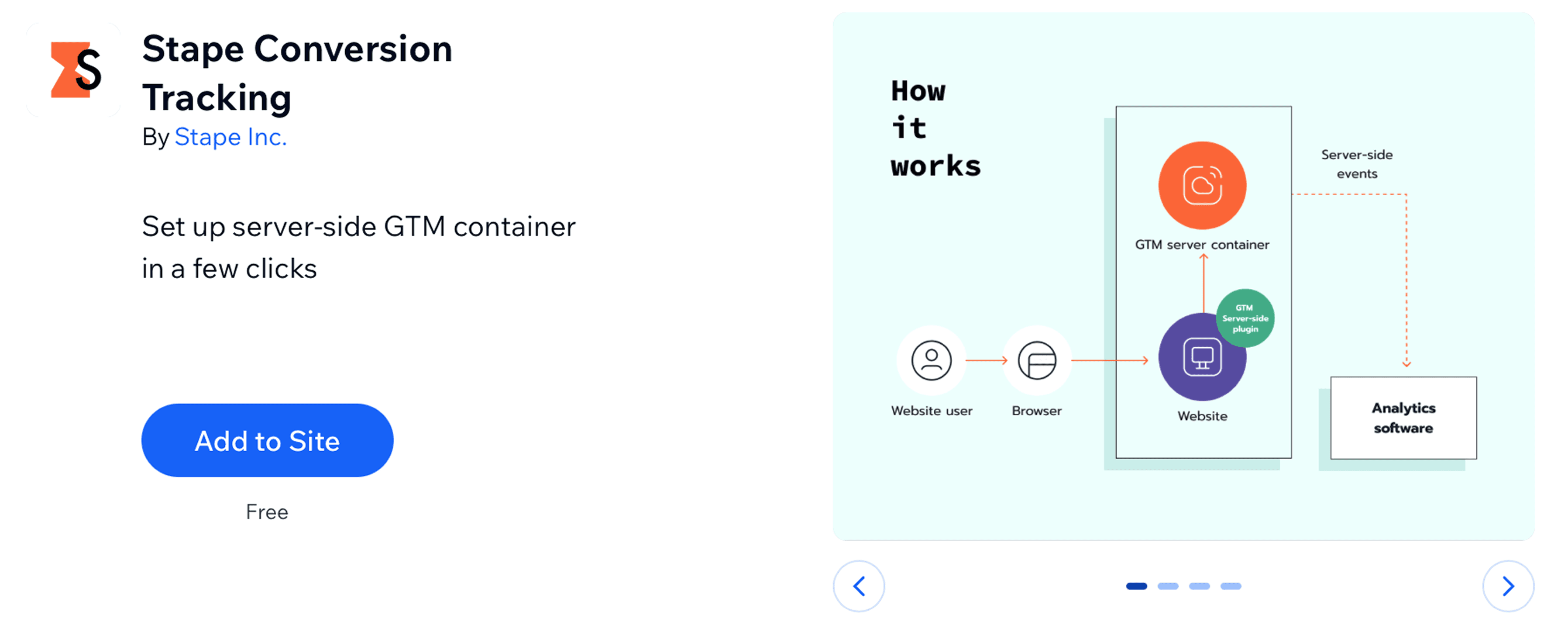
Log in to your Wix account and download the app for free!
2. Configure settings in three tabs: General Settings, DataLayers, and Webhooks.
2.1. General.
This tab contains all the options for configuring the GTM snippet installation on every page of your Wix site.
Add the following data:

2.2. Data Layers.
In this tab, you can find toggles that enable dataLayer events. With their help, you can enrich the data by adding product and user information.
The “Append _stape suffix to event” option is a new setting that lets you choose whether Data Layer events get the _stape suffix. When it’s turned on (default), events will look like purchase_stape or view_item_stape, which helps keep Stape events separate from your existing GTM setup and avoids naming conflicts. If you turn it off, events will use their normal names, like purchase or view_item.

2.3. Webhooks.
Here, you can configure the webhooks to be sent to a specified URL for different events, such as purchases and/or refunds.
All you need to do is to add the URL of your server container (format: https://sst.example.com/data).
Turn on the fields according to the type of event - purchase and/or refund.
Check out the blog posts on using and debugging webhooks:
Click “Send text webhook”.

3. Send data to the server Google Tag Manager container. The two most common methods to achieve this are:
4. Set up tracking within the server Google Tag Manager container.
Most major marketing and analytics tools already offer support for server-side tagging and include tags for sGTM. Check out the list of platforms that support Google Tag Manager server-side tagging in our blog post.
| You can use the pre-built templates for Wix, which will simplify the setup process for Meta, GA4, and Google Ads. Check out how to set up the templates in our article. Alternatively, you can opt for automatic GTM templates generation and importing into web and server GTM containers with the help of Setup Assistant by Stape. |
To check your configuration, visit any website page and open your browser's console. Go to the network tab and search for your subdomain. If you find a request with a 200 status code, it means that the setup works properly.

If you're looking for a quick and easy way to implement server-side tracking on your Wix website, Stape’s app is the ideal solution. With it, you can bypass ad blockers and browser limitations, send webhooks from offline stores, and enrich data with purchase and user details.
We hope this article will help you with the setup! And if you have any questions about Stape’s admin or have encountered any errors in the app, please feel free to contact us.
Stape has lots of tags for server GTM! Click on Try for free to register and check them all.
Comments