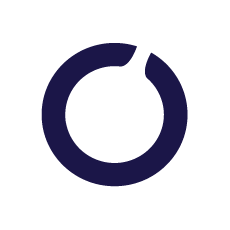
Adform specializes in providing solutions for digital advertising. Their services primary focus lies in leveraging data for a competitive edge, gearing up for a future without cookies, and offering strategies for sustainable trading.
To simplify the Adform integration process, we have developed an Adform tag specifically for server-side Google Tag Manager. These are the advantages you can get:
Here you can find a step-by-step guide on how to set up Adform tag for your server-side Google Tag Manager container and a description of the tag.
Learn about Enhanced Conversions in Google Analytics 4 and Google Ads: what they are, tracking setup guide, usage tips, key benefits, and common questions answered.