[Salesforce] How to set up Stape Conversion Tracking Salesforce app
Updated Nov 11, 2025
The Stape Conversions Tracking Salesforce app automatically sends Lead status updates from Salesforce to Meta, or any other platform that supports server-side tracking. This information can be used to optimize ad campaigns and focus on audiences with stronger conversion intent.
App installation
1.1 Install the Stape Conversion Tracking Salesforce app from Salesforce.
1.2 Give the app the scopes it requires.
Once you click Allow and Install, the app configuration page is displayed.
Integration methods: CAPI Gateway, Signals Gateway, or server GTM

Integration method depends on your tracking setup and goals, and/or on your current experience with Stape. Click on the section below that corresponds to the tracking method you use:
Settings editing
If you have some changes in the funnel or you want to change the events sent to Meta, you can always edit your app configuration.
To do this, navigate to your Salesforce Home page and either use the App Launcher search or click on the Stape Conversion Tracking tab in the navigation menu:
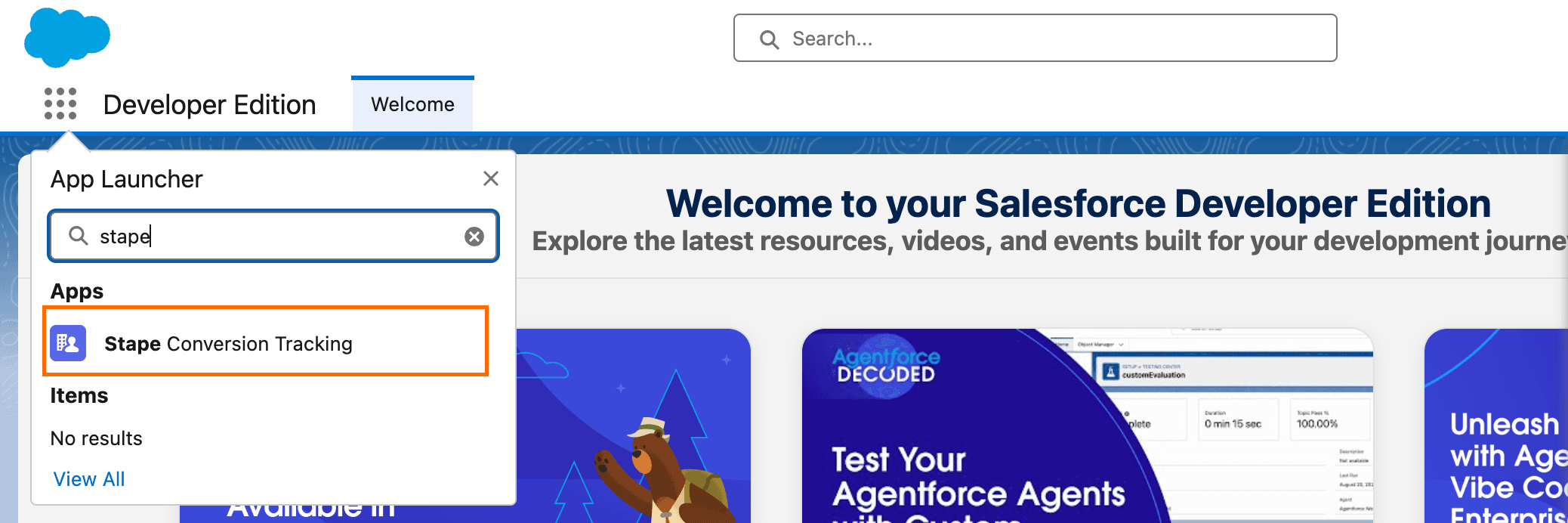
FAQ
- Is there a subscription involved to use the application?
Application is distributed for free, but you will need a functioning CAPI Gateway on Stape.
- How does the app trigger conversion events?
Application will react to status changes of your Deal entities. Triggers (deal statuses) are configured in app settings.
- How can I make sure the app actually works?
You should see events you've configured in your Events Manager. Please note the user interface may take up to 30 min to reflect most recent events sent.
- I don't have any fields in the Meta Lead ID selector, is something wrong?
Meta Leads ID selector only offers custom fields since there is no native one that would store this datapoint. You can add it via Settings → Company → Data fields, and click Add custom field.
Comments