How to connect new pixels to existing Conversions API Gateway?
Updated Mar 31, 2025
Log in to your Conversions API Gateway hub. You can find the Conversions API Gateway hub URL in your stape.io account.
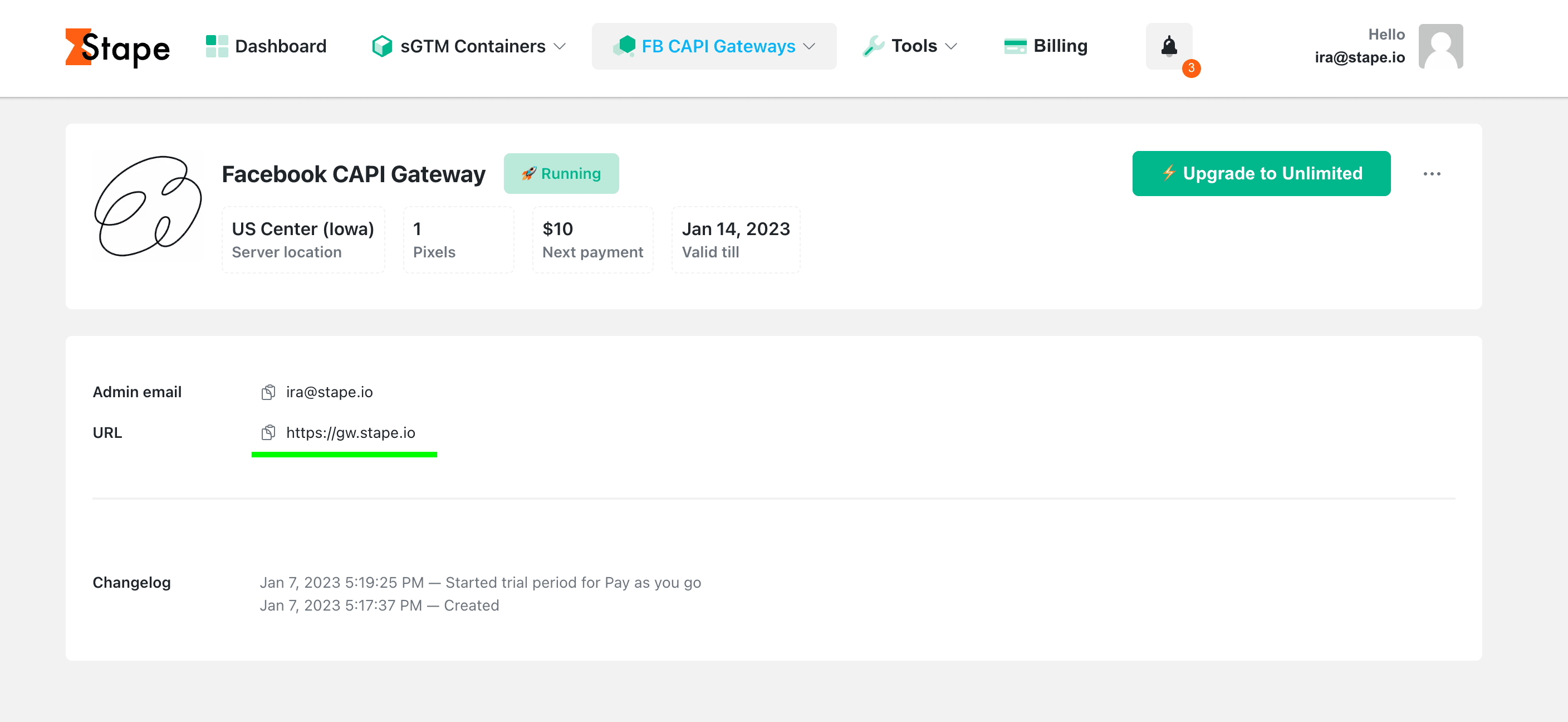
Example
Once logged in to the Conversions API Gateway hub, click Add data source and select the required pixel.
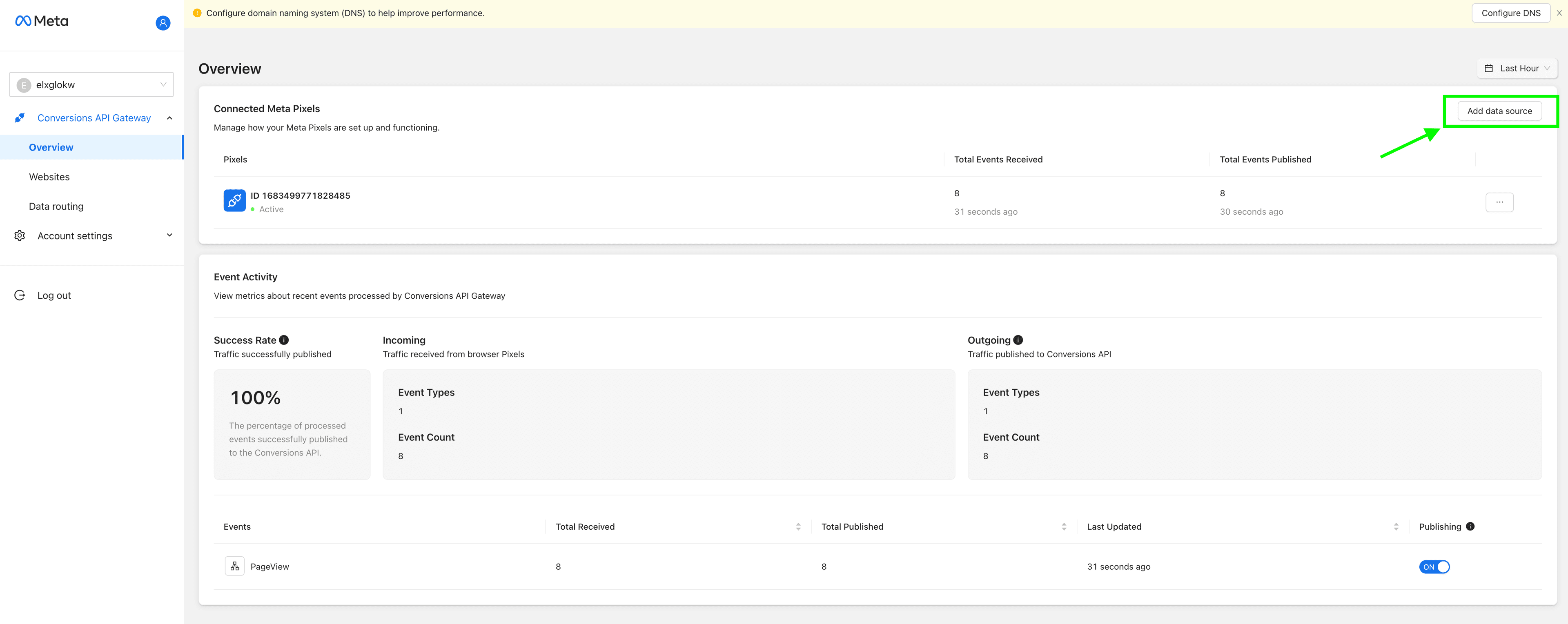
Add data source
You have two options to add a data source to your Gateway Hub:
- Use Facebook Login (longer).
- Manual connection (faster).
Use Facebook Login (long option)
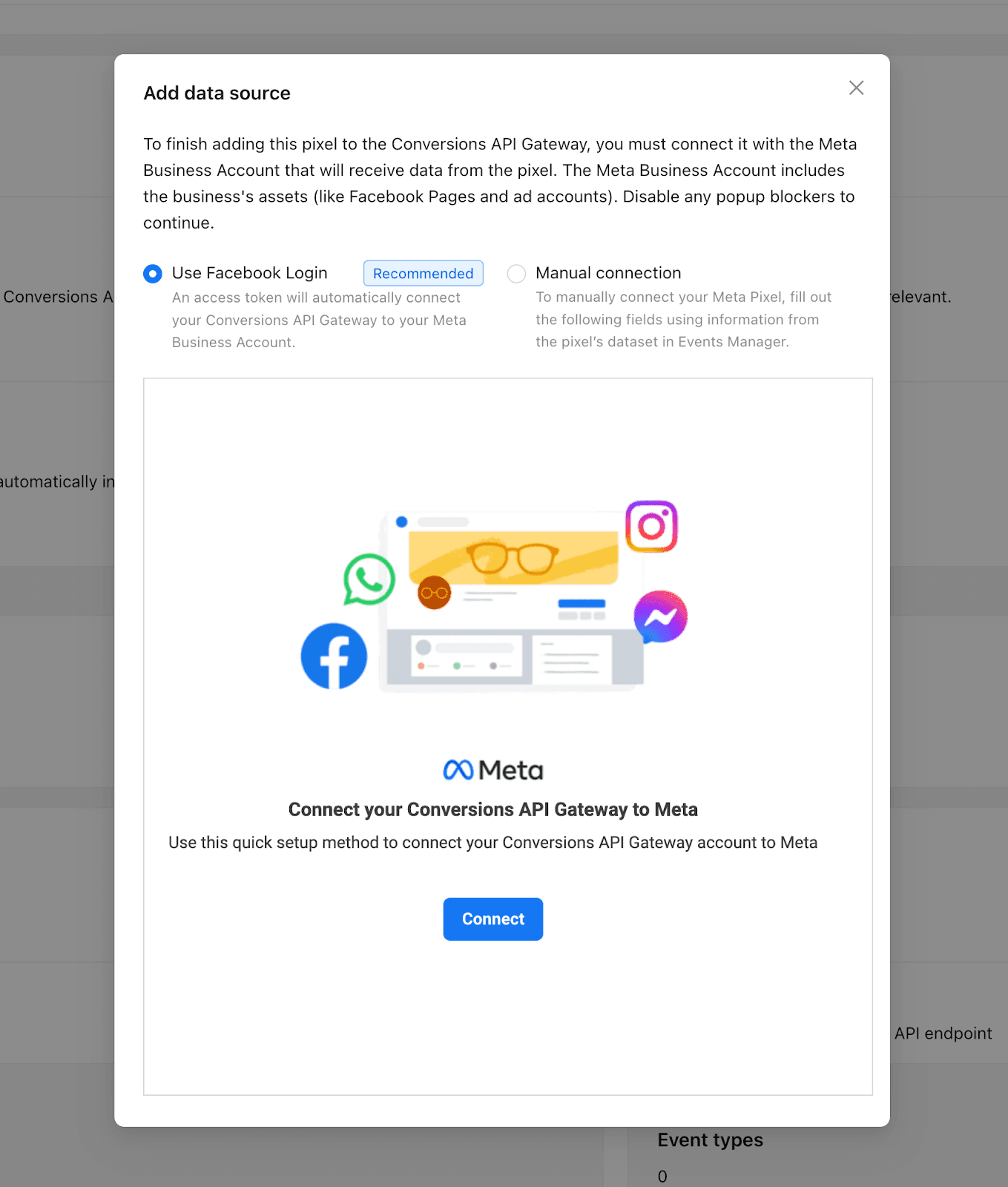
Use Facebook Login (long)
Follow the steps:
- Click Connect. There will be a pop-up window where you need to proceed with the connection.
- Log in to your Facebook account.
- Select Trust this device.
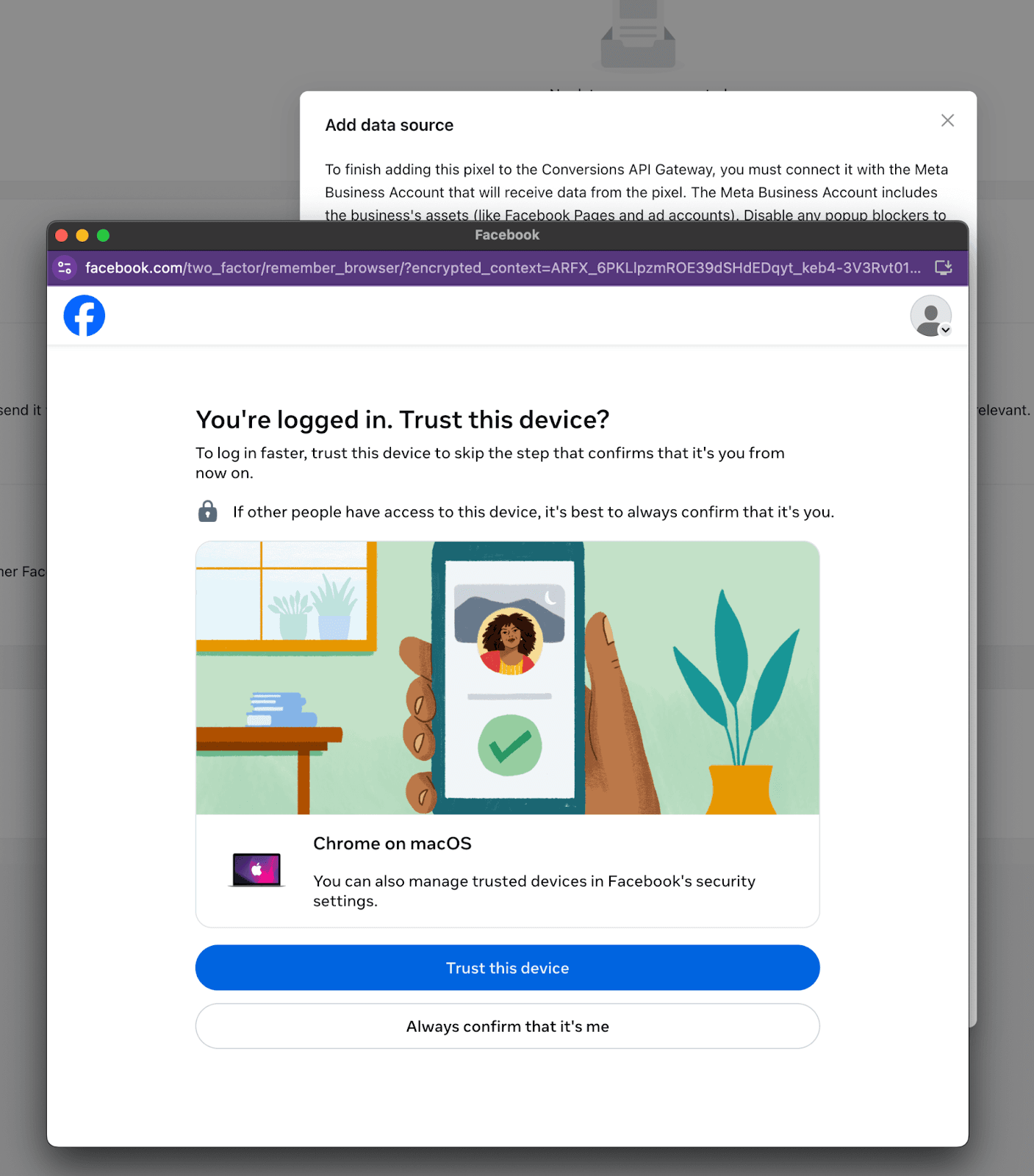
Select Trust this device
- Allow Facebook to use cookies and other technologies.
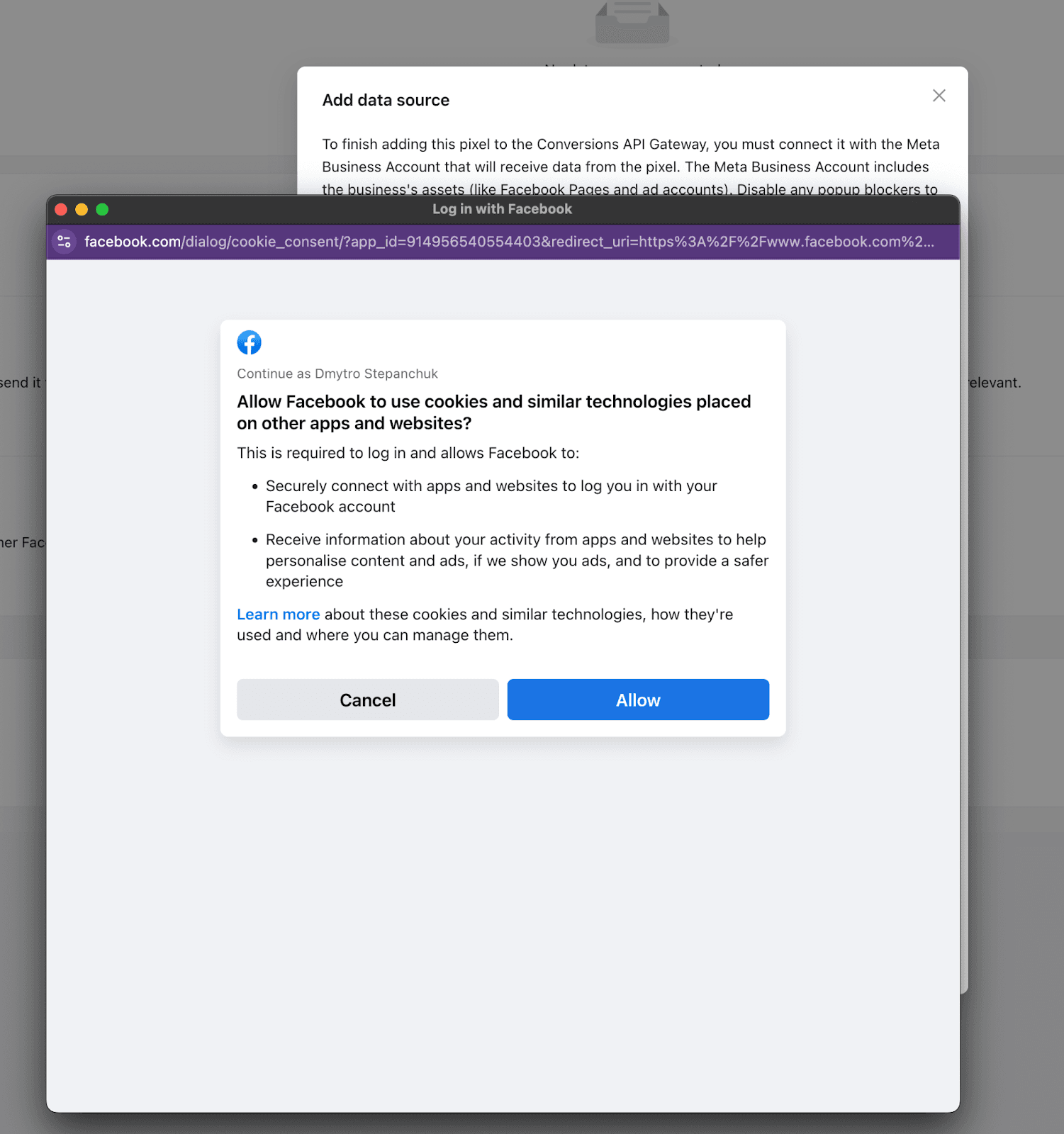
Allow Facebook to use cookies and other technologies
- Select your business account or the business account you have access to.
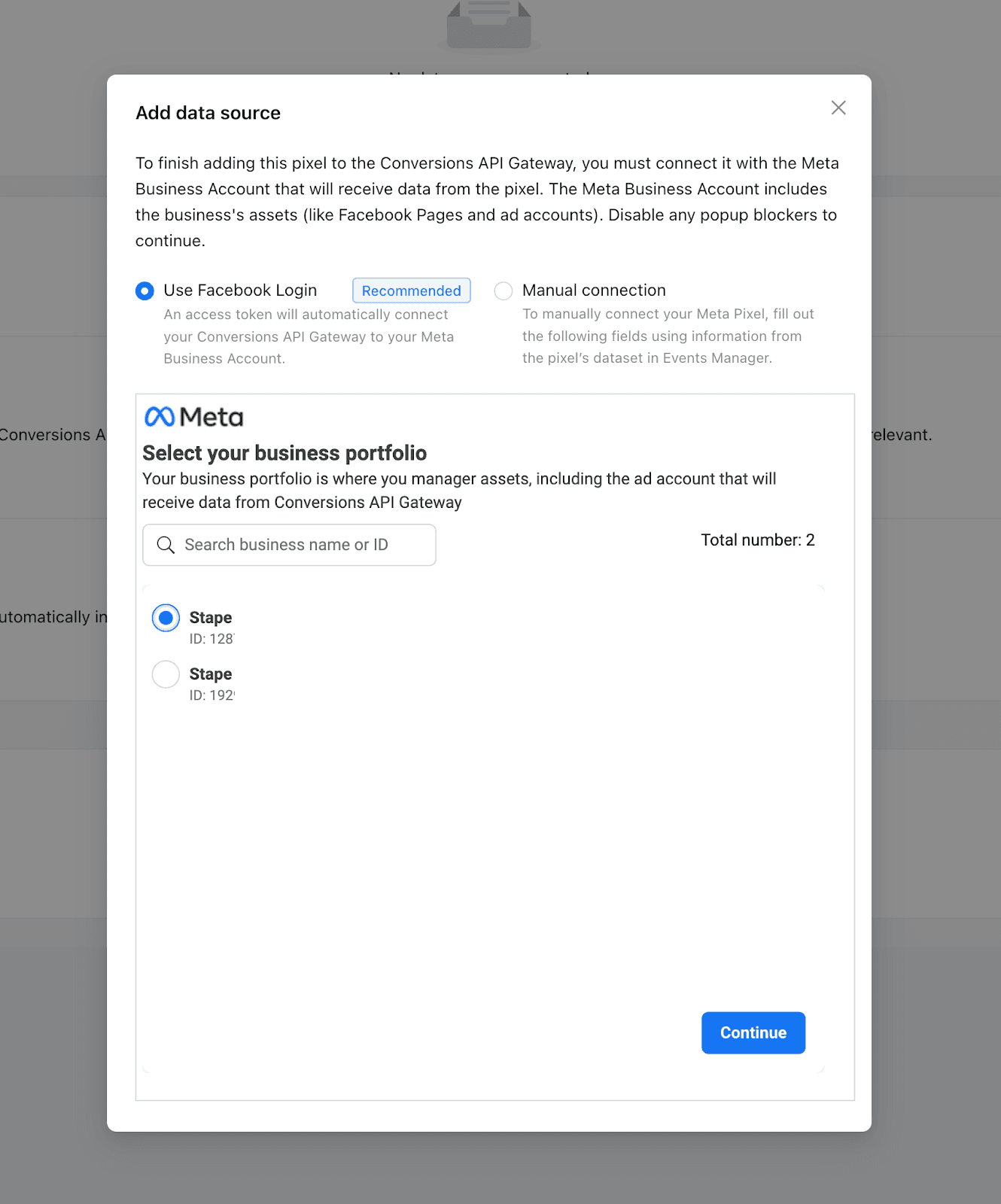
Select your business account
- Select the pixel you want to add.
Data source is added. Give the integration up to an hour, and you will see the first events the Gateway Hub will receive.
Manual connection (fast option)
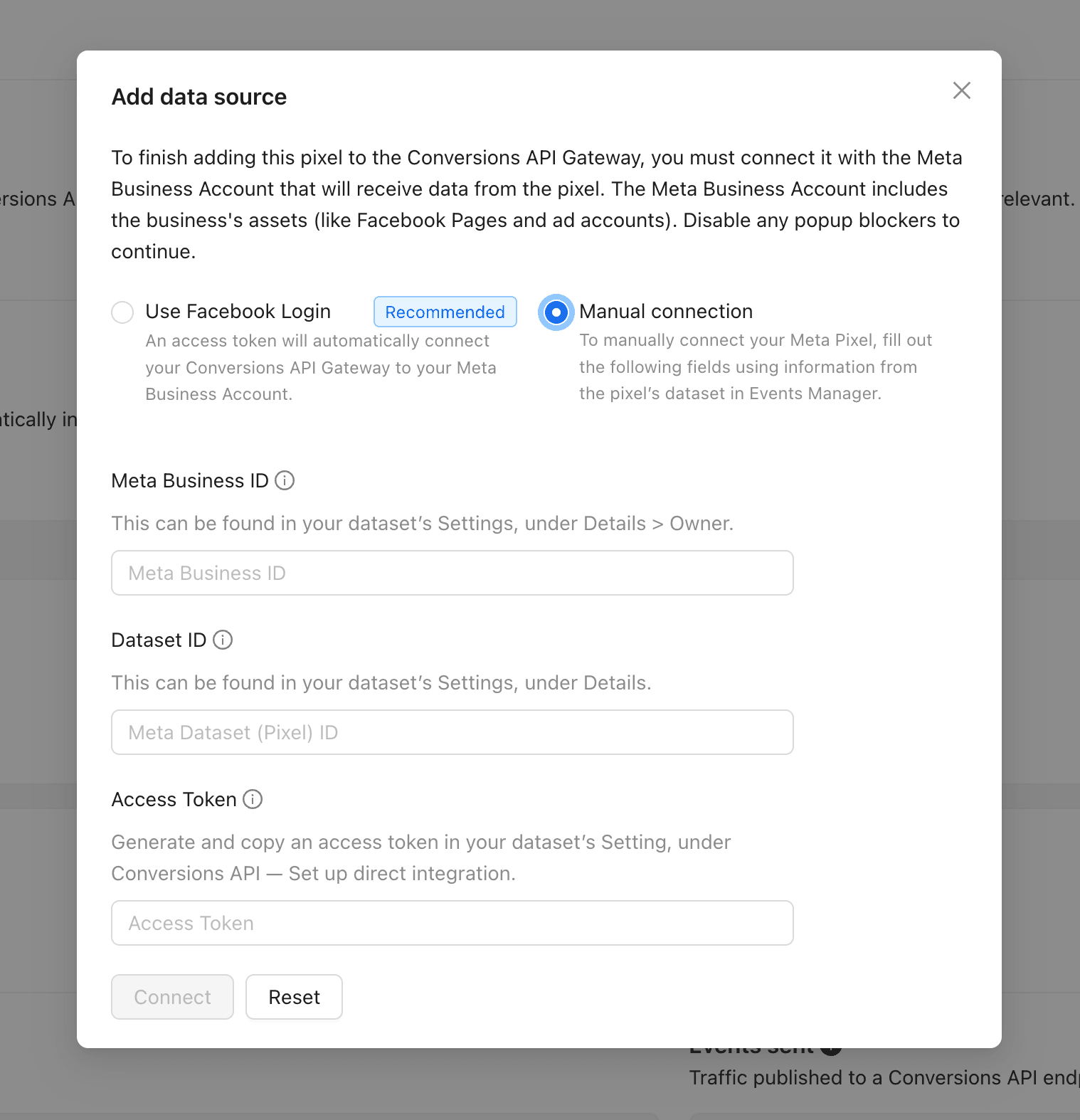
Manual connection (fast)
- Fill in all the fields shown in the screenshot (use the hints if you are not sure where to get all the values).
- Click Connect.
The data source has been added. Wait up to an hour for integration; after this, you see the first events received by the Gateway Hub.
🍽 Table of content:
no spam
Subscribe to product updates:
Can’t find what you are looking for?
Comments