How to set up the Stape Conversion Tracking app for Salla
Updated Dec 1, 2025
1. Set up the server GTM container and host it on Stape.
2. To install the app, you need to buy it on the Salla platform (you have a 7-day free trial).

3. Configure the app. You will need to configure three sections of a single-page app installation: General, Data Layer, and Webhooks.
3.1. General section.
This section contains all the options for configuring the GTM snippet installation on every page of your Salla site.
Add the following data:
- Insert GTM snippet - check the box to add the GTM snippet to every page on your Salla website.
- Specify WEB container ID - add the GTM web container ID (you can find it in your GTM account in the tab Accounts). The format should be the following: GTM-XXXXXXX.
- Add custom domain - use the subdomain you have created for server-side tracking. It should start with https:// without any extra slashes at the end, e.g., https://gtm.example.com
| If you haven't configured a custom domain yet, please check Stape's guide on subdomain setup. |
- Add Custom Loader - the field relates only to Stape users. If you are using Stape, specify your container identifier from the settings in the Stape admin panel. The container configuration process includes adding a Custom Loader, which allows you to avoid the harmful impact of ad blockers on the data tracking process.

- Cookie Keeper is Stape's power-up used to prolong cookie lifetime in Safari and other browsers with ITP. This option is available only if you use Stape.io's sGTM hosting and set up the Cookie Keeper power-up. Please also make sure to enable Stape User ID in your container power-ups. The User ID power-up creates a persistent, privacy-conscious user identifier and attaches it to each incoming request handled by your sGTM container.

3.2 Dala Layer section.
In this section, you can see toggles that enable Data Layer events. With their help, you can enrich the data by incorporating product and user details. The new “Decorate Data Layer event name” option lets you choose whether to add the _stape suffix to all event names so they don’t conflict with existing GTM events. When it’s off, events keep their standard names.
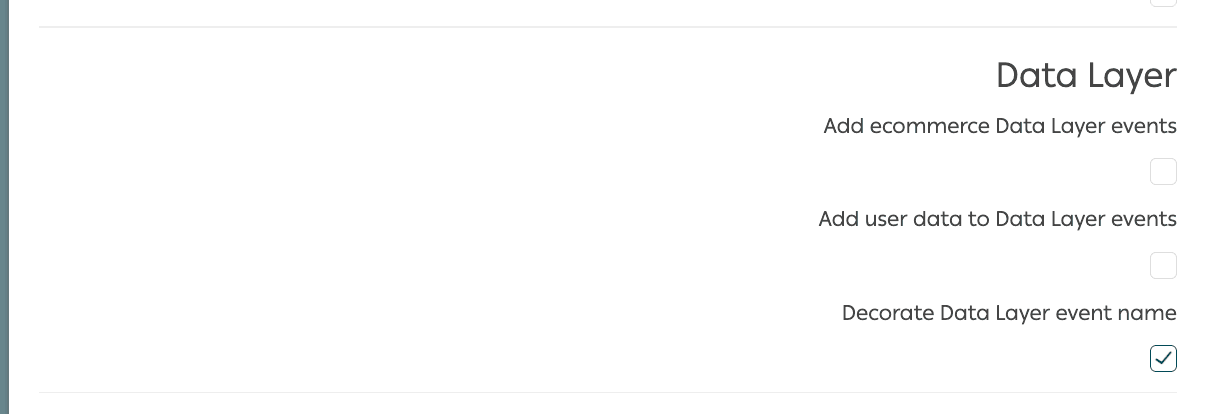
3.3 Webhooks section.
In this section, you can set up webhooks sending to a specified URL for various events, such as purchases and/or refunds.
To enable webhook configuration, check the box next to "Send webhooks to server GTM container." After that, provide the URL of your server container and /path where the webhooks should be sent in the format: https://gtm.example.com/data
Activate the appropriate fields based on the event type - purchase and/or refund.
If you would like to find out more about webhooks and configure them, please check our blog posts:
Click Save.

4. Send data to the server-side Google Tag Manager (GTM) container. The two most common approaches to accomplish this are:
5. Configure data tracking within the server Google Tag Manager container.
Most popular marketing and analytics tools offer support for server-side tracking and provide tags for sGTM.
| You can use the pre-built templates for Salla, which will make the setup process for Meta, GA4, and Google Ads easier. Check out how to set up the templates in our article. |
Test Salla app configuration
Verify your configuration on the website
To confirm your setup, open any page on your website and access your browser's developer console. Navigate to the Network tab and search for your subdomain. If you see a request returning a 200 status code, your configuration is working correctly.

Debugging Triggered Events in GTM
Debugging events in GTM for a Salla website follows the same process as with any other platform. To verify that your configured dataLayer events are being triggered, launch the GTM container in preview mode. Then, perform the necessary actions on your site (e.g., adding a product to the cart) and check if the corresponding tags are firing in GTM.

Comments