Step 3. How to create a server container in Stape
Updated Aug 14, 2025
Note: to configure a server container in Stape, you’ll first need a manually configured server Google Tag Manager container. Click here to learn how to create it.
1. Log in to your stape.io account and click the Create container button.
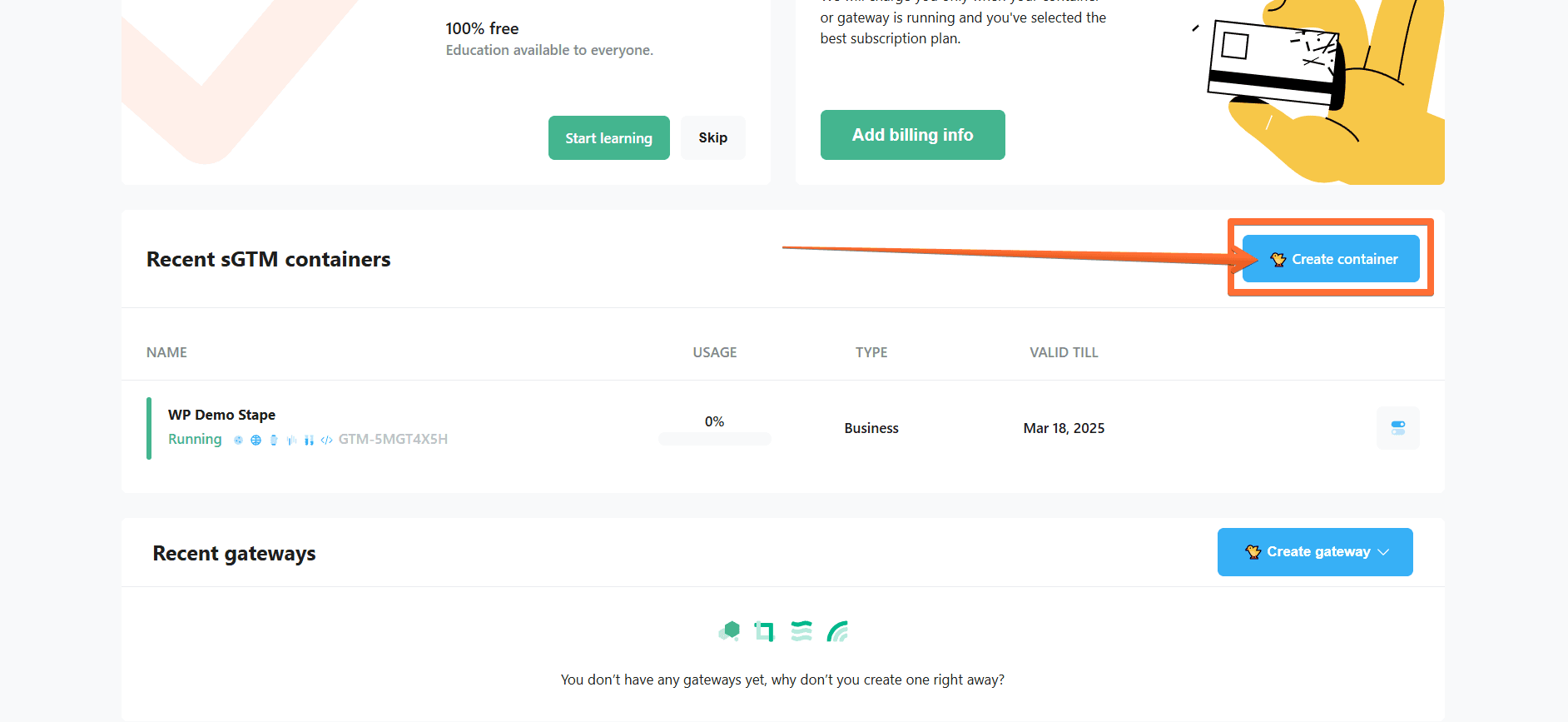
Log in to your stape.io account and click the Create container button
2. Enter the following container information:
- Container name - give your container a name (for convenience, we recommend using the same name you gave to the server container in GTM).
- Container configuration - paste the Container Config data that you copied from the Install Google Tag Manager pop-up. If you lost it, go to https://tagmanager.google.com/ → click Admin → click Container settings → copy the string under Container Configuration.
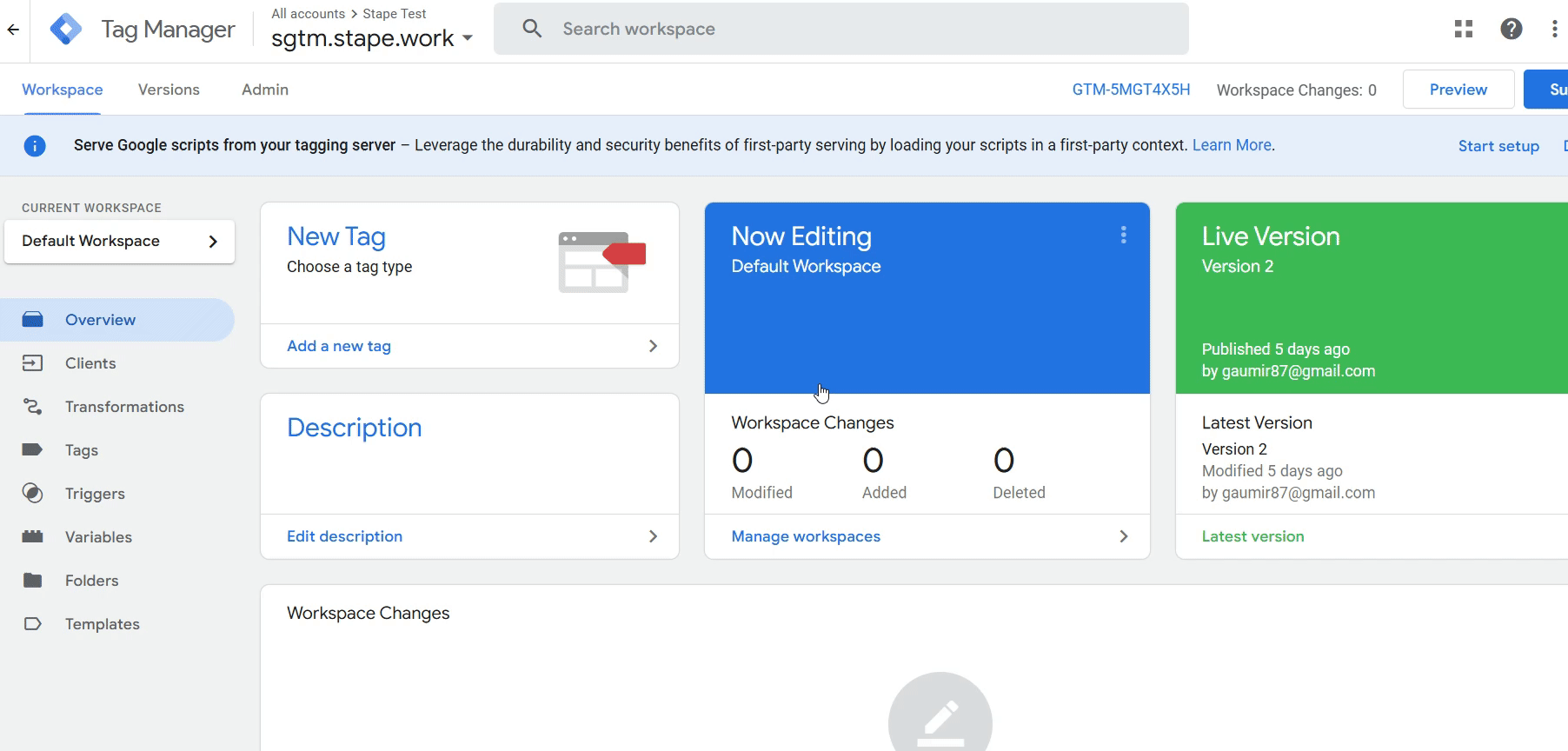
Paste the Container Config data
- Server location - for best performance, choose the server location that’s closest to where most of your clients are. See the list of available server locations here. Also, you can opt for the Global multi-zone server location option if you have traffic from different regions. It will automatically route incoming requests to the nearest available zone based on the user’s IP address.
Then click Create Container.

Enter the container information
3. Find your container on the Stape Dashboard page. Once its status changes to Running, your Stape sGTM container has been successfully deployed.
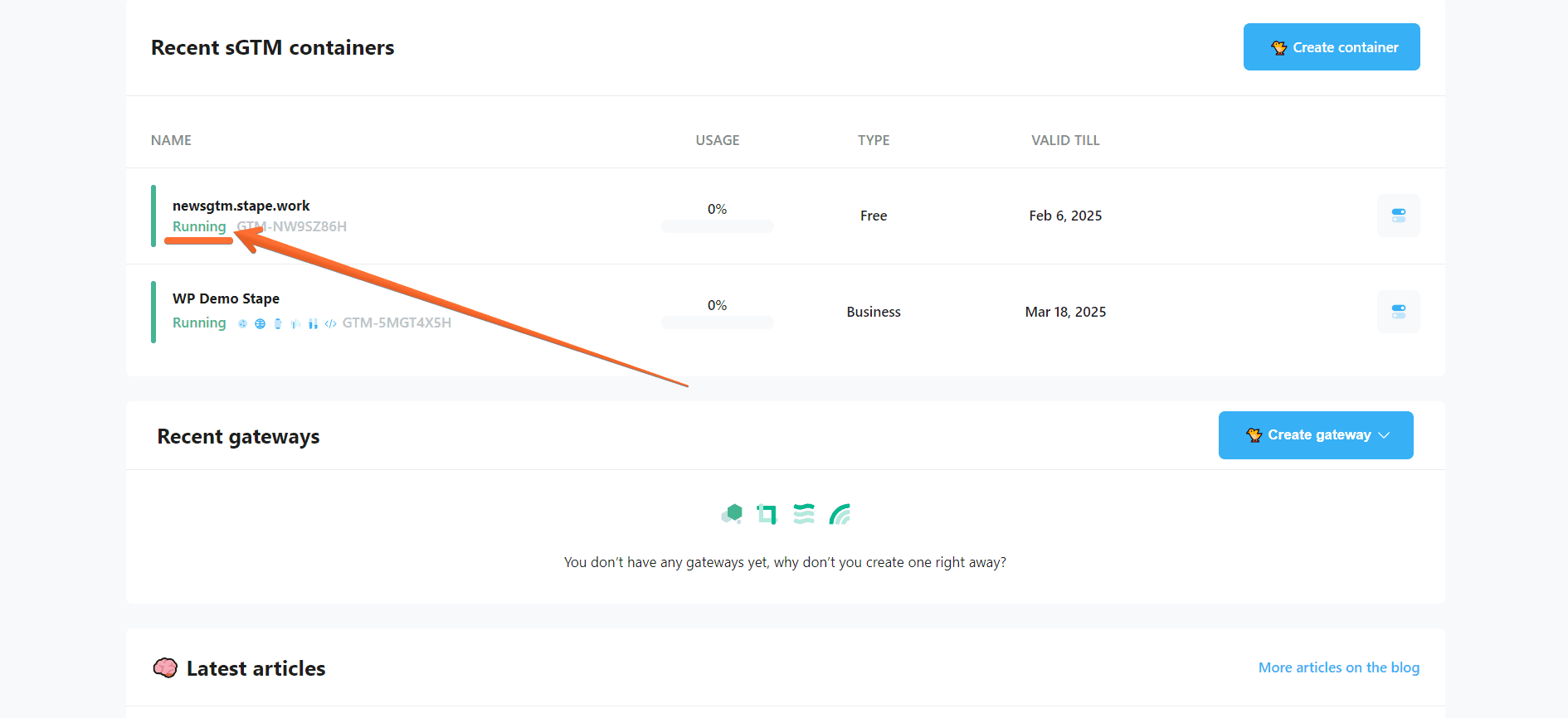
Wait until your container is verified
no spam
Subscribe to product updates:
Can’t find what you are looking for?
Comments