All about Partner account
Updated Dec 29, 2025
What is a Partner account?
Partner accounts are quite similar to Agency accounts; the main difference is that with a Partner account, you are eligible to receive commissions from Stape. According to our Partner program rules, the first level of the Partner program is for accounts with at least 5 paid products or $50 in monthly referral value.
Brief description of what the Stape's Partner program offers:
- Up to 40% monthly commission for the lifetime
- Unique referral link
- Monthly payments via WireTransfer, or via Paypal
This type of account allows your clients to create sGTM and Gateway containers (with their own Standard accounts), while you are able to manage all containers under the Partner account. Each client will have a separate Standard account to add billing information. Partner account works best if you need individual billing for each container.
Useful links:
More information on our Partner program here - Would you like to become a Stape partner?
Please write to support@stape.io, if you have any additional questions.
Partner account regions
When creating a Partner account (by upgrading your existing Agency account), it will inherit the region settings of the Agency account. Make sure to use the same region as your users’ accounts, as accounts from a different branch cannot be added to a Partner account.
EU
Select this option if your clients and their businesses are based in the European Union and require strict GDPR compliance.
- Account currency: EUR.
- Taxes are calculated according to EU regulations.
Global
Select this option if your clients and their businesses are located outside the European Union.
- Account currency: USD.
- Best suited for businesses that do not need to comply with EU GDPR rules.
If you work with both EU and Global clients, you will need two separate Partner accounts (one per region). This ensures proper data hosting and GDPR compliance.
Please note that in this case, both accounts must satisfy the Partner account requirements (both must have at least 5 paid products or $50 in monthly referral value). You can use the same email for both accounts. You can also contact Stape to get a universal link that will allow your users to select the region that they want.
Overview of the Partner account pages
Dashboard
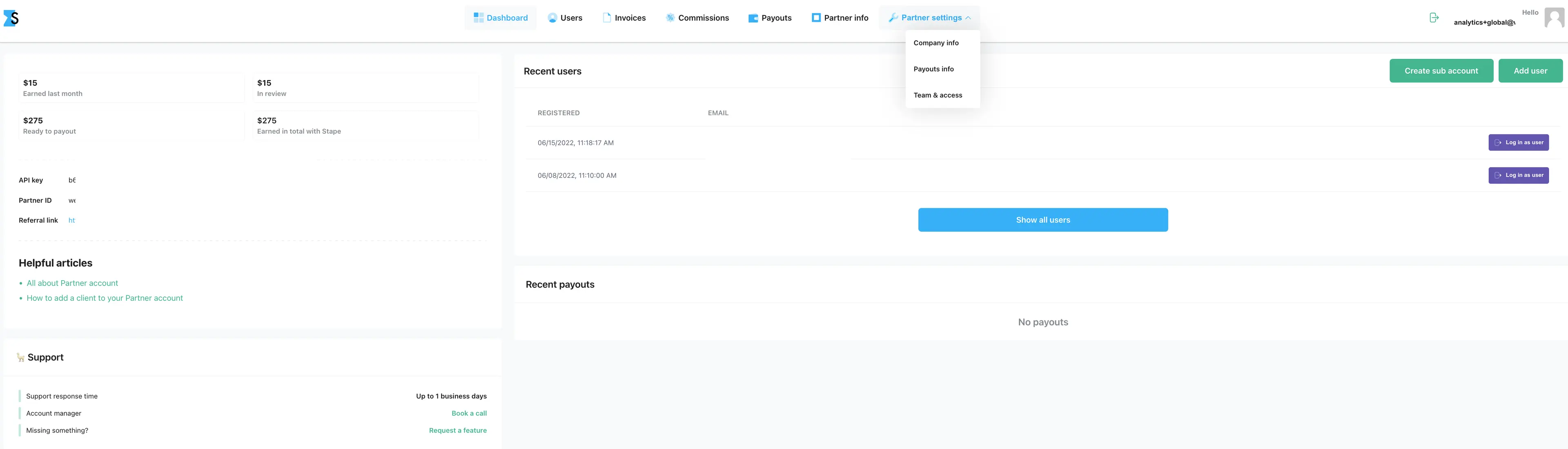
Here you can see all of the information about your Partner account summed up:
- The amount you earn.
- Your unique referral link.
- Recent users.
- Recent payouts, etc.
You can also add clients to your account here. There are several ways to do that:
- To invite a new user, click Create sub account → enter the client's credentials → click Create to create an account on Stape for them.
- To invite an existing user, click Add user → enter the client’s email and sGTM container/Gateway name → click Add user.
- To invite a client via a unique referral link, copy it from the Referral link section.
Read more: How to add a client to your Partner account.
Users
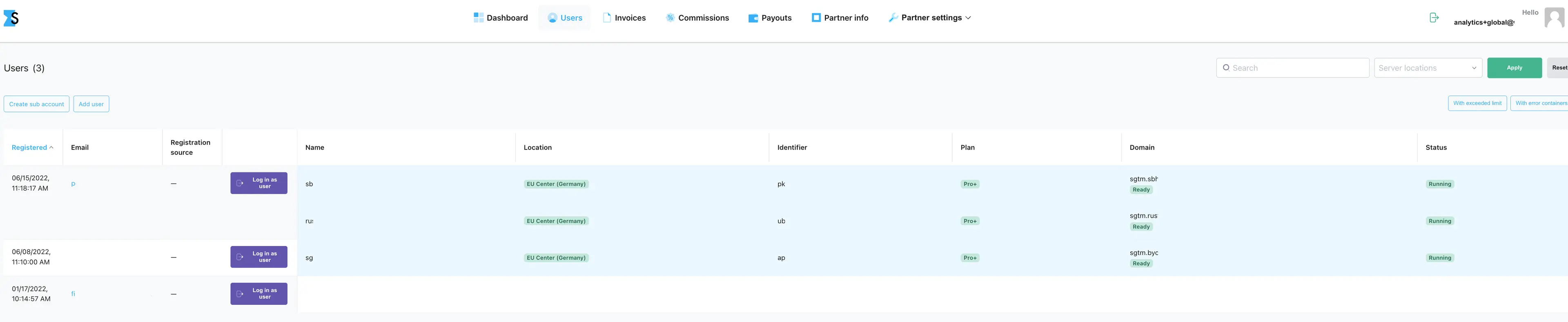
Clients will appear on this page with all available information about their containers and other products.
You can access the client's container by clicking Request access or Login as user.
You can filter the users by clicking With exceeded limit, With error containers, or With billing issue. In addition, you can search for specific clients using parameters like email, subscription type, and server location. Finally, you can export a CSV file with all this information.
Invoices

Here you can see the invoice history of your clients, as well as review their receipts and invoices.
Commissions
In the Commissions menu you can see all of the information available about your income.
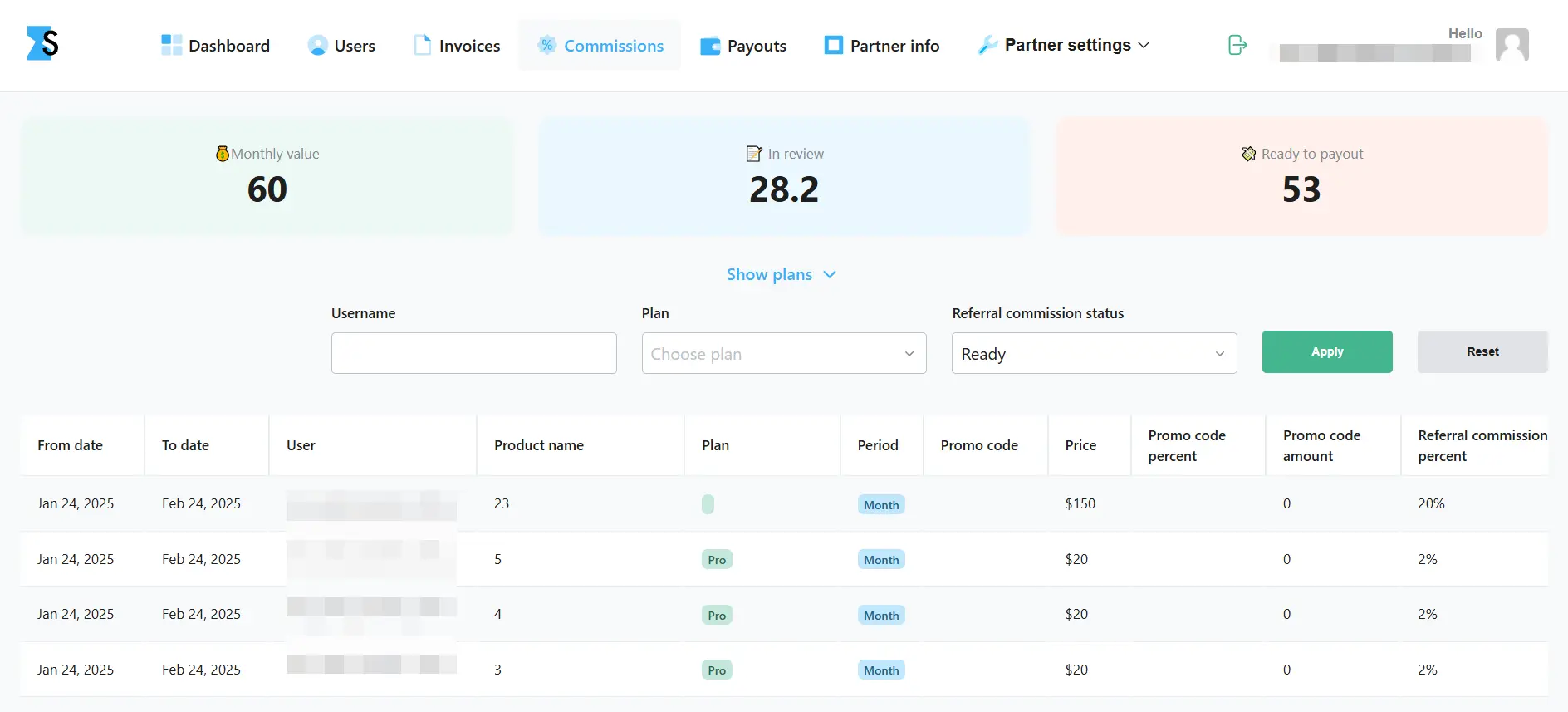
- Monthly value - how much commission you usually receive during a month.
- In review - the payment (from user's container) is processing. Every time the user renews the subscription you'll receive a payout.
- Ready to payout - the most important section: when you see the amount more than 100$ you can click "Request a payout" (in the Payouts section).
- Free, Pro, Business, Enterprise, Pay as you go, Unlimited - the amount of containers with these Plans.
Below these stats, you can see the users, their plans, and your commission per container.
Payouts
Here you can see the history of all your payouts. You can click Request a payout to get a single payout, or Setup automatic requests for regular payouts.
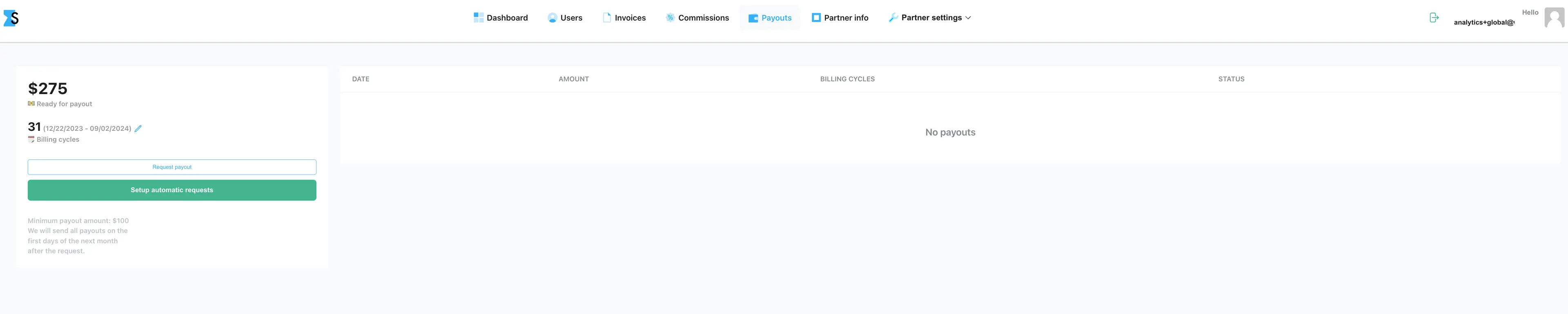
Partner Info
Here you can see general info about your Partner account, referral link, Partner badge code you can add to your website (let everyone see that we partnered up!), and Stape’s Presentations.
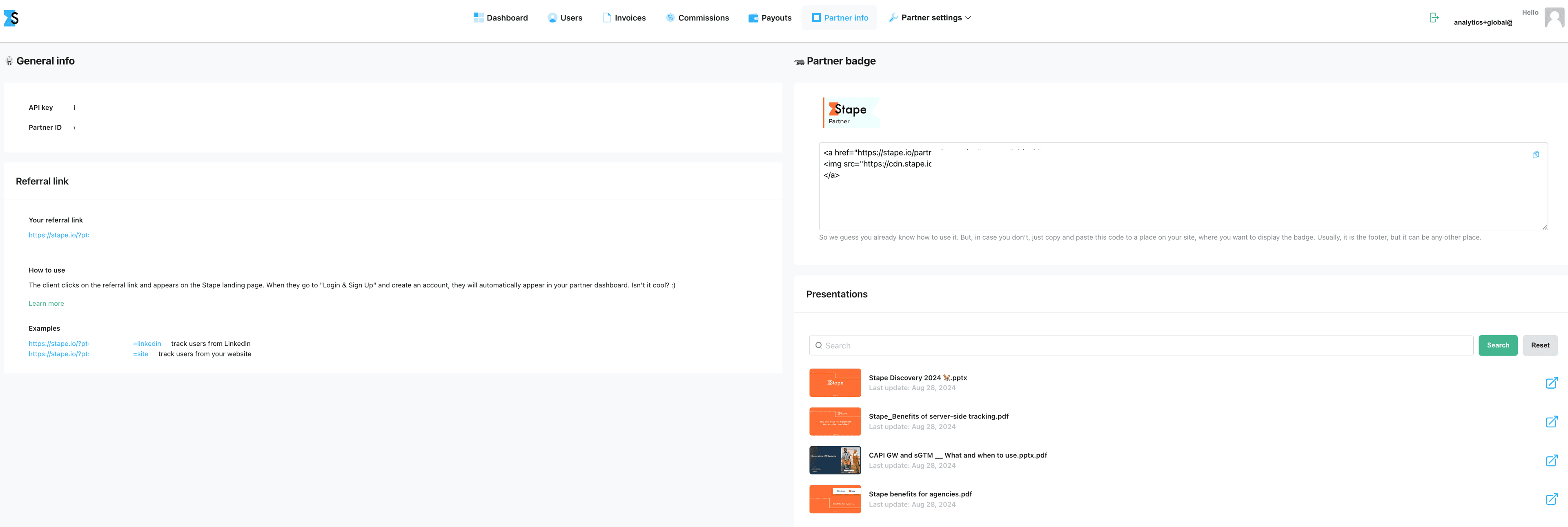
Partner settings
The section has three tabs: Company info, Payouts info, and Team & access.
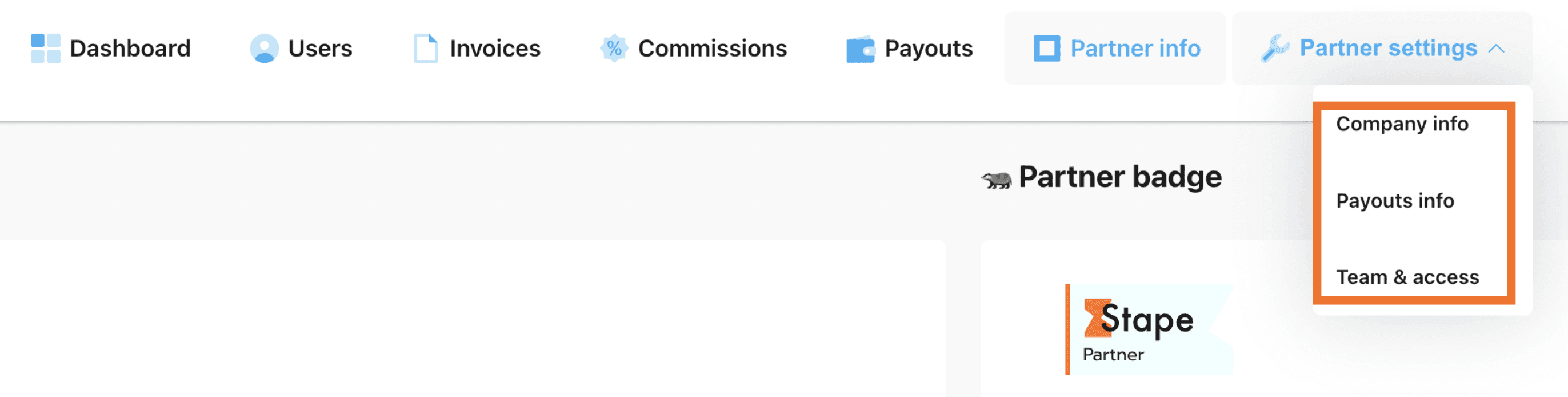
Company info
Company info is created to help you keep your billing data in one place.
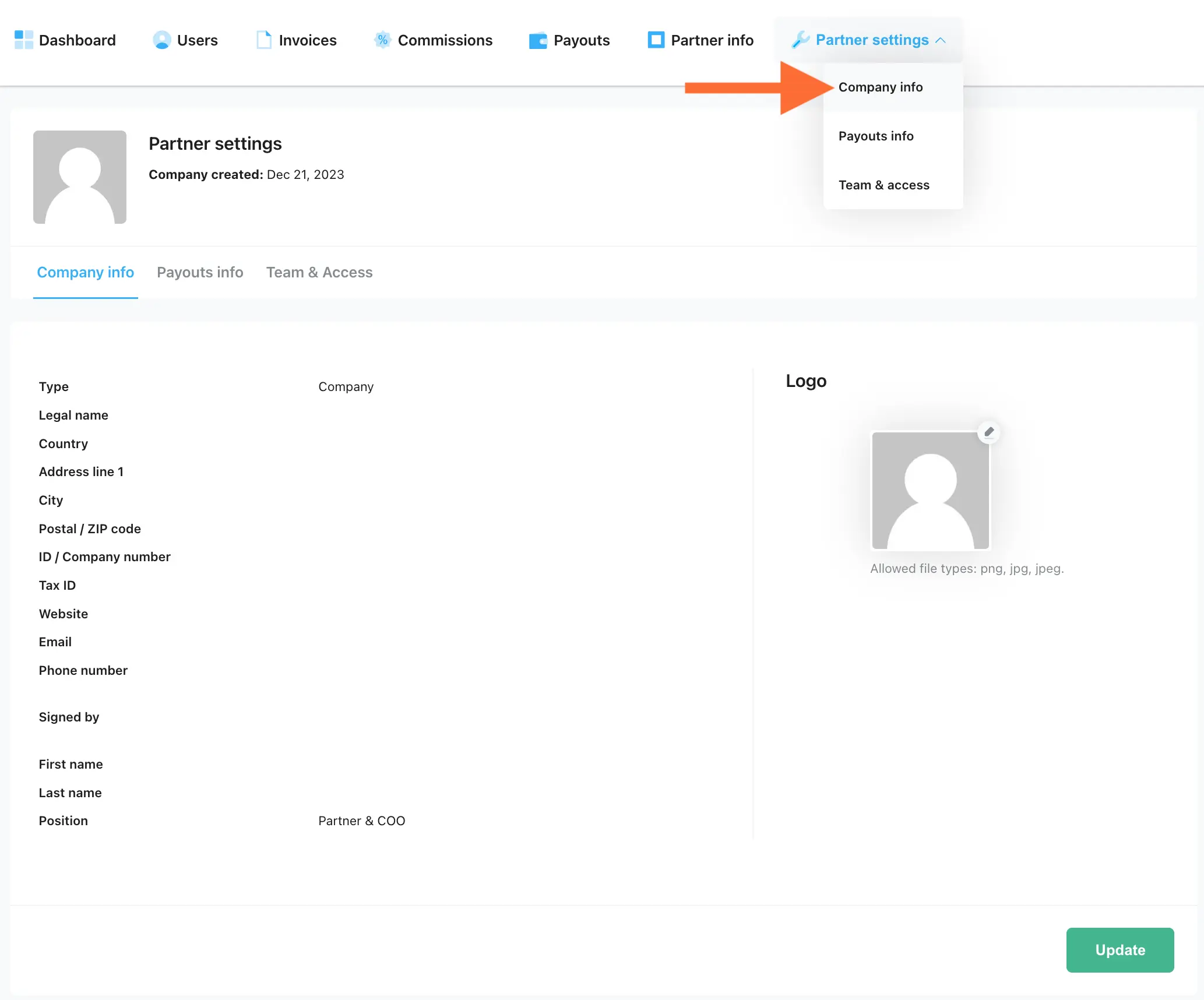
Payouts info
Here you can see the information you provided for the Partner payouts.
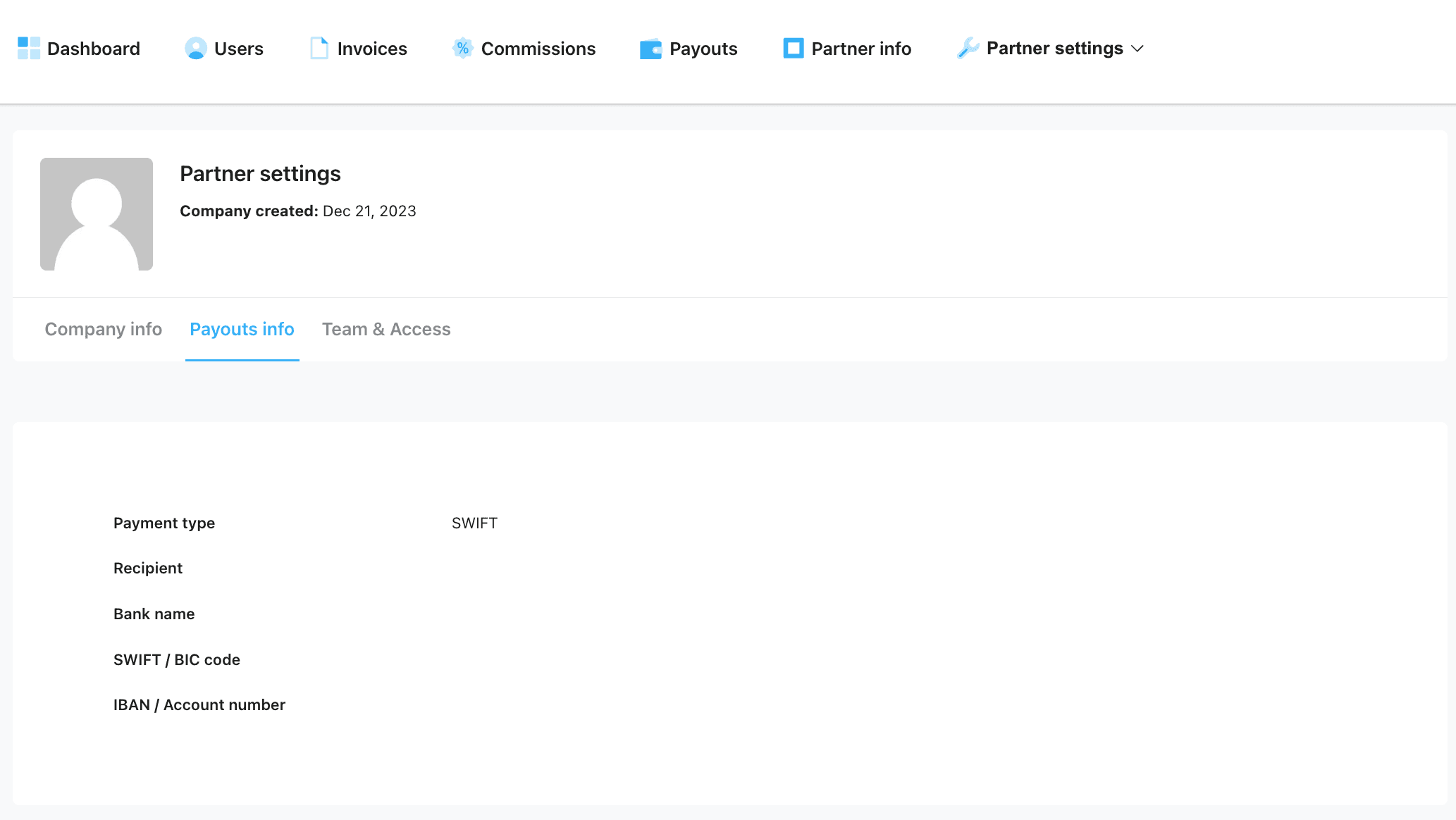
Team and Access
On the Team & Access tab, you can share account access for your employees/team members. As an account owner, you can add users with rights to the entire domain within your single account.
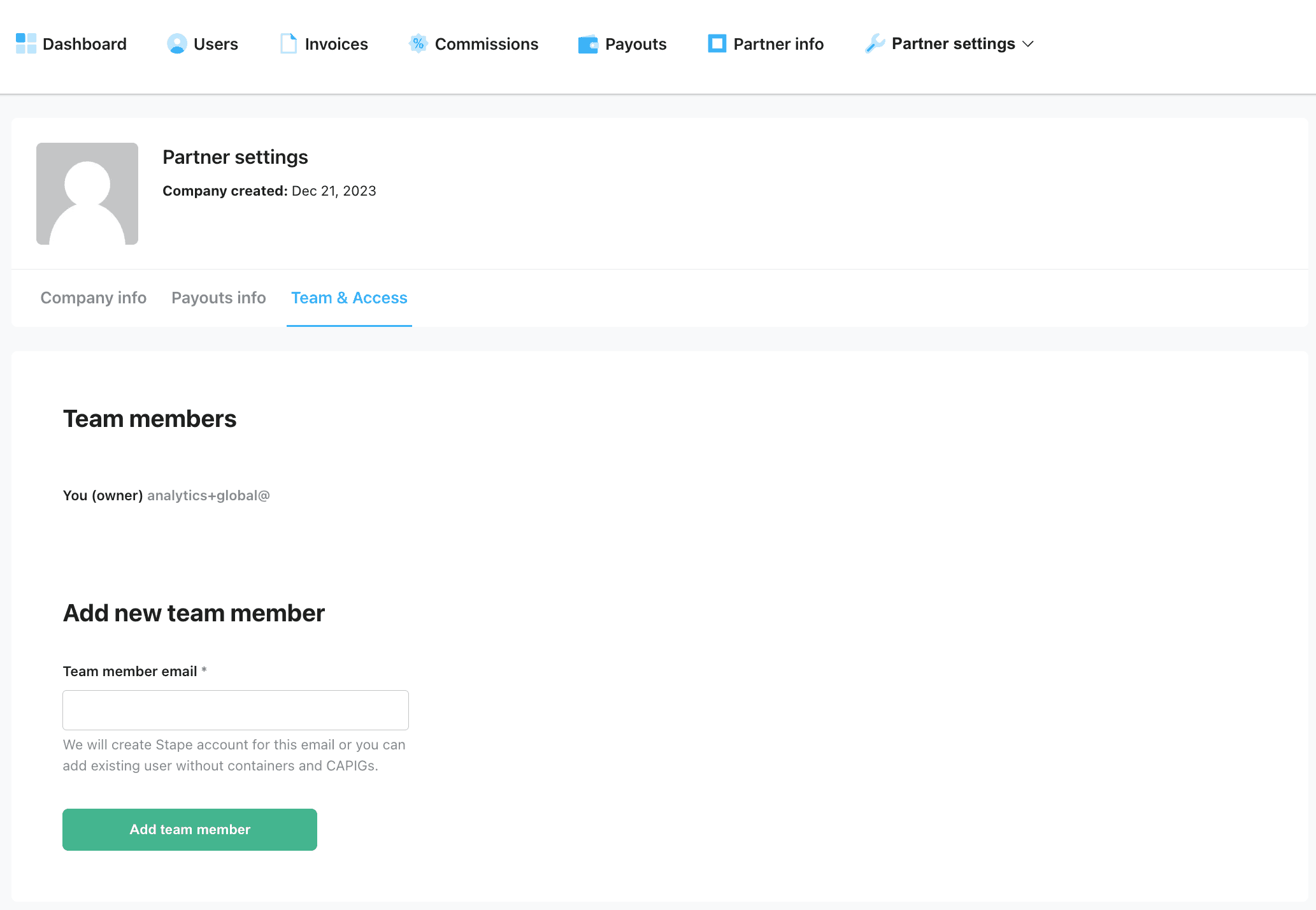
To add a new member, enter their email in the Team member email field and click Add team member.
Once you’ve granted access, the team member will receive an invitation via email.
Notifications for sGTM containers
You can set up notifications about the container (e.g., receive a notification when the number of requests is about to end). To do that:
- Click on your account name in the top-right corner.
- Click Account settings.
- Select the Shared access tab.
- Next to the user, click Update settings → check the boxes for containers that you want to receive notifications for → click Save changes.
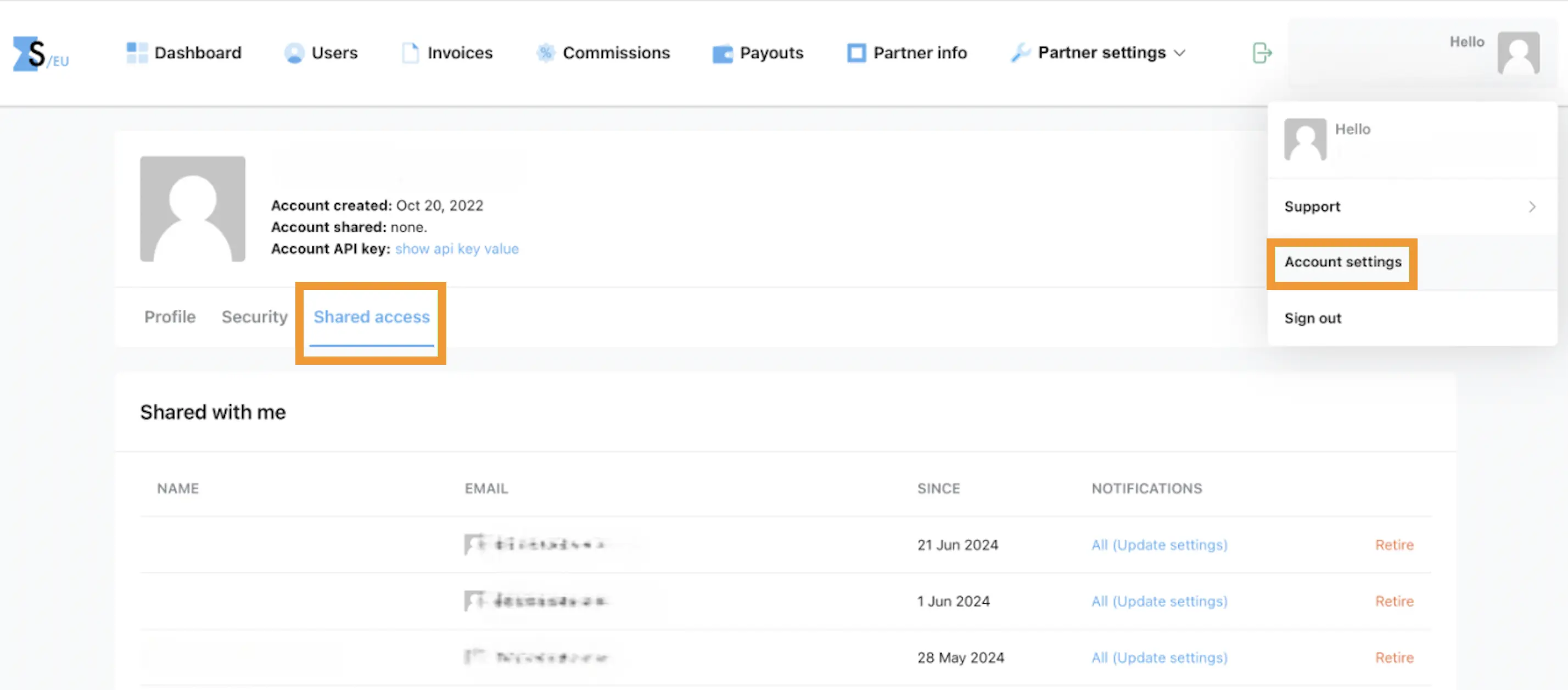
Comments