Step 1. Configure server GTM container using Stape
Updated Aug 14, 2025
1. Open your WEB Google Tag Manager container https://tagmanager.google.com/.
Click Admin. Under the container column, click +
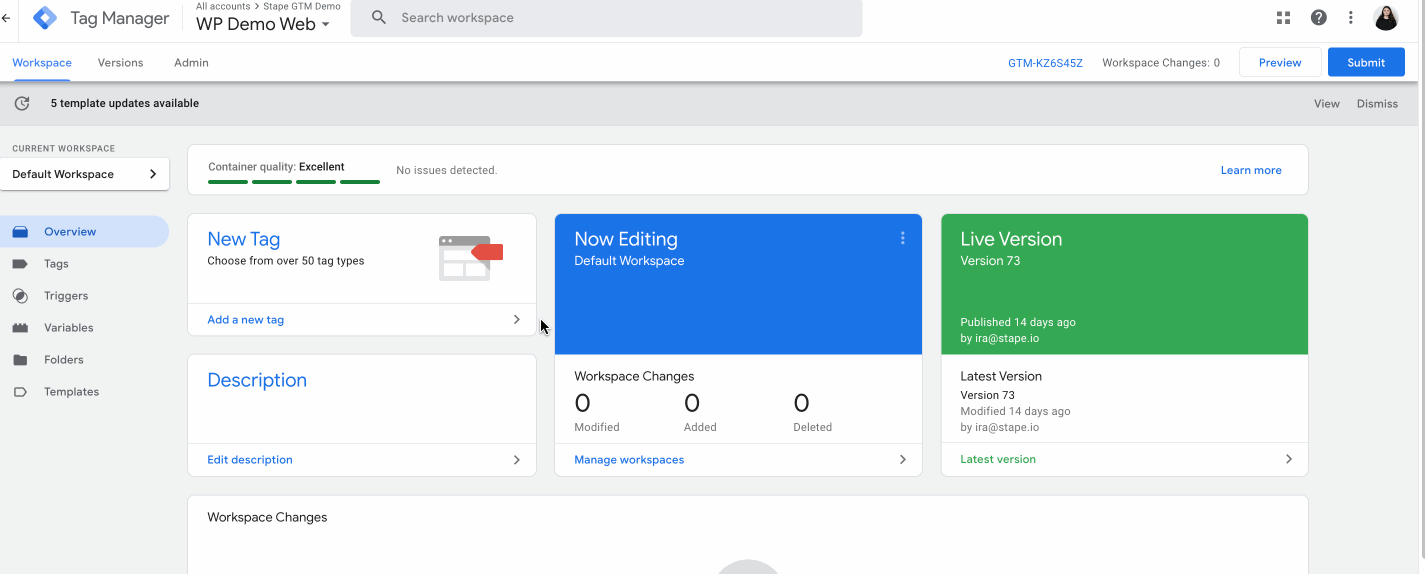
2. Type container name, choose Server, and click Create.
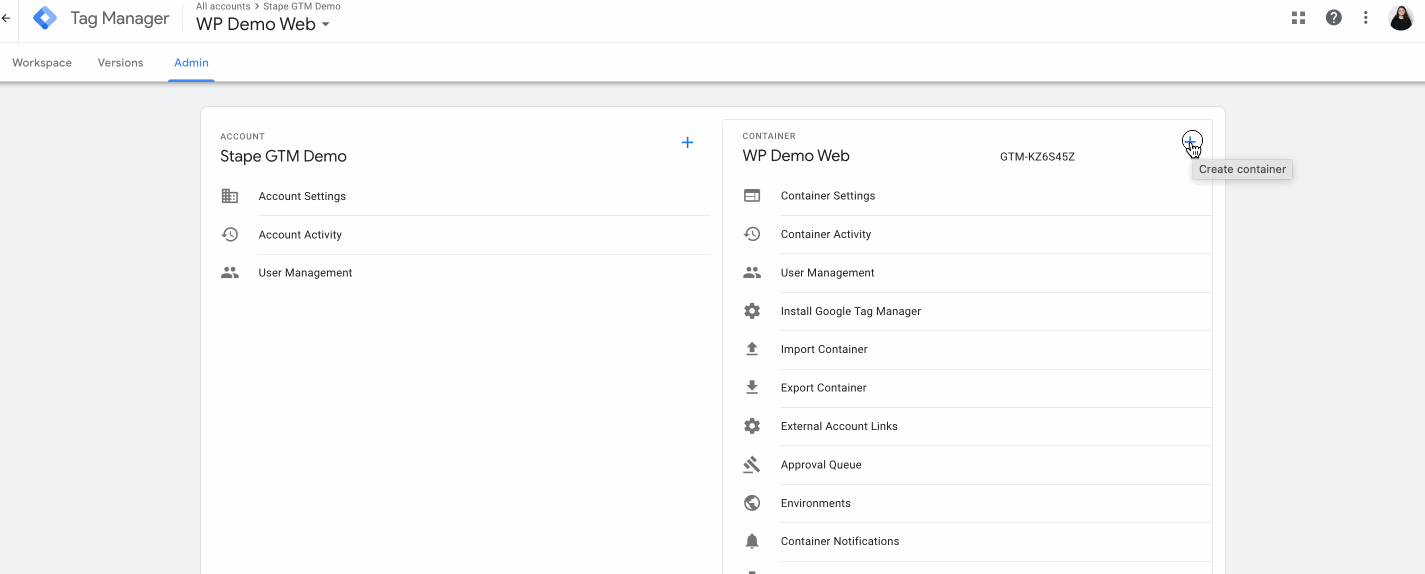
3. Choose Manually provision tagging server, copy your container config and paste it in any text editor. We will need it for the next steps.

4. Go to stape.io and create an account or log in.

5. Click Create container on the top right.

6. Enter your container details:
- Container name. The name does not necessarily have to be the same as the container name in your server GTM.
- Container configuration - paste Container Config that you copied from your Google Tag Manager Server Container on the step #3.
- Server location - for best performance, choose the server location that’s closest to where most of your clients are. See the list of available server locations here. Also, you can opt for the Global multi-zone server location option if you have traffic from different regions. It will automatically route incoming requests to the nearest available zone based on the user’s IP address.
Then click Create Container.

7. Choose a plan for your container. You can start with a Free plan.

8. You will see the status of your container, container config, and plan name. It takes around 5 minutes to deploy a server container. Please reload the page to update the status. If the setup was done correctly, you should see the status “Running”.

Comments