How to set up DNS configuration for Domain.com
Updated Mar 28, 2025
Your hosting provider manages all the DNS records, and you should add a record on the provider's side.
Before starting
See the details required to create a DNS record
Go to Stape Admin → open container → click Settings → Domains (Tagging Server URLs). You will need data from columns Type, Host, and Value to create a DNS recording.

Configure DNS record for Domain.com
1. Log in to your Domain.com Account.
2. On the left-side menu, click Domains → Settings (next to your domain name) → Advanced Tools → dropdown menu → Manage.
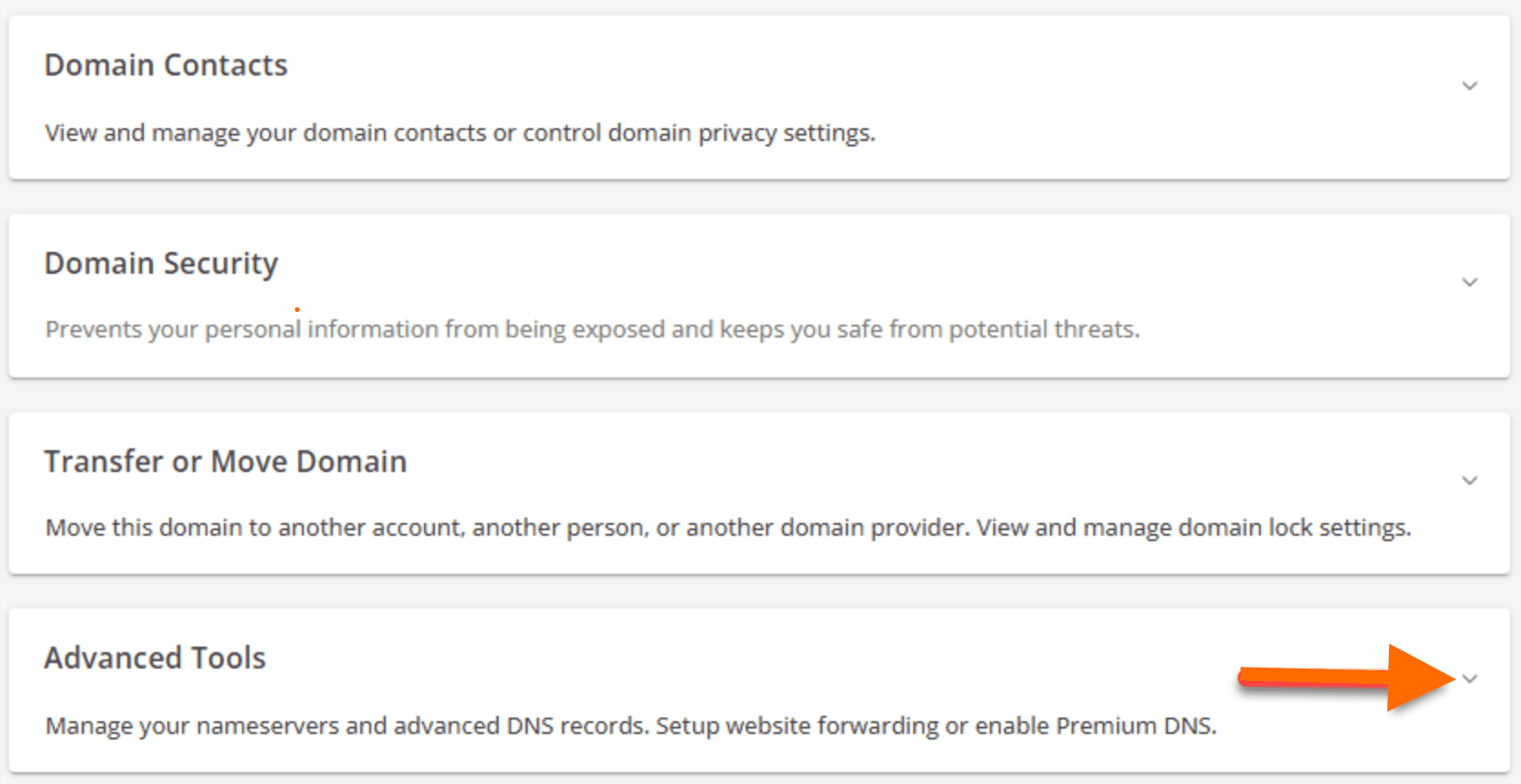
3. Click + ADD RECORD and fill in the required fields with data from your Stape account.
4. Click ADD to save changes.
For more details on adding a DNS record, see Domain.com’s guide.
Check DNS records
DNS record verification usually happens within a few hours after adding the record but may take up to 72 hours in some cases.
To check if your record is verified, use Dig (DNS lookup):
1. Enter the hostname (without https:// and other extra characters)
2. Choose the type of report (e.g., A, CNAME).
If the DNS record is verified, you will see TTL (Time to live) and Data on record, as shown in the screenshot below.
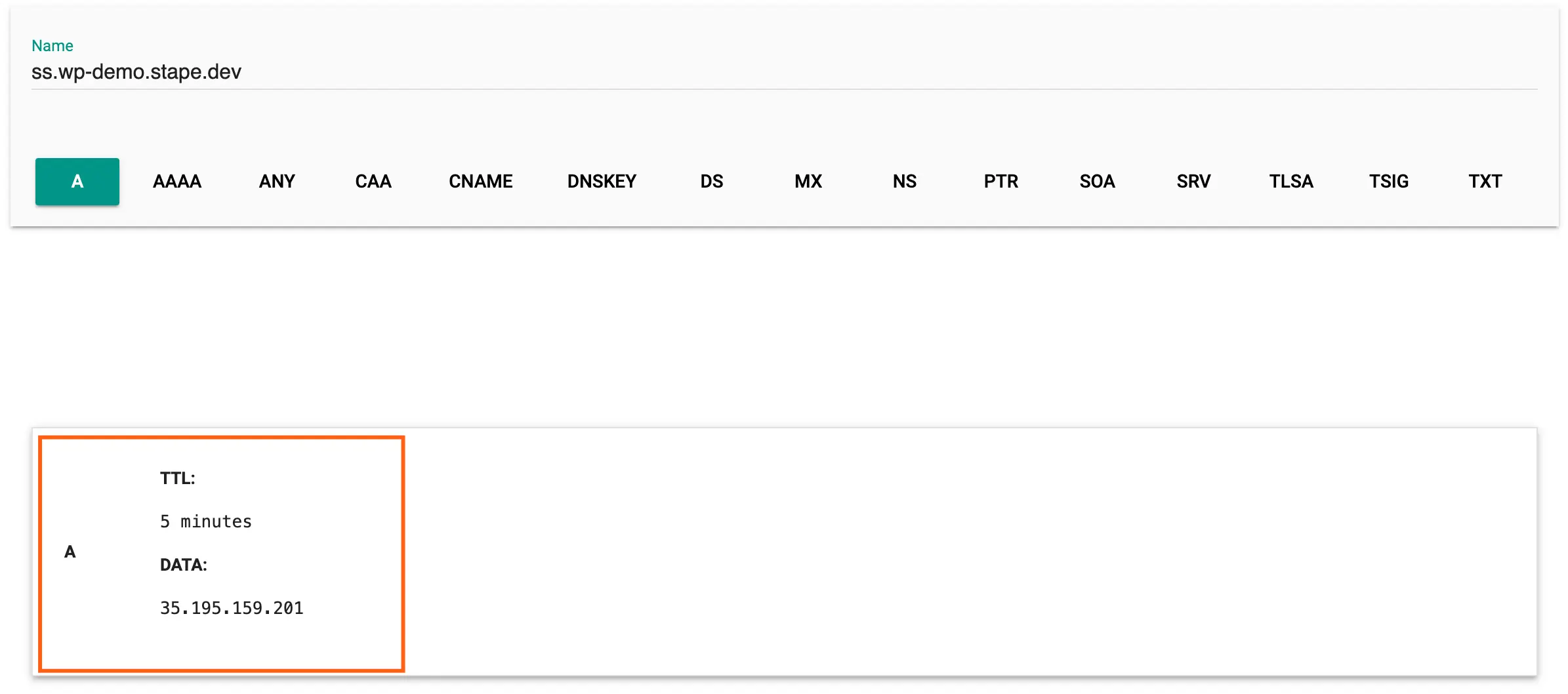
You will receive a Record not found message if the DNS record fails to verify (the screenshot below).
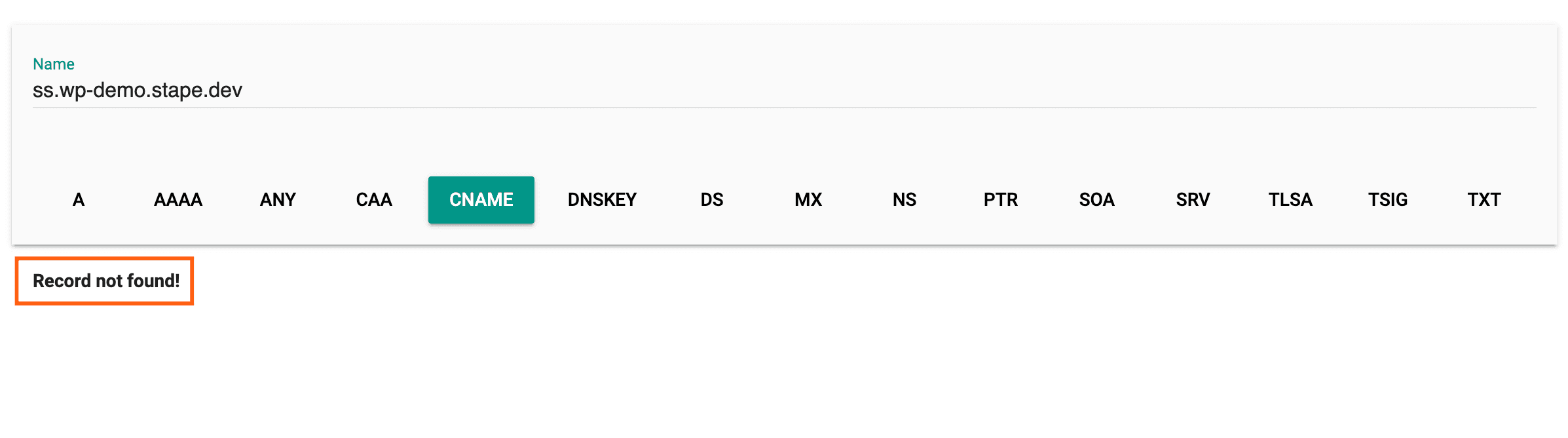
Troubleshooting DNS records for server-side tracking
If you encountered problems with DNS record verification, please see the section Main reasons why a subdomain is not verified in our other post.
Comments