How to set up DNS configuration for Cloudflare
Updated Mar 28, 2025
Your hosting provider manages all the DNS records, and you should add a record on the provider's side.
Before starting
See the details required to create a DNS record
Go to Stape Admin → open container → click Settings → Domains (Tagging Server URLs). You will need data from columns Type, Host, and Value to create a DNS recording.
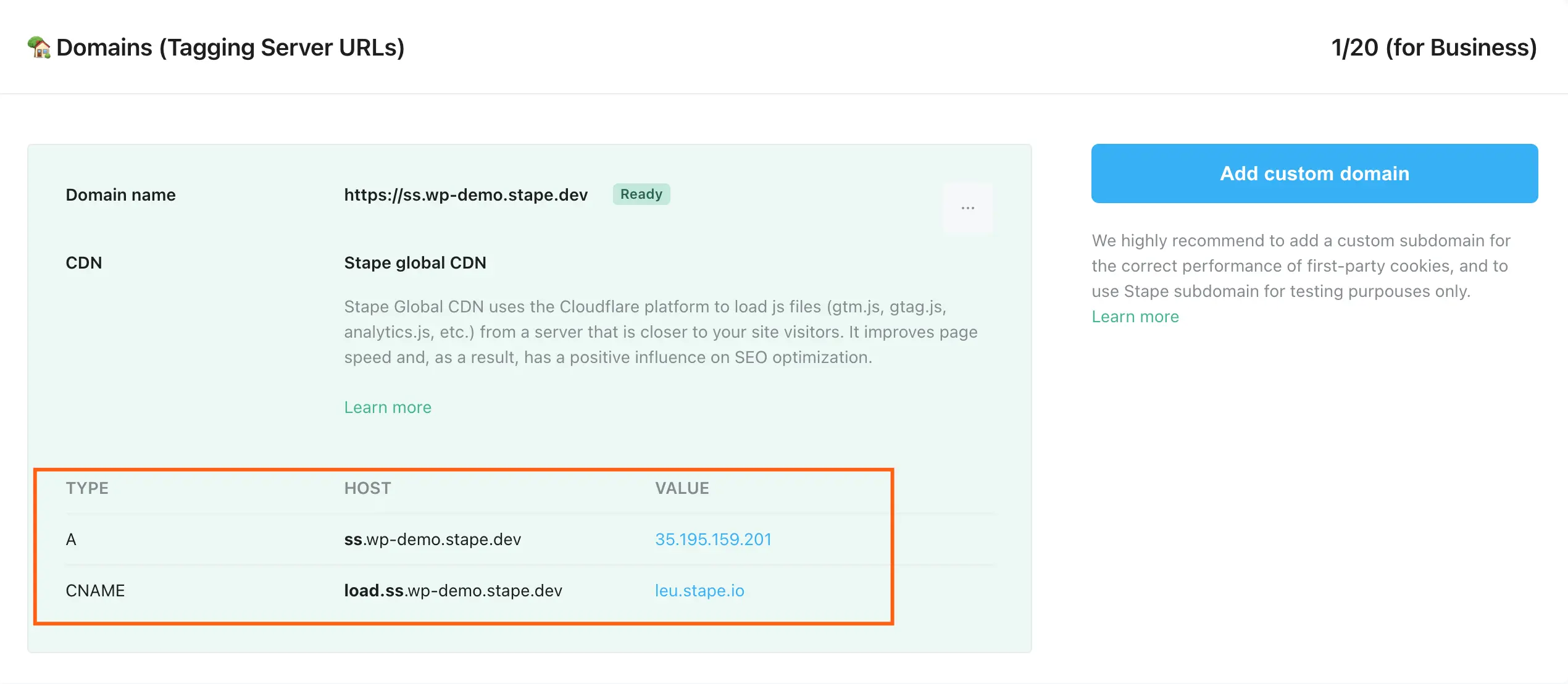
Configure DNS record for Cloudflare
1. Log in to the Cloudflare dashboard.
2. Select your account → next to your domain click three dots → Configure DNS.
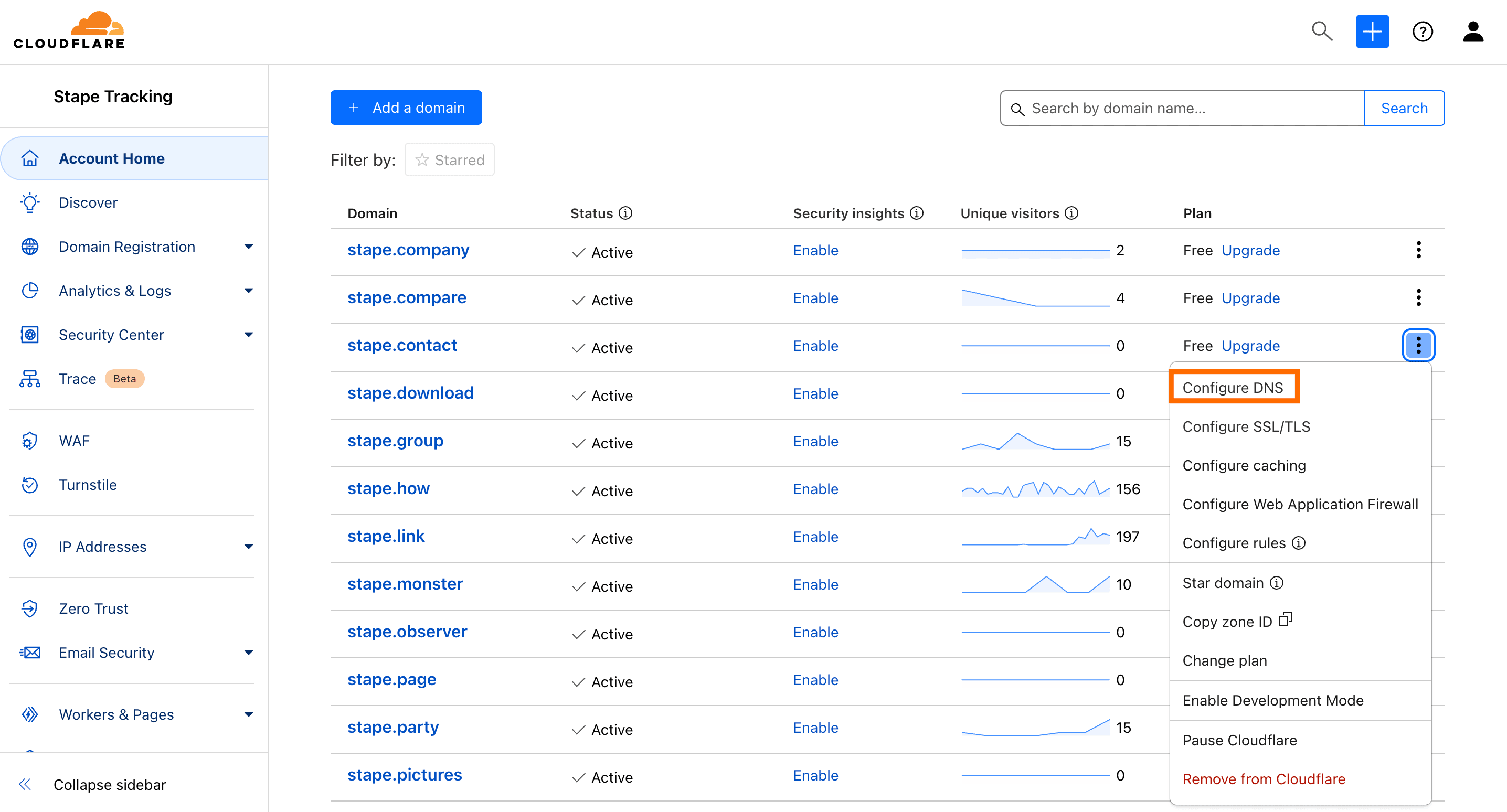
3. Click Add record.
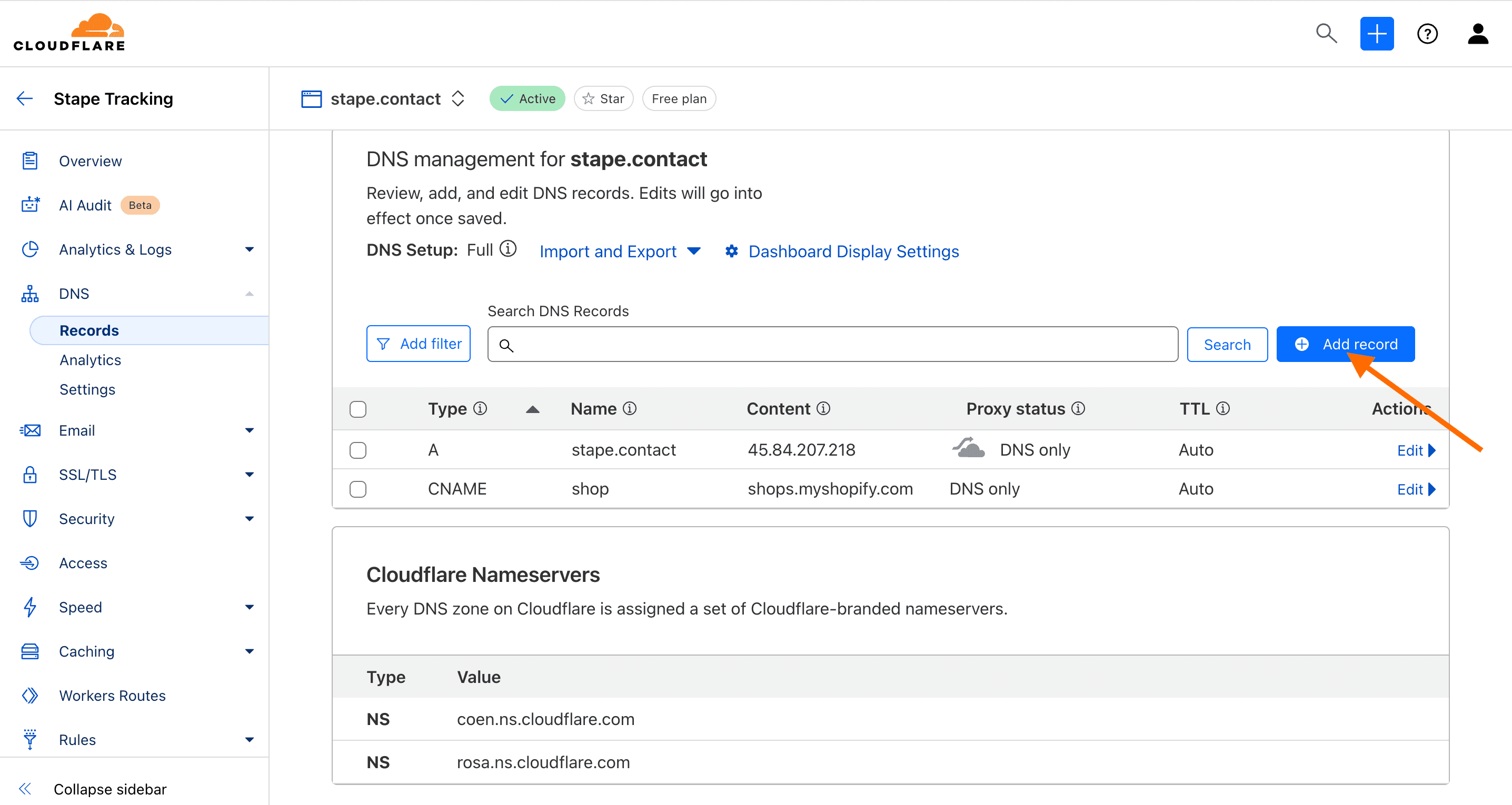
4. Enter the type of record and add all the data for DNS from your Stape account.
Here is an example of a DNS record:
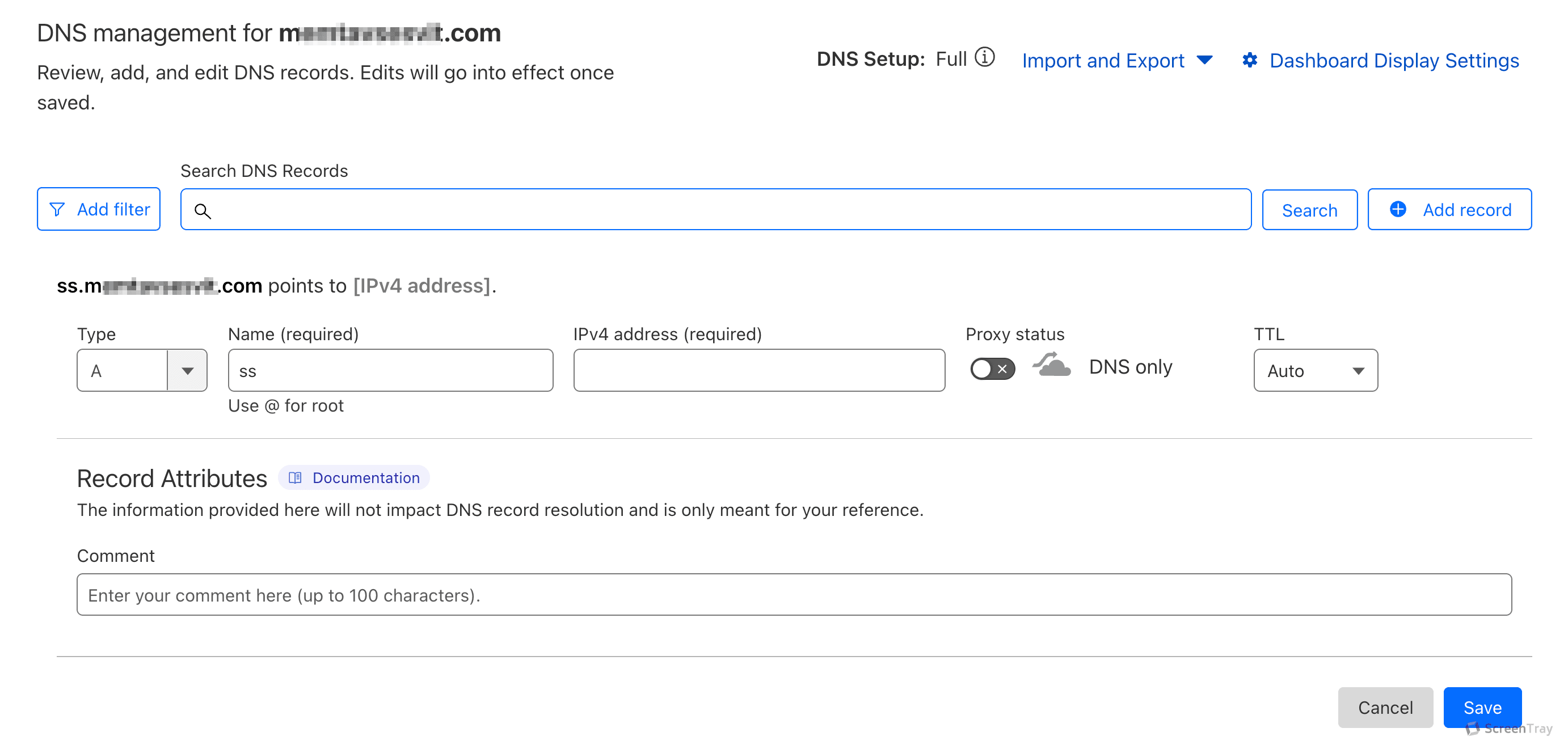
4. Click Save.
Read detailed instructions about creating DNS records on Cloudflare.
Check DNS records
DNS record verification usually happens within a few hours after adding the record but may take up to 72 hours in some cases.
To check if your record is verified, use Dig (DNS lookup):
1. Enter the hostname (without https:// and other extra characters)
2. Choose the type of report (e.g., A, CNAME).
If the DNS record is verified, you will see TTL (Time to live) and Data on record, as shown in the screenshot below.
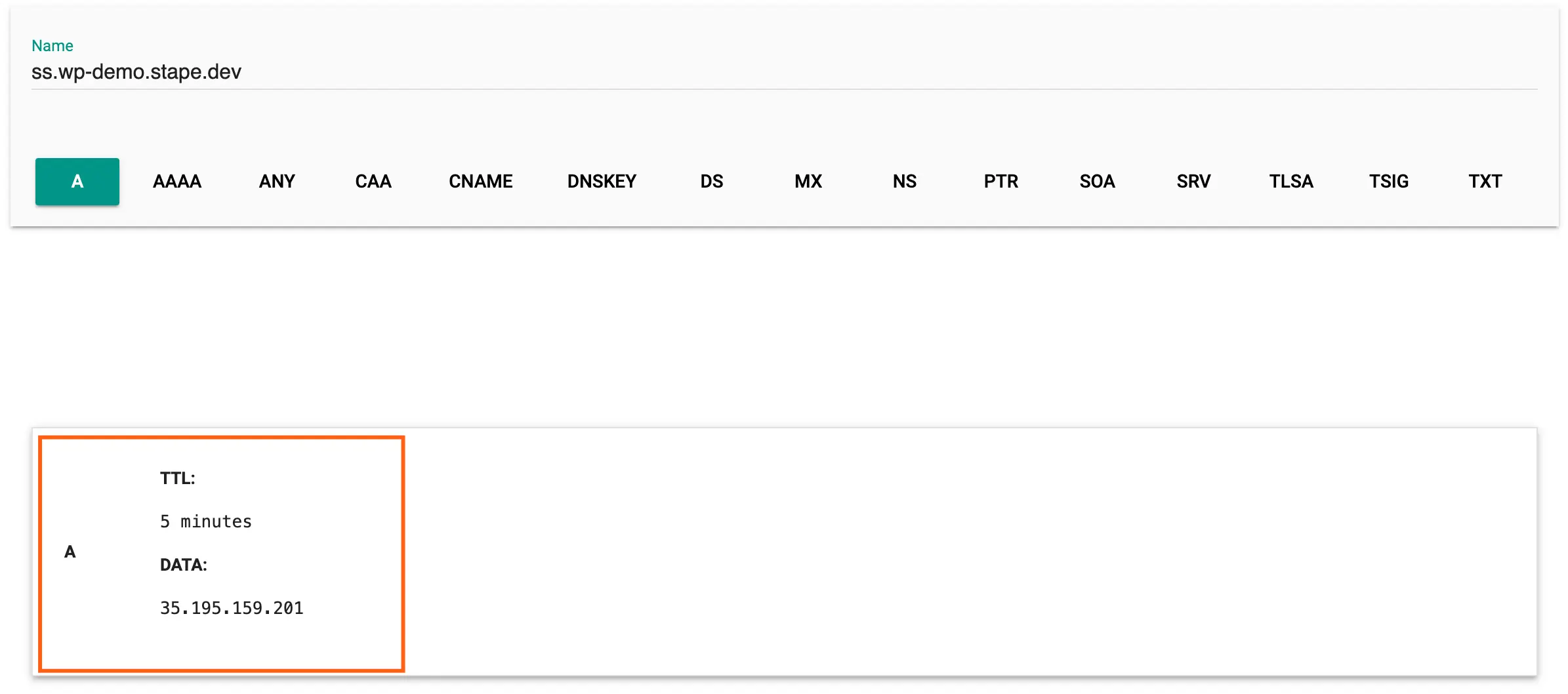
You will receive a Record not found message if the DNS record fails to verify (the screenshot below).
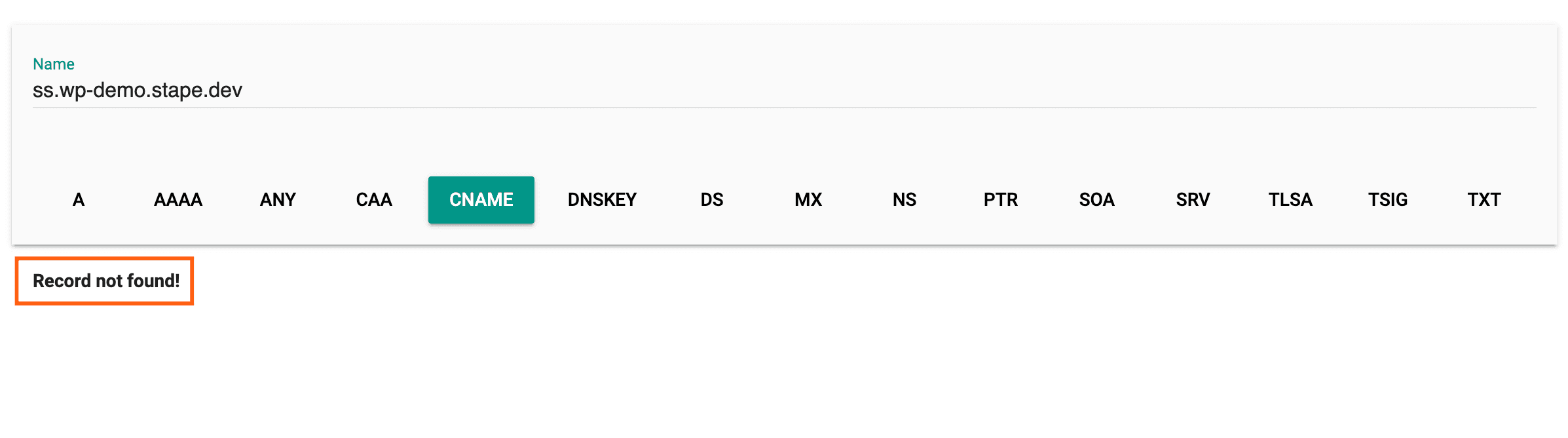
Troubleshooting DNS records for server-side tracking
If you encountered problems with DNS record verification, please see the section Main reasons why a subdomain is not verified in our other post.
Comments