Step 4. Configure Stape Conversion Tracking plugin for WordPress
Updated Oct 15, 2025
Stape has a YouTube video on how to set up server-side tagging for WordPress which you can watch here: https://www.youtube.com/watch?v=d-fo7U3pOEo&ab_channel=Stape
1. Log into your WordPress Admin, and go to the plugins. Then, click Add New, type “Stape Conversion Tracking,” choose this plugin, and click Install now. Once established, click Activate.
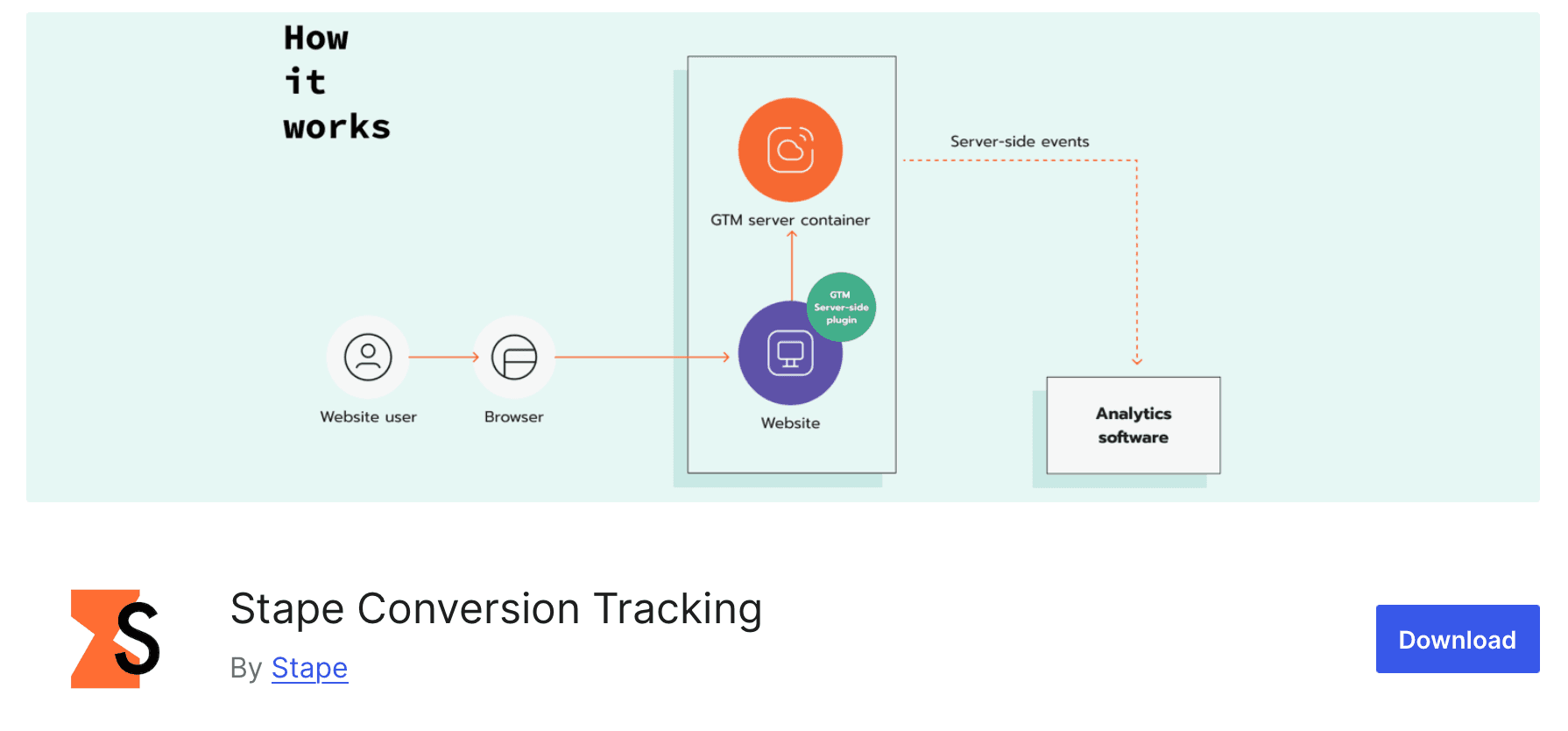
2. Open the Stape Conversion Tracking plugin from Stape. In the General tab, select if you want to add web GTM to all site pages or just add plugin functionality without adding GTM script (this option should be used in case you are using any other plugin that inserts GTM script on the site).
Next, add WEB Google Tag Manager ID, tagging server URL, and Stape container identifier if you use a Custom Loader.

3. To integrate eCommerce events and user data into the Data Layer from your eCommerce website, navigate to the second tab of the plugin and enable the two checkboxes provided. Please note that this functionality is exclusively compatible with WooCommerce shops.

4. The third tab is Webhooks. Stape Conversion Tracking plugin can send Purchase and Refund webhook to the server GTM container. To enable webhooks, add the server GTM container URL and select the event you want to send to sGTM. This can be useful for offline conversion tracking.
Comments