What is Stape Store
Updated Dec 17, 2025
Stape Store is a built-in NoSQL database designed to work seamlessly with Stape’s server-side Google Tag Manager (sGTM) container. It provides a straightforward way to store, retrieve, sync, and manage data in your sGTM container (e.g., authorization keys, user attributes, or custom parameters) without needing external platforms like Firestore or Supabase. This integration helps eliminate complex authentication flows and reduces the risk of tracking misconfigurations.
The functionality and design of the Stape Store are extremely similar to Firebase. You can store JSONs of data organized in documents of up to 1MB using intuitive tags and variable templates.
We have developed three custom templates to work with Stape Store:
- Stape Store Writer tag to write data to the Stape Store.
- Stape Store Lookup variable for reading data from in database.
- Stape Store reStore variable to retrieve and/or immediately record data within Stape Store.
The Stape Store feature is available for server-side GTM Pro subscriptions and higher.
Please note, that the maximum limit of files is 10M. And if you’d like to access a custom Stape Store solution, contact our sales department.
Benefits of Stape Store
- Cost-effective - Stape Store is included at no extra charge for Pro and higher plans. Marketers and analysts can leverage a powerful data store without incurring additional subscription or hosting fees.
- Simple setup - no extra services or complex OAuth credentials needed. Stape Store is ready to use out of the box for Pro plan users and above.
- Unified data management - keep critical data (such as API tokens and product details) under one roof without toggling between multiple tools or databases. This streamlines data handling in your sGTM workflows, creates fewer error points, and provides a local, near-instant data read/write system (similar to Firestore’s speed).
- Robust functionality - Stape Store offers features that make database management easy and seamless. You can merge separate files into collections, use various conditions to search through your data, set a TTL (time-to-live) for documents that you wish to make temporary, and more.
How to use Stape Store
1. Log in to your stape.io account.
2. Select your sGTM container on the dashboard.
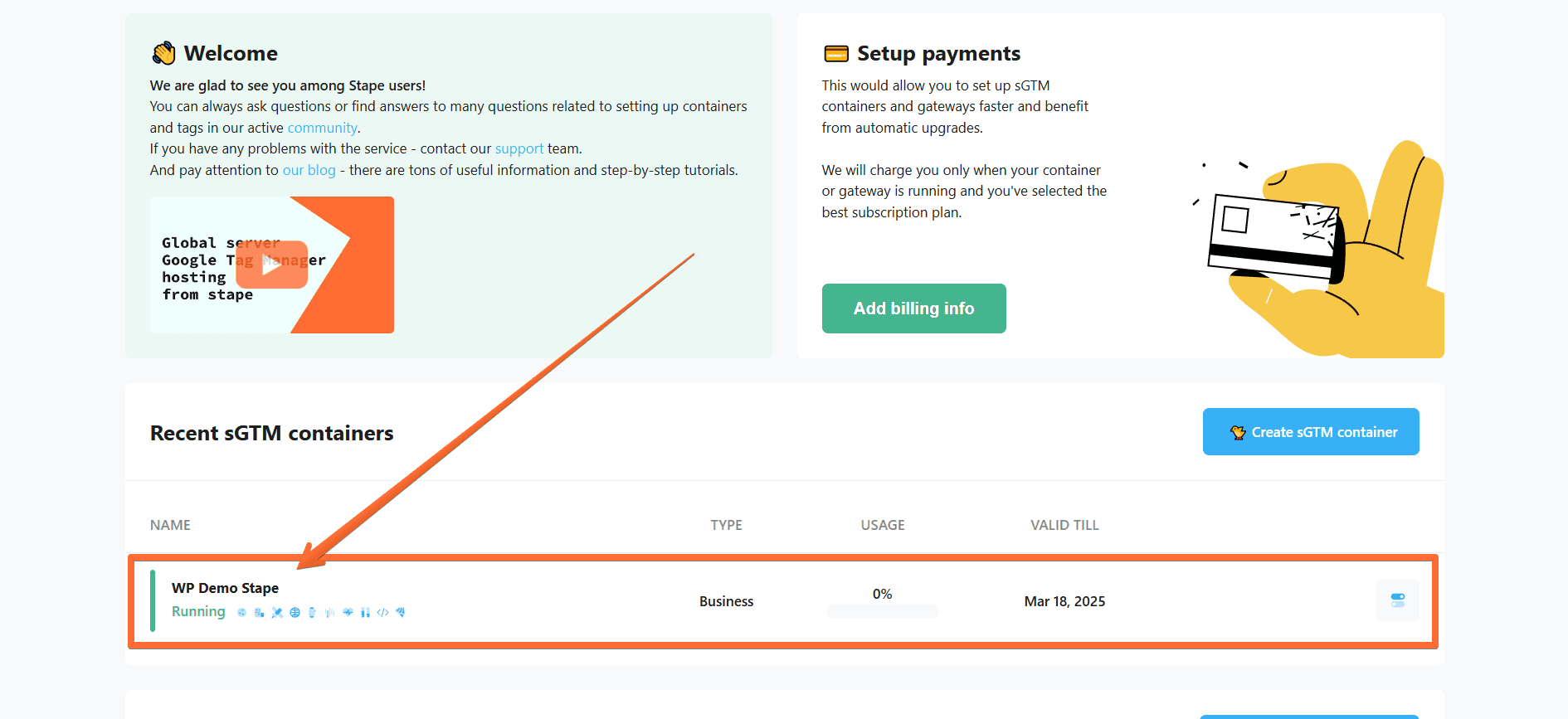
3. Open the Store tab.
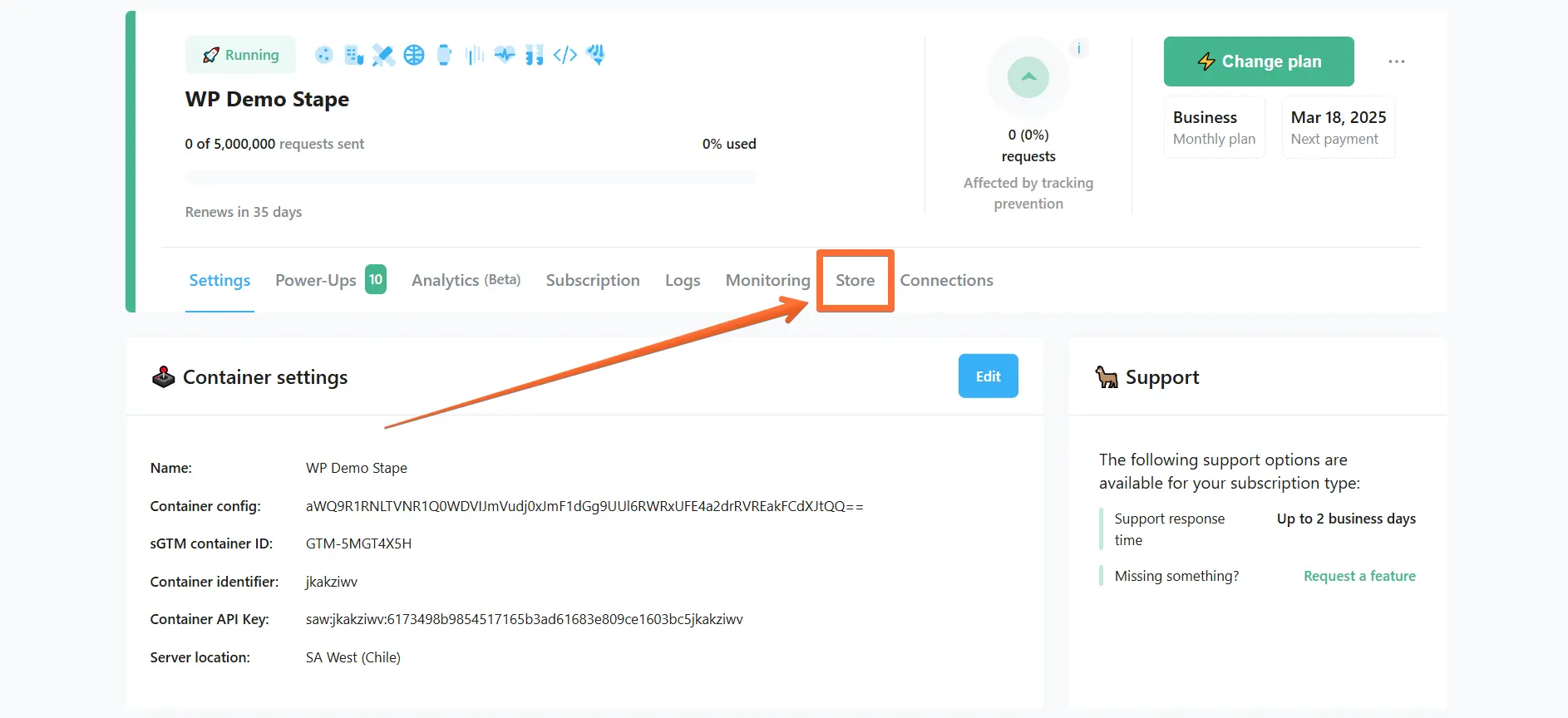
4. Click Activate Store.
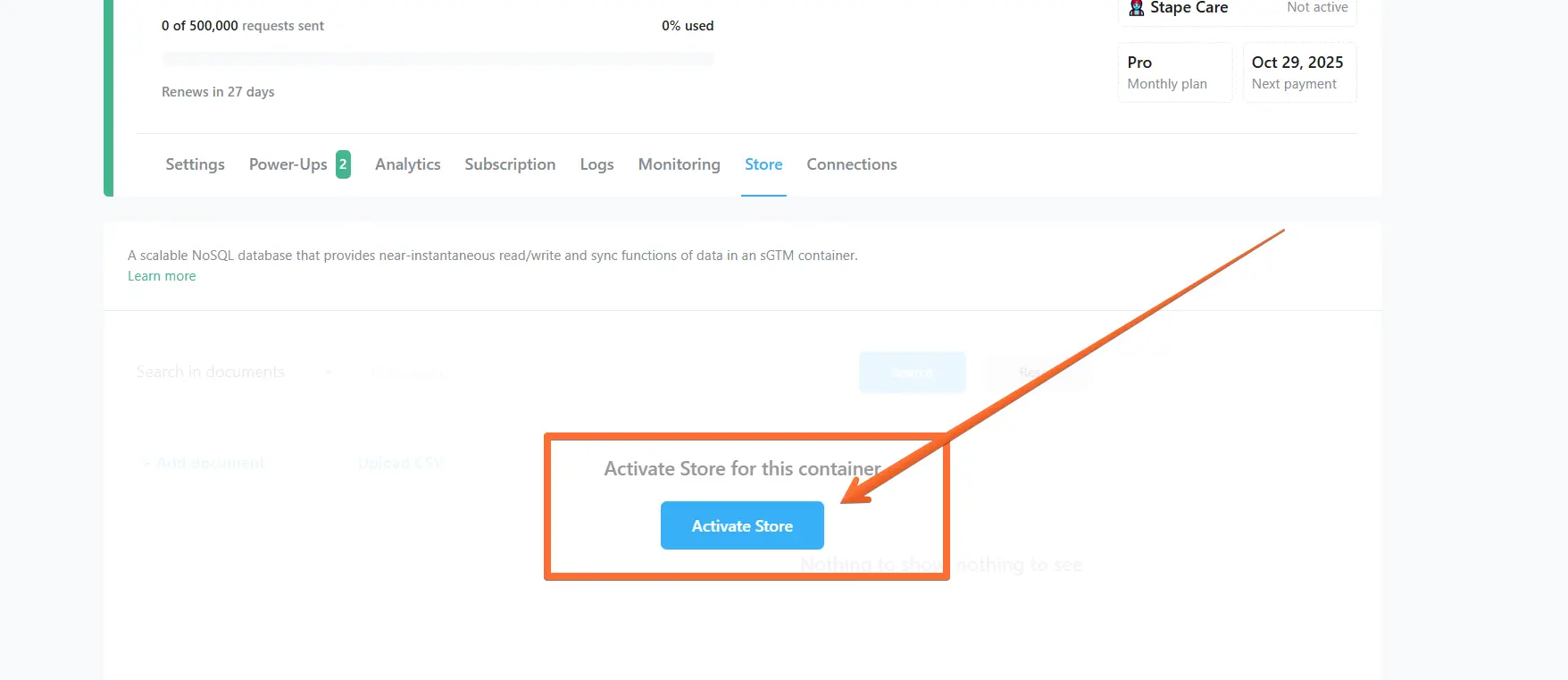
As you can see, the Stape Store dashboard is currently empty. See the next section to learn what you can do with Stape Store.
Stape Store dashboard
The Stape Store dashboard showcases all the documents you’ve uploaded. On it, you can:
- Click on an existing document to view its data.
- Search by document name or key and value, or use search conditions for more precise results.
- Click Add document to create a document manually / click Add field to create a field manually.
- Click Add collection to store separate documents in folders called collections. In this menu, you can choose to create a collection manually or upload CSV.
- Use bulk actions, such as mass editing or deleting.
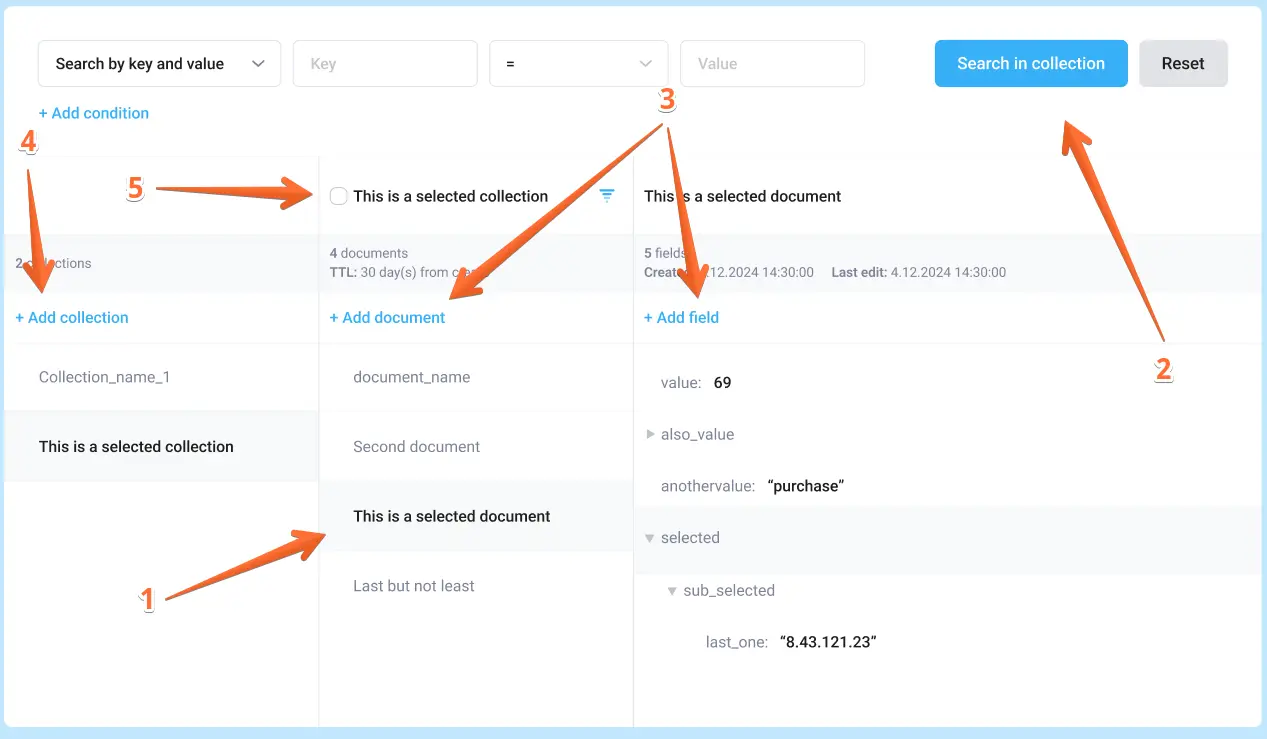
Also, you can set the document Time-to-live (unlimited by default) if you need some of the documents deleted automatically after a period of time.
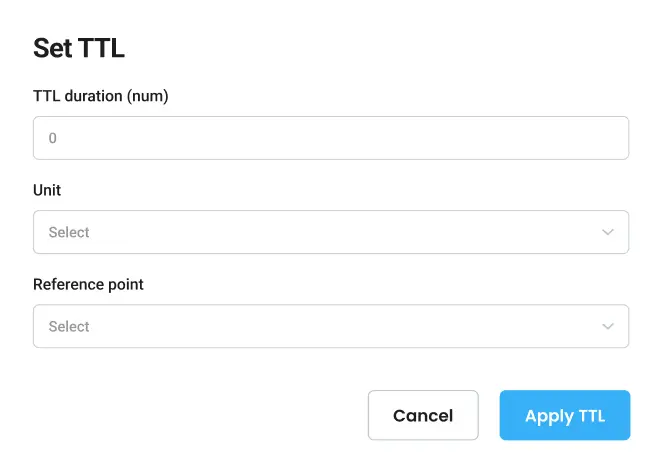
Stape Store templates
To interact with Stape Store (e.g., write data to it), we will use one of Stape’s proprietary tags.
How to use the Stape Store Writer tag
1. Go to https://tagmanager.google.com/
2. Install the the Stape Store Writer template:
- Click on the Templates menu.
- Click Search Gallery in the Tag Templates section.
- Find Stape Store Writer and click Add to workspace.
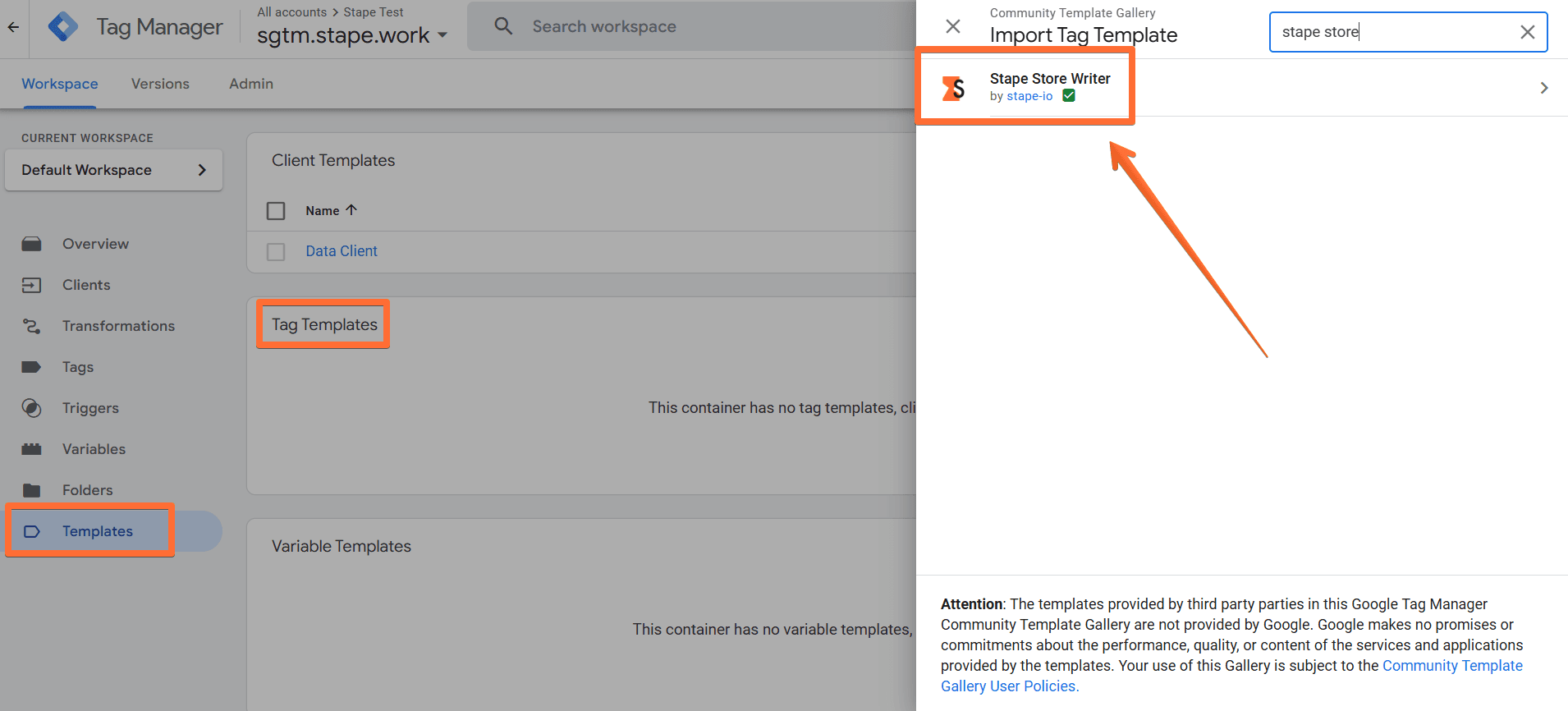
3. Configure the Stape Store Writer tag:
- Click on the Tags menu → click New.
- Click on the Tag Configuration panel → select Stape Store Writer.
- Enter the tag’s configurations:
- Make sure to enter a Document Key - it will be used as the document’s name in Stape Store dashboard. For instance, this could be done with Stape’s User ID power-up (see the User ID guide), just use {{X-Stape-User-Id}} as a Document Key. Or you could use any other document identifier.
- Finish setting up the tag by giving it a descriptive name and choosing a trigger → click Save.
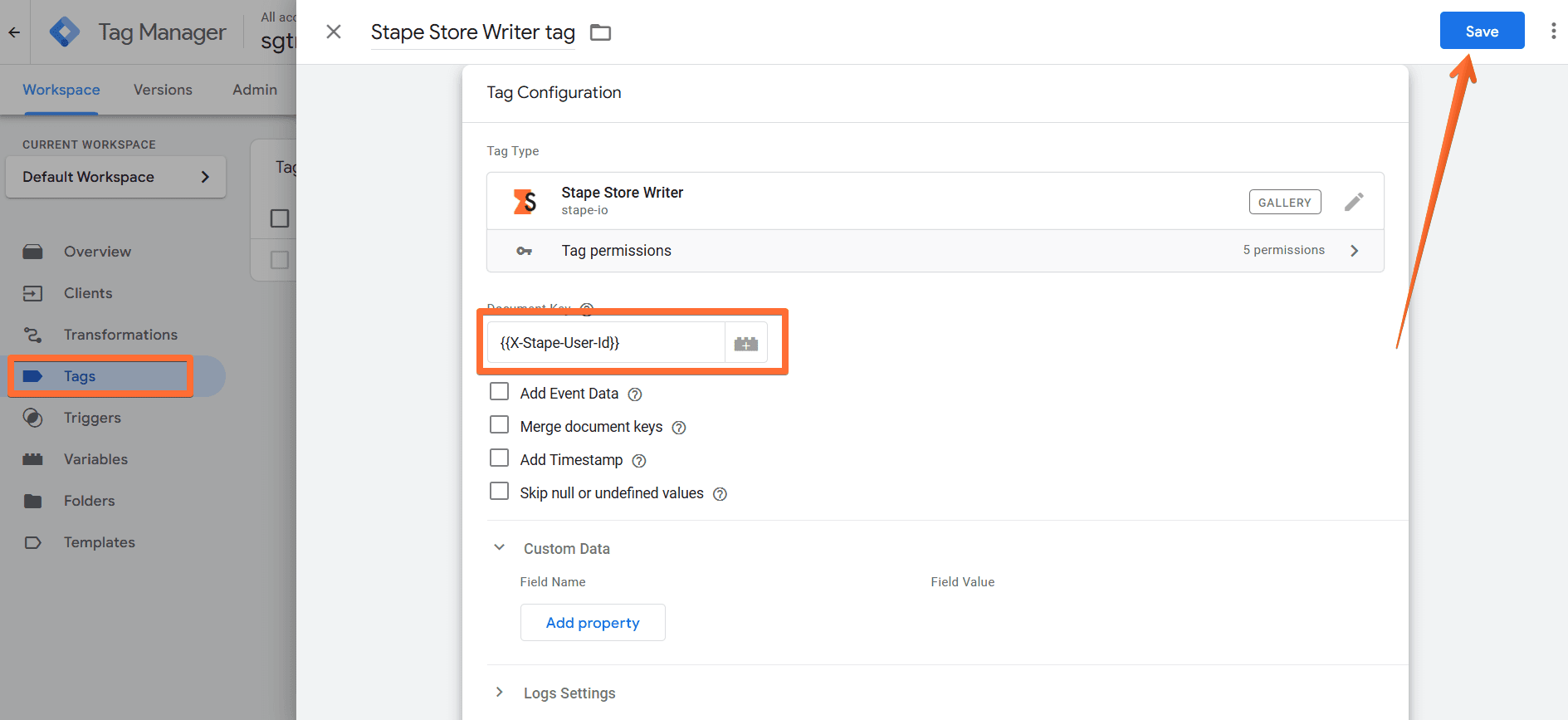
Testing the Stape Store Writer tag
And just like that, you’ve configured the Stape Store Writer tag. Once the chosen trigger occurs, you will see the Writer’s data on the Stape Store dashboard.
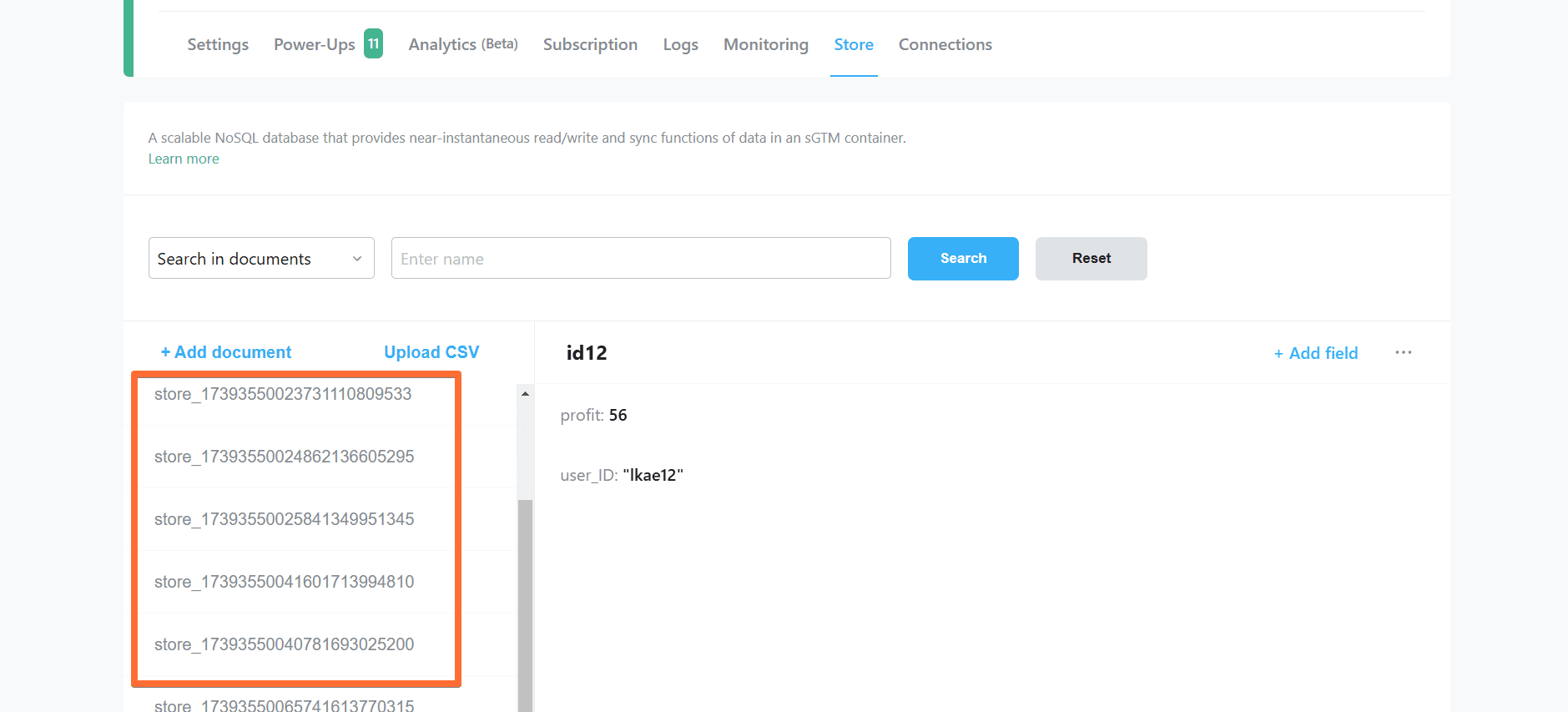
Stape Store Lookup variable
1. Go to https://tagmanager.google.com/
2. Install the the Stape Store Lookup template:
- Click on the Templates menu.
- Click Search Gallery in the Variable Templates section.
- Find Stape Store Lookup and click Add to workspace.
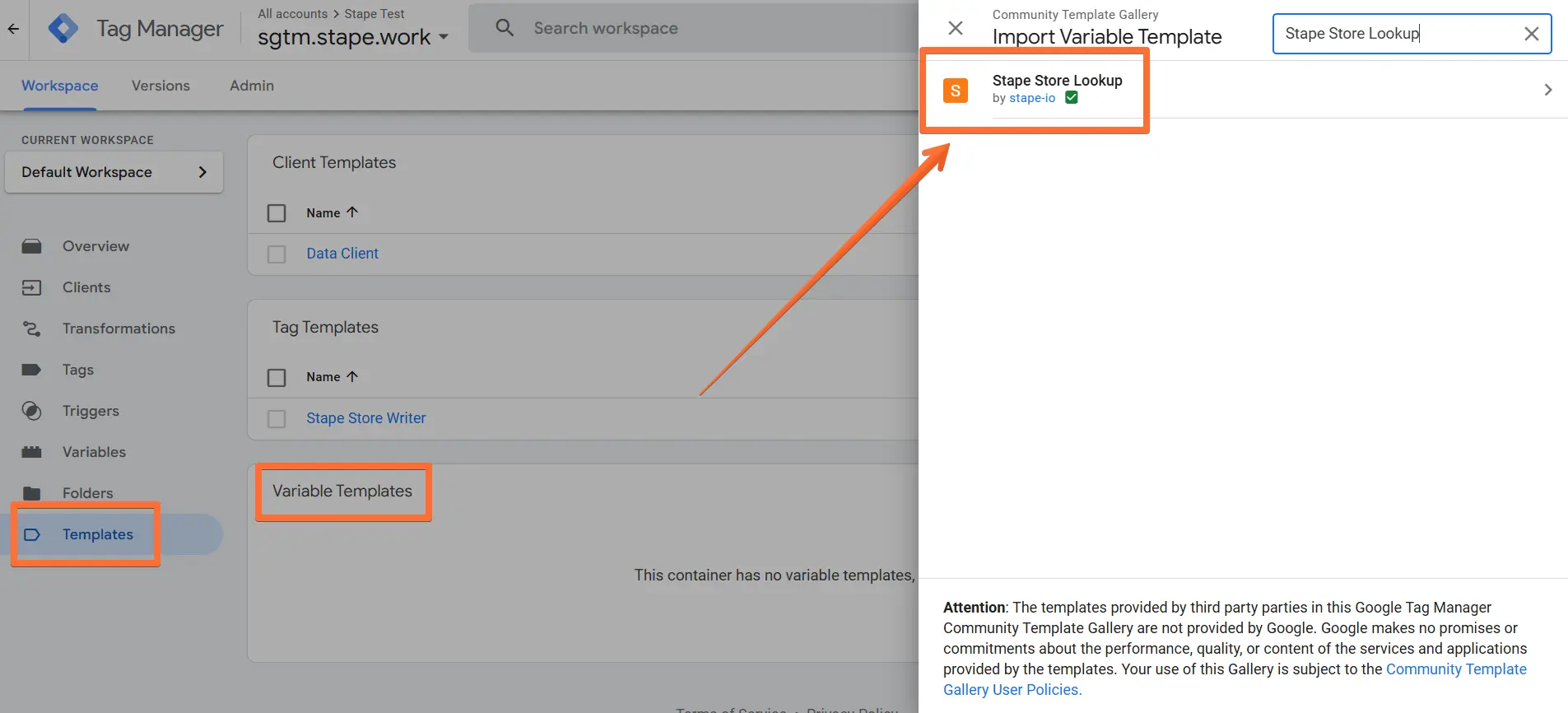
3. Configure the Stape Store Lookup variable:
- Click on the Variables menu → click New.
- Click on the Variable Configuration panel → select Stape Store Lookup.
- Enter the variable’s configurations:
- In Document ID, use a document identifier, for instance {{X-Stape-User-Id}} if you use User ID (only available once you’ve configured Stape’s User ID power-up, please see the User ID guide).
- Under More Settings → Key Path, enter the path to the data you wish to read, for example, user_data.email.
- Finish setting up the variable and give it a descriptive name → click Save.
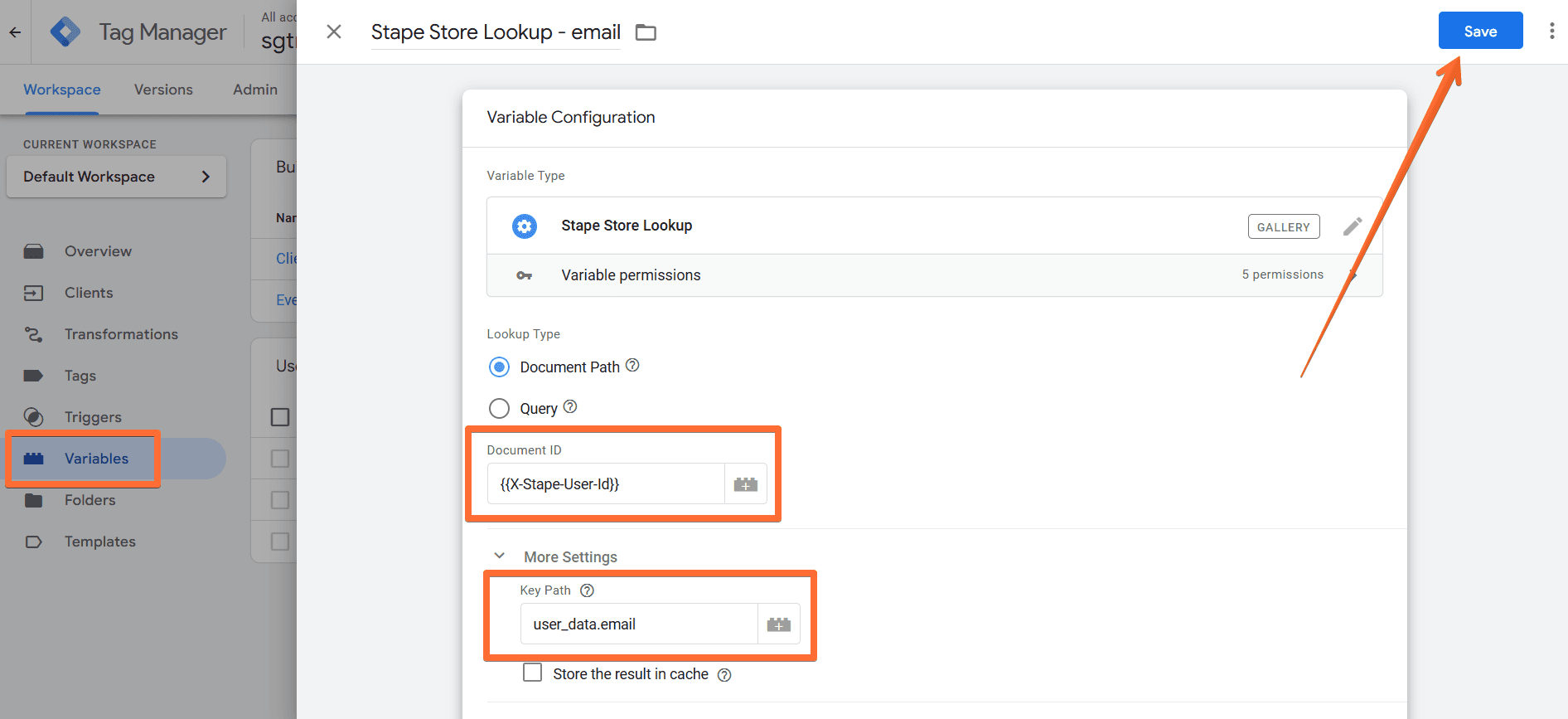
4. The next step is to add this variable to an event:
- Click on the Tags menu → select an event you’d like to add the variable to.
- Configure the event to match the type of data you’re looking for with the variable you've created.
- Click Save.
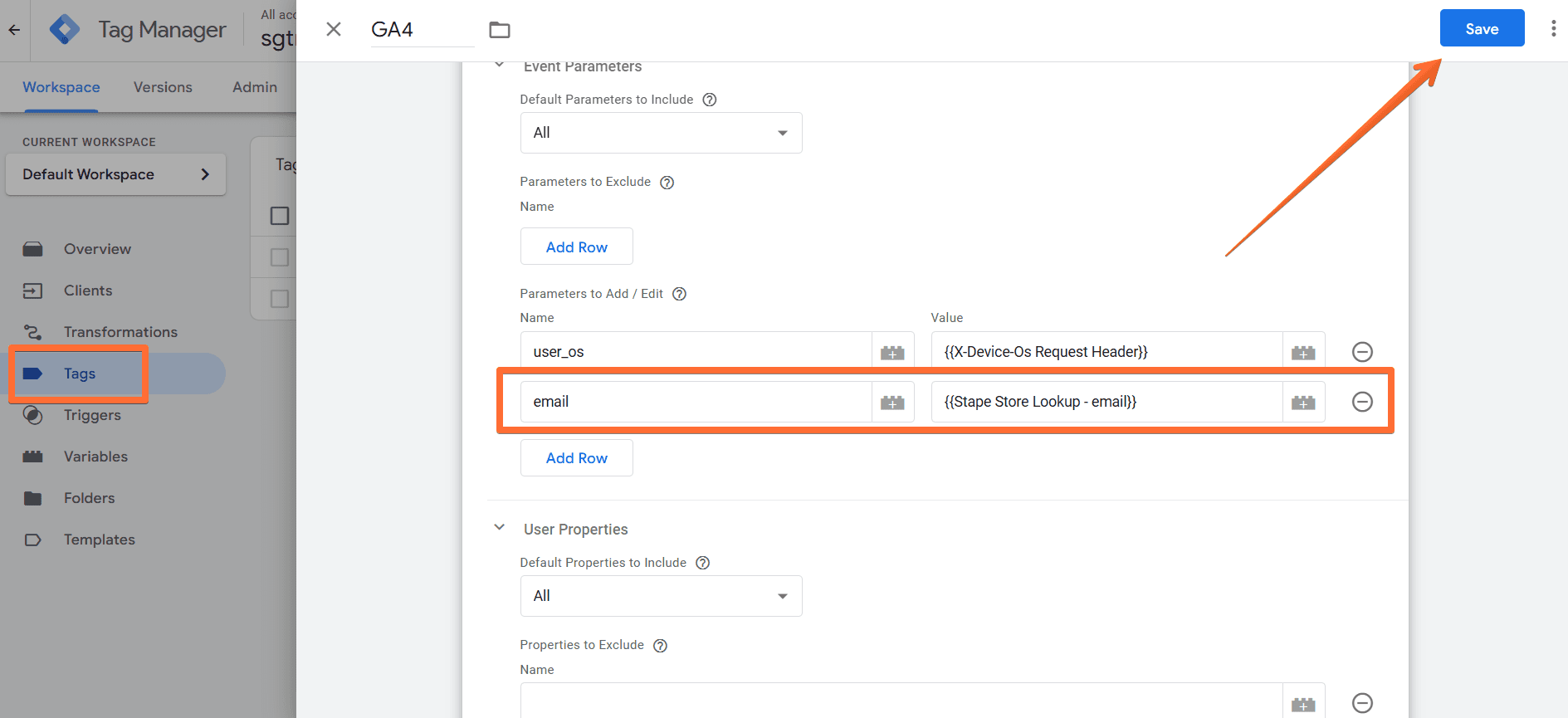
Testing the Stape Store Lookup variable
You’ve configured the Stape Store Lookup variable. Once the chosen event occurs, you will see that the data was successfully sent on the GTM preview screen.
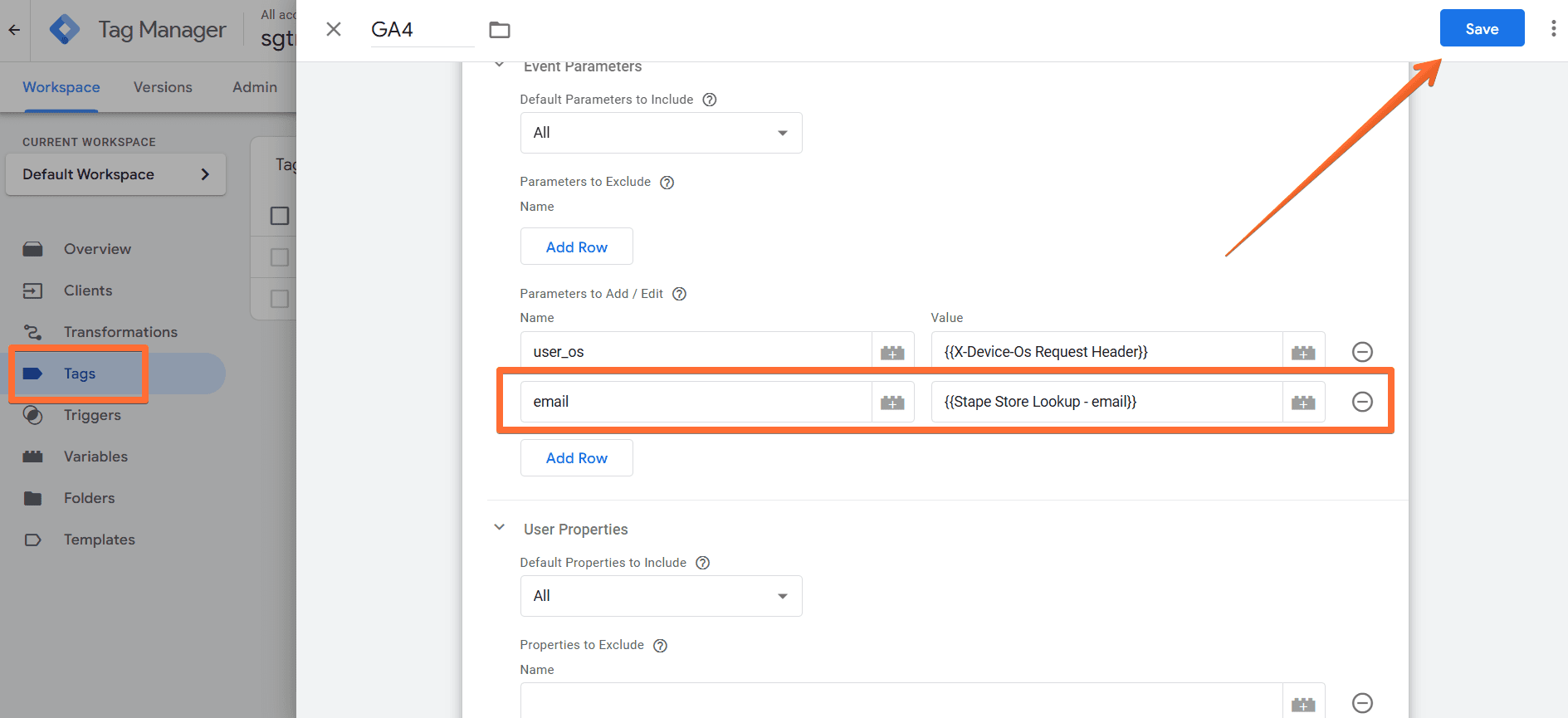
Stape Store reStore variable
1. Go to https://tagmanager.google.com/
2. Install the the Stape Store reStore template:
- Click on the Templates menu.
- Click Search Gallery in the Variable Templates section.
- Find Stape Store reStore and click Add to workspace.
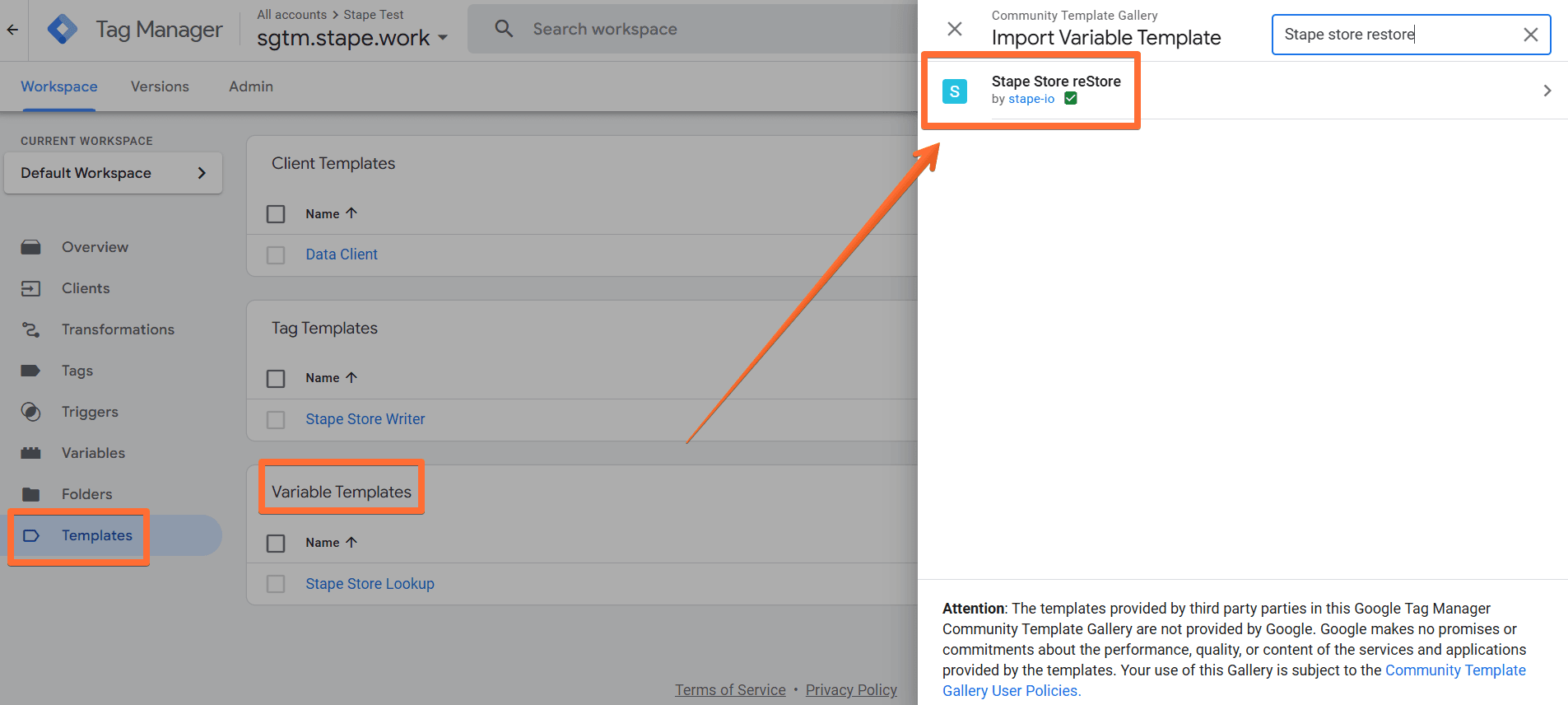
3. Configure the Stape Store reStore variable:
- Click on the Variables menu → click New.
- Click on the Variable Configuration panel → select Stape Store reStore.
- Enter the variable’s configurations:
- Under List of identifiers, click Add Row → enter the identifier by which the reStore variable should identify the user, e.g., Name = user_id, Value = {{X-Stape-User-Id}} (only available once you’ve configured Stape’s User ID power-up, please see the User ID guide). You can add multiple identifiers so that the variable will match the user even if some of the identifiers fail.
- Under List of data that needs to be restored, click Add Row → enter the data you want to be restored from the identified user, e.g., Name = phone, Value = {{ed - phone number}}.
- Finish setting up the variable and give it a descriptive name → click Save.
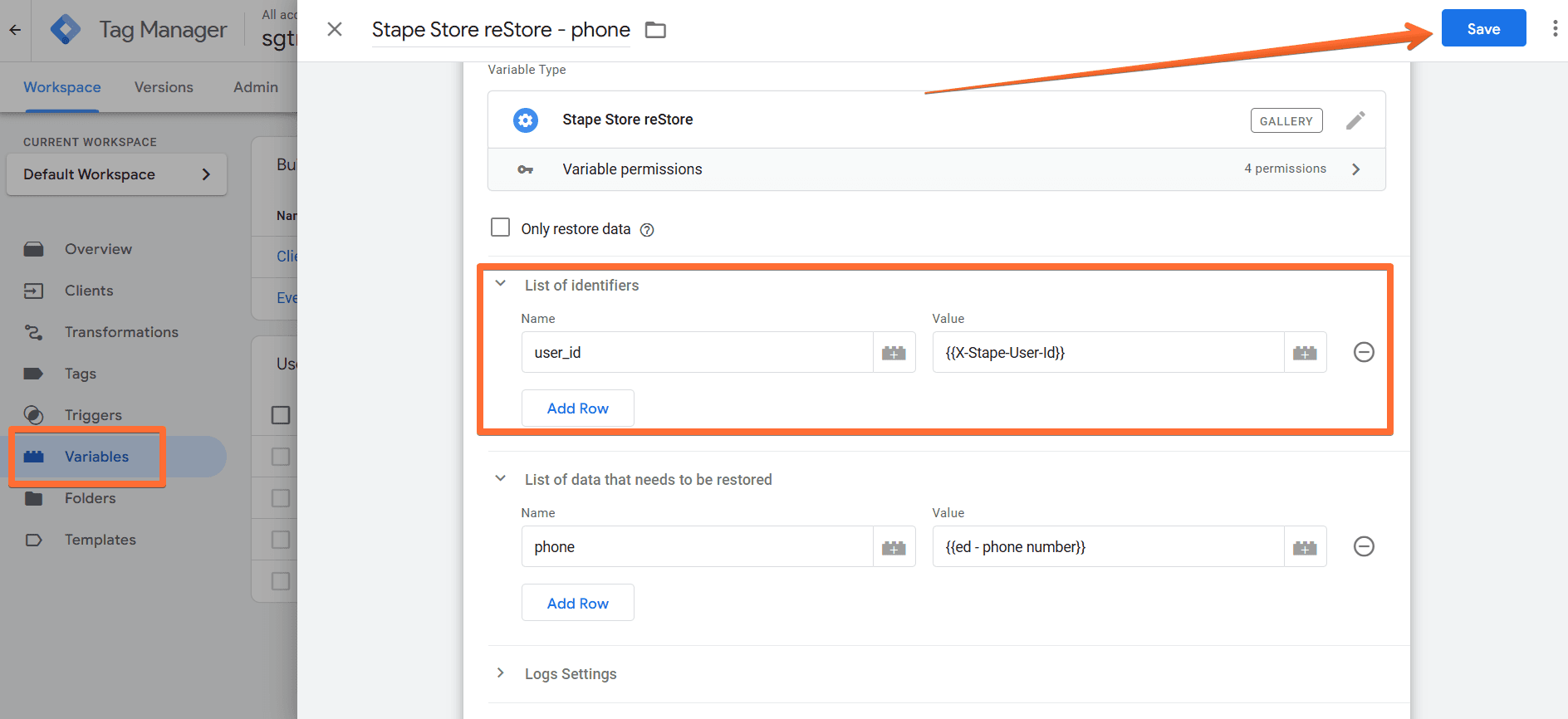
Testing the Stape Store reStore variable
Congratulations, you’ve configured Stape Store reStore! Once the chosen event occurs, you will see the restored data on the Stape Store dashboard.
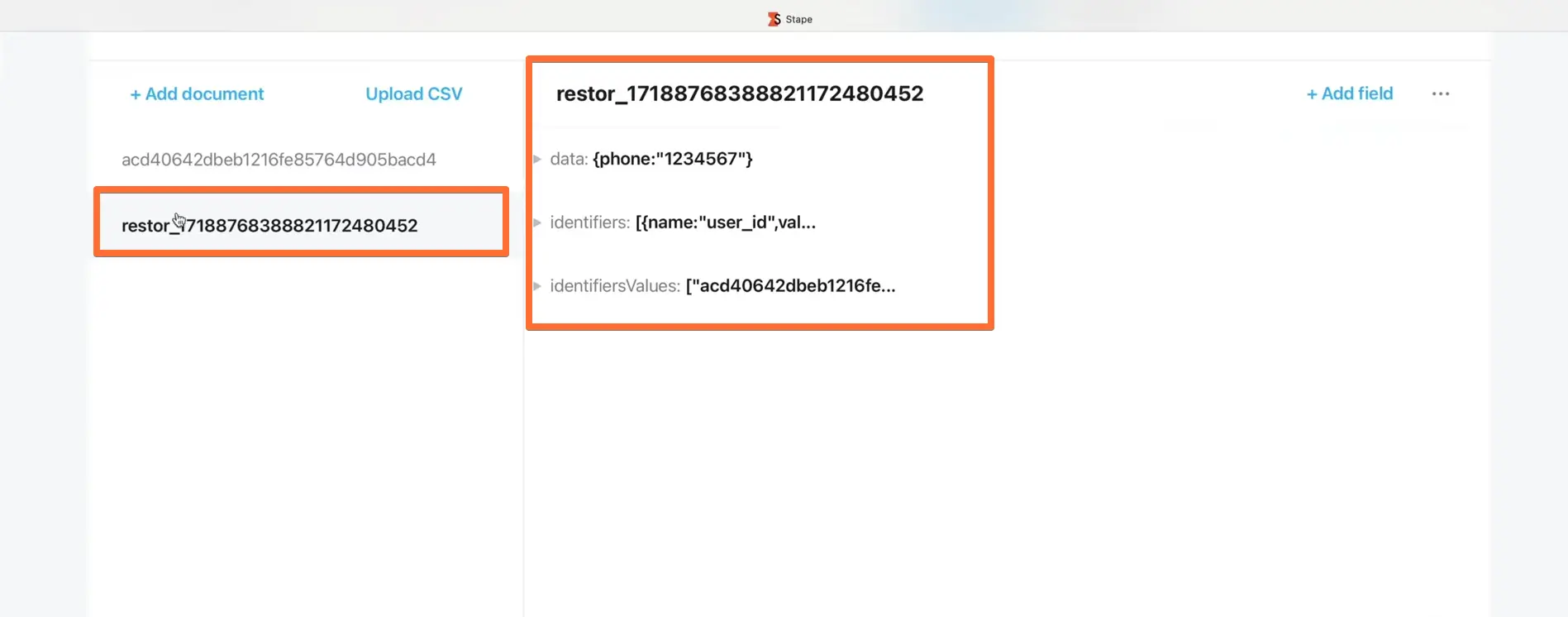
Stape Store API
Would you like to set up your interactions with Stape Store (write to it, read from it, etc.) directly via API instead of utilizing Stape’s interface and/or tags? We prepared comprehensive documentation to help your developers integrate Stape Store API in your environment. Here is how to access the documentation:
1. Log in to your stape.io account.
2. Select your sGTM container on the dashboard.
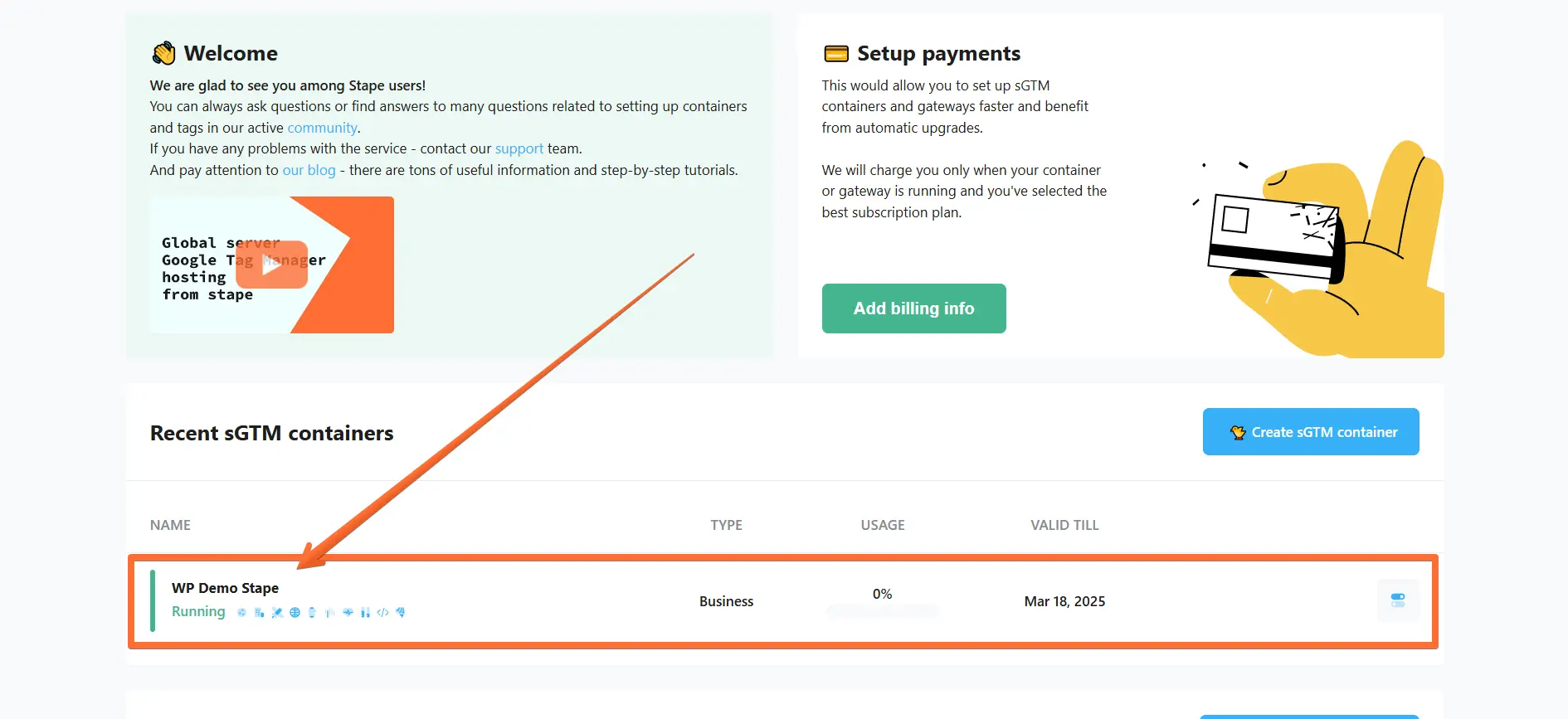
3. Open the Store tab.
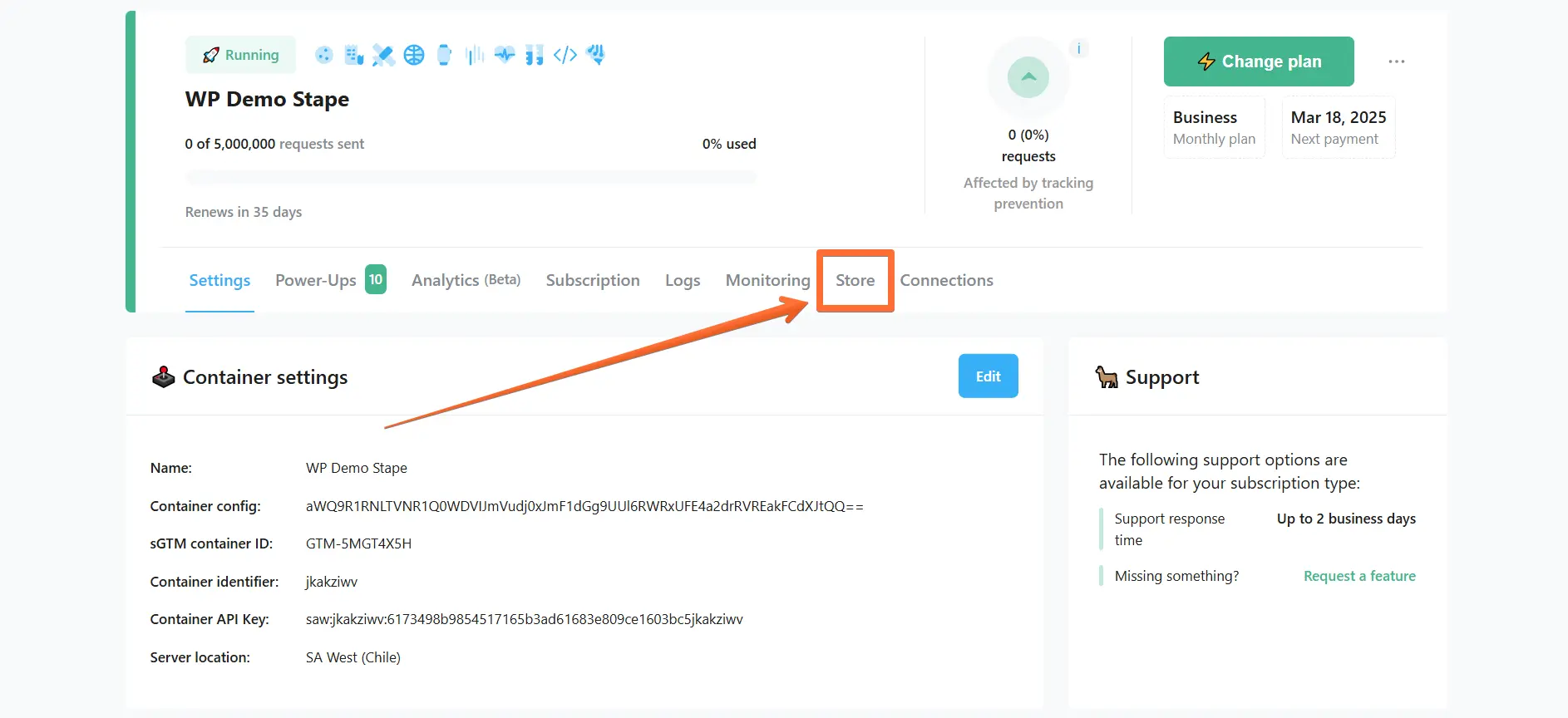
4. Click Stape Store API.
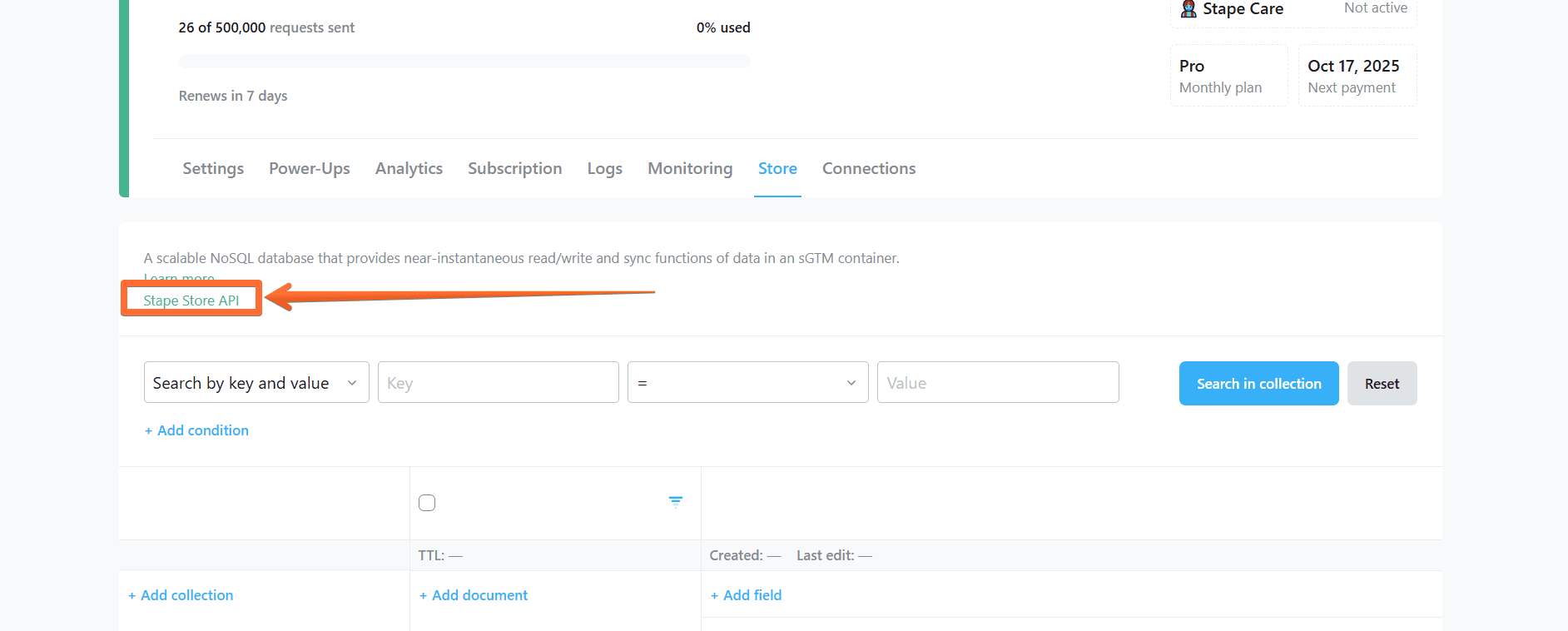
5. You will be redirected to Stape Store API database.
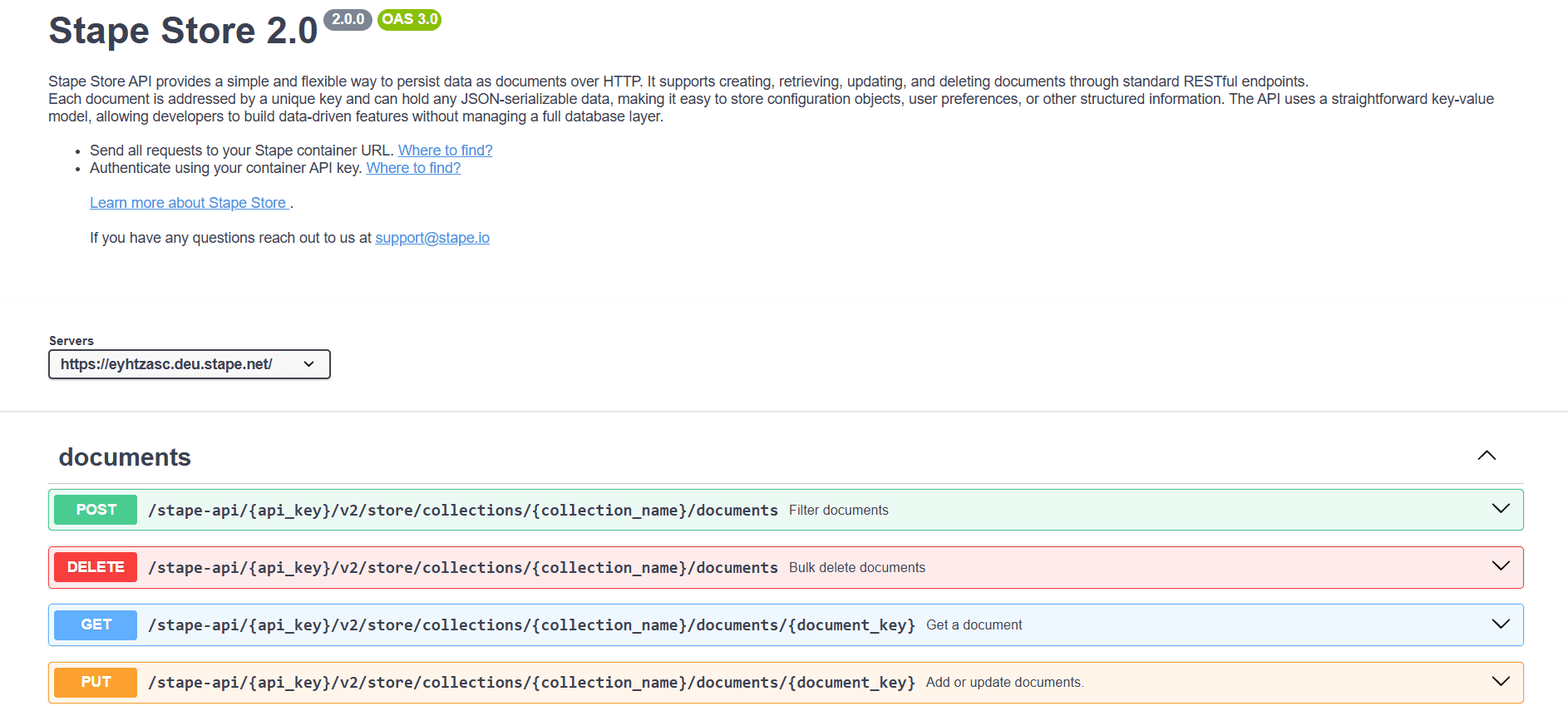
Comments